Are you looking for an advanced tool that can significantly enhance your ability to create captivating visual content? Then Microsoft Copilot Image Creator is what you need. Launched in 2023 by Microsoft, this AI tool is not just an image generator but a versatile assistant that can help you cite sources, create poetry, write songs, and much more.
Microsoft Copilot Image Creator uses advanced ChatGPT technology along with DALL-E 3, ensuring impressive and copyright-free results.
Microsoft Copilot Image Creator is excellent, for instance, for a company that wants to provide its creative teams with a tool that facilitates their work. Whether you are a graphic designer eager to explore new techniques, a social media manager looking for visual content that grabs attention, or a marketer interested in enhancing the impact of your advertising campaigns, Microsoft Copilot Image Creator is ideal.
Let's see how it works.
Introduction to Microsoft Copilot
Microsoft defines its generative AI service, Microsoft Copilot, as "your everyday AI companion." This advanced tool combines Copilot's conversational capabilities with the ability to generate text-based images.
Using Copilot, you can request the creation of texts, images, and more directly through a chat interface. For example, if you ask Microsoft Copilot to "create a summary of a note in two sentences," the system will automatically generate a written summary in the chat. Similarly, if you describe what you want it to draw, Copilot will produce an image based on your directions.
It's important to note that Microsoft Copilot is continuously developing. Before 2023, Microsoft had a feature called Bing Chat, which was later integrated into Copilot.
The design and functionality of Copilot's user interface, including the recent disappearance of the Notepad feature and the redesign of the web page, testify to this continuous change process.
Copilot's core technology is primarily supported in Microsoft's cloud, although new Copilot+ PCs can perform part of the AI process locally via integrated NPUs.
Is it possible to generate images with Microsoft Copilot?
Microsoft's official blog first announced the creation of AI-generated images introduced on March 21, 2023. At that time, Copilot was still known as Bing AI Chat before the name change in November 2023.
Initially, there were no significant differences between Bing AI Chat, the Copilot Image Creator tool, and Copilot's interface. The name change was part of a process to unify Microsoft's various AI chatbot tools under a single brand. Currently, there are several versions of Microsoft Copilot, including Copilot integrated into Windows 11, Copilot in Microsoft 365, and specialized versions like Copilot for Sales and Copilot for Security. For image creation, Microsoft has developed two tools: Microsoft Designer and Microsoft Copilot Image Creator.
Microsoft Designer is a graphic design app that uses artificial intelligence to create new content based on your requests. Specifically, Designer allows users to write a description of the desired output and then use generative AI to respond with a creative design.
Microsoft Copilot Image Creator uses OpenAI's GPT-4 and the text-to-image generator DALL-E 3 to convert your textual inputs into creative and unique images.
There are two "versions" of Copilot Image Creator, both with similar features. You can access Microsoft Copilot Image Creator directly through the Edge browser, where it is an exclusive feature, or use it on any other browser by visiting the dedicated website.
Microsoft Designer: Why use it to generate images with AI?
Microsoft Designer is an advanced platform for creating immersive learning content that uses artificial intelligence to enhance human skills and maintain relevance in the job market. This innovative solution leverages OpenAI's DALL-E 3 to generate AI images and offers a new paradigm of XR content that is faster, cheaper, and of higher quality.
Thanks to Microsoft Designer, it is possible to create personalized XR simulations for any conversational learning scenario without the need for coding or animation. Users can collaborate in real-time to develop immersive content once and publish it on both XR and 2D devices, easily integrating it with learning management systems (LMS).
The platform includes several key tools:
- Project Configuration: allows you to start new projects and manage the titles of immersive content in a single central position.
- Scene Editor: allows you to select virtual environments and virtual human avatars for learning simulations.
- Flow Editor: for building branching narrative sequences through an intuitive node-based system.
- Performance Editor: offers a vast library of predefined animations for gestures, poses, and emotions, allowing you to customize virtual avatars' interactions.
- Content Publishing: for distributing content across different platforms.
Microsoft Designer supports the creation of learning content in nine languages and offers real-time analytics on the skills acquired by users through XR learning modules. These modules not only improve learning capabilities but have also proven effective in providing significant returns on investment (ROI) compared to traditional e-learning and classroom learning methods.
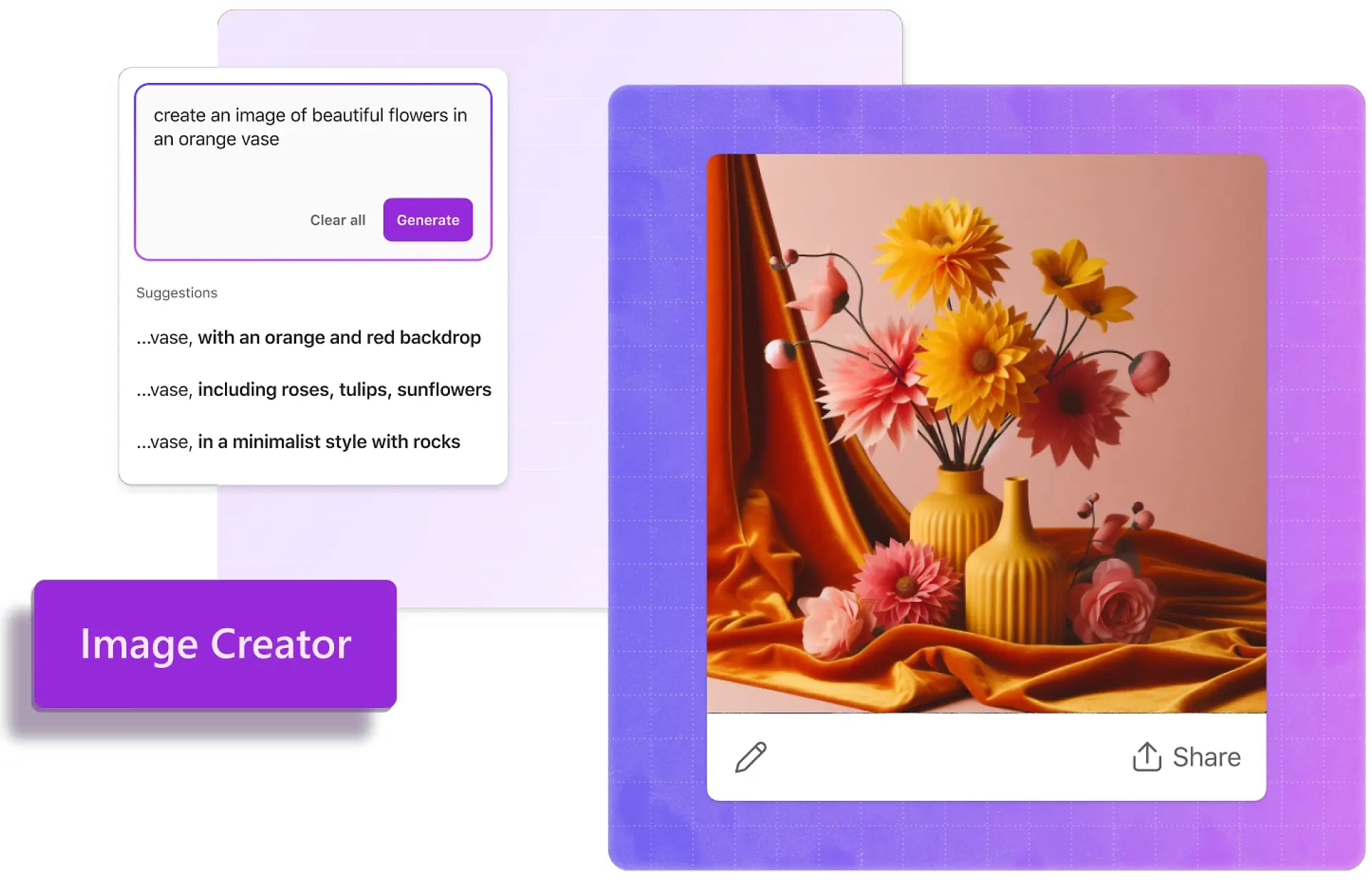
How to use Microsoft Designer in Edge
Add Microsoft Designer to the sidebar
- In the Edge browser, check the right sidebar to find the Microsoft Designer icon.
- If it's not visible, click the + (Customize) icon at the bottom of the sidebar to open the customization menu.
- Look for Designer in the list of available apps. Depending on the version of Edge and Windows, the app may be named Designer (Preview) or Image Creator from Designer.
- Click the icon to restart the app in the right panel of the browser.
- Then, right-click the icon and select Add to Sidebar if you want to keep the app permanently.
Generate images
- Enter a description of the desired image in the prompt provided by Microsoft Designer.
- Microsoft Designer will show a selection of images matching your description.
- Select the desired image and click Customize if you want to make further changes.
Customize and save an image
- In Microsoft Designer's editing screen, use the available tools to crop, resize, apply filters, and adjust the image.
- Experiment with new designs and styles offered by Microsoft Designer's AI tools.
- Once the edits are complete, click Download to save the customized image to your device.
Copilot Image Creator: a new integration for Microsoft Designer
Microsoft Copilot Image Creator uses DALL-E 3 to generate AI images. DALL-E 3 is the same text-to-image AI tool available in OpenAI's ChatGPT Plus premium plan for 24 euros per month. The difference is that you can use the same DALL-E 3 image creation tool with Copilot Image Creator at no additional cost.
This makes Microsoft's Copilot Image Creator completely free, giving it a significant advantage over ChatGPT Plus.
Key features of Copilot Image Creator
Concept visualization
With Copilot Image Creator, you can describe a detailed idea and get an automatically generated image that matches the description exactly. For example, if you describe "a serene forest with bioluminescent trees," Copilot Image Creator can translate this vision into a precise digital image.
Art and design
Artists and designers can use Copilot Image Creator to explore new visual concepts, generate original illustrations, and visualize abstract ideas with high precision, speeding up the creative process and providing immediate inspiration.
Content creation
Writers, bloggers, and content creators can enhance the visual quality of their work by using Copilot Image Creator to integrate unique personalized images, thus enriching their content with unique elements.
Prototyping and storyboarding
Copilot Image Creator is a powerful tool for creating detailed visual products and storyboards, supporting various projects in development, from tech products to cinematic narratives.
Scientific visualization
Researchers can use Copilot Image Creator to clearly and accurately represent complex scientific phenomena, improving the understanding and communication of their findings through precise graphic visualizations.
Customized images
Copilot Image Creator allows for the generation of highly customized images based on the user's specific preferences, ensuring a personal touch tailored to visual needs.
Copilot Image Creator in Edge
If you use Microsoft's Edge browser, the most efficient way to start using Copilot Image Creator is through a regular chat with Copilot. Just request Copilot to create an image, and the system will generate 4 unique 1:1 images based on your description (it will not produce 2:1 or other proportion images, regardless of the input provided, for specific design reasons).
Once the images are generated, you can download, share, or open them for editing in Microsoft Design, the web-based image editing tool from Microsoft we discussed earlier.
You can edit images created by Copilot directly without leaving the page. Copilot Image Creator's editing tools allow you to switch between different image styles, transform the image into landscape mode, and make minor color adjustments. These tools are not as complex as those available in professional photo editing software but are sufficient for quick and basic edits.
For example, if you ask Copilot Image Creator to "create a 2:1 image of a person standing on a beach," the system will produce 4 1:1 images. You can then select the desired image, press the "Expand" icon in the bottom right corner, and choose the landscape option. Copilot Image Creator will automatically transform the original image into a 2:1 1792 * 1024, thus meeting your initial request.
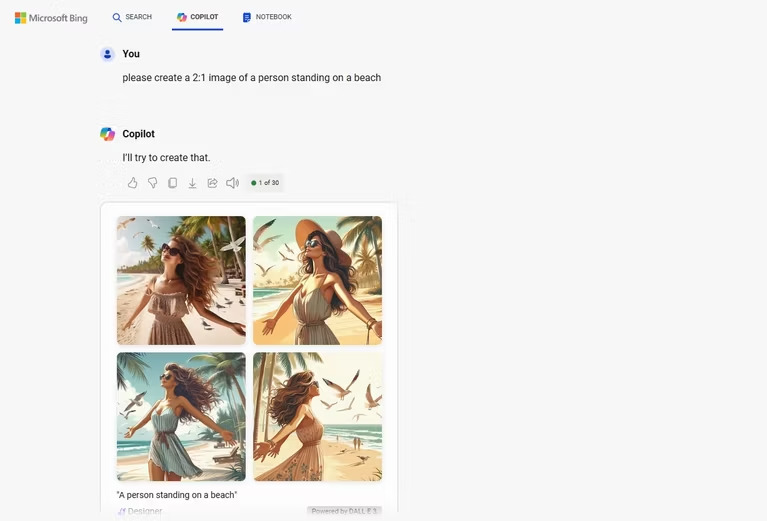
Subsequently, you can apply different styles to the image, such as pixel art or origami, to achieve a unique effect. Other available styles include watercolor, block printing, and steampunk. Each style is applied seamlessly, and you can return to the original image at any time.

Copilot Image Creator in any browser
If you don't use Edge, you can access Copilot Image Creator through the dedicated website, compatible with any browser. The website version of Copilot Image Creator is functionally similar to the one integrated into Edge but has some technical differences.
First, the web version of Copilot Image Creator does not include AI editing tools integrated into the page like the Edge version. While you can open any image created in Microsoft Designer for further edits, this photo editor currently does not offer AI editing tools to alter proportions, apply unique styles, etc.
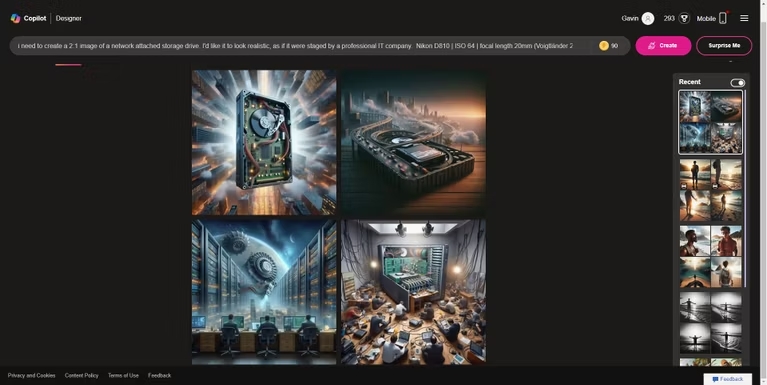
Second, the Image Creator accessible from all browsers uses a token system called "boost" to generate images quickly. Users start with 100 boosts, and each time a prompt is entered, a boost is consumed. When boosts run out, Image Creator no longer prioritizes your creations, which can cause a few minutes delay in image generation. However, the quality of the images remains unchanged, with some differences in waiting time.
An interesting aspect is that images created with Copilot Image Creator on Edge will appear in the recent image technology on Image Creator. Edits made to images created with Copilot on Edge will sync between the two tools in real-time, but this process is one-way.
How to generate images with Copilot, from the Image Creator app
You can use Copilot Image Creator through its dedicated application by following these steps.
1. Download and access the Copilot app
Download the Copilot app from the App Store or Play Store. After installation, sign in with a Windows account to unlock the image creation features. You can continue without registering, but in this case, you will not have access to DALL-E support. You need to sign in to take advantage of all available features.
2. Enable GPT-4
Enable GPT-4 in the app to improve image generation results. This feature is free. To activate it, just switch on the GPT-4 toggle in the app.
3. Start a chat
Provide a detailed description of the type of image you want to create. You can also use the microphone option to give voice instructions. Copilot Image Creator will generate four images based on the provided description. To view an image in detail, click on it.
4. Download the image
Select the desired image, click the three dots next to the share icon, and select Download. On iOS, open the image, press and hold, and select Save to Photos. On Android, press and hold, then tap Download Image. Copilot Image Creator also offers numerous customization options for further editing the generated images.
Tips for generating images with Copilot Image Creator
When using Copilot Image Creator to generate images, it is essential to provide detailed descriptions in your input. This helps Copilot Image Creator better understand your vision and produce more accurate results. Experiment with different descriptions to fully explore the potential of these tools. Here are some tips to maximize the effectiveness of Copilot Image Creator's editing.
- Clear and concise writing: ensure the initial text is clear and well-structured. Copilot can improve existing content, but a solid foundation facilitates the process.
- Contextual clues: provide relevant context or hints in the text. Copilot Image Creator responds better when it understands the specific purpose or topic of the content. For example, if you are trying to create a technical image, mention programming languages, frameworks, or relevant concepts.
- Iterate and refine: although Copilot Image Creator offers useful suggestions, don't hesitate to experiment with different formulations and modify the generated content to fit your desired style or tone.
- Domain knowledge: Copilot Image Creator is proficient in various fields. If you are working on specific content, such as medicine, law, or technology, incorporate specialized terminology to improve the accuracy and depth of the generated images.
- Review and adaptation: consider Copilot Image Creator as a collaborator in image creation. It can assist you not only with creation but also with customization through editing tools and subsequent adjustments.
Copilot Image Creator vs. ChatGPT Plus with DALL-E 3
Although it is frustrating to note that Microsoft's Copilot Image Creator does not directly support creating 2:1 ratio images, this shortcoming is easily manageable using Microsoft's additional editing tools. Therefore, this does not constitute a major issue.
Unlike ChatGPT, which does not include image editing tools, Copilot Image Creator creates a new version of the image each time you make a modification. For example, if you ask ChatGPT to "create a 2:1 image of a person standing on a beach" and then to "transform this image into pixel art," you will get two completely separate images, which may not be what you want.

This limitation also applies to certain images generated by Microsoft's Copilot Image Creator, which can be annoying. So, if you are trying to get a specific 2:1 image, you may find it more useful to use ChatGPT from the start, as it is more likely to get the desired image on the first try.
Overall, if you are looking for a free text-based image generator, Microsoft Copilot Image Creator remains an excellent choice. It is easy to use, powerful, and offers a wide range of image types and styles, albeit with some limitations in handling specific formats.
Bing Image Creator: an alternative to Copilot Image Creator?
Developed by Microsoft, Bing Image Creator is also a tool that uses OpenAI's DALL-E 3 model to generate unique digital images based on textual descriptions.
Here's how you can effectively use this tool.
1. Access the site and register
Access the official site in your web browser and click Join & Create to log in or register.
2. Create the prompt
Select the More Creative conversation style (the only style currently supported by Bing Image Creator). Write a detailed description of the image you want to create using natural language. It is advisable to be as precise as possible to obtain an optimal result.
3. View the AI-generated image results
After entering the prompt, click Create. The system will generate four images based on your description in a few seconds. Explore the available options and choose the image that best reflects your instructions. Each image will be in JPG format with a resolution of 1024 * 1024 pixels.
4. Download the image
Select the desired final image and click Save, Share, or Download to save the file to your device. If necessary, you can also use the Customize option to make further changes to the images.
Conclusion
Copilot Image Creator represents a powerful resource for creating images using artificial intelligence. Through its ability to generate images based on detailed textual descriptions, this tool not only facilitates the visual creation process but also opens new possibilities for artists, designers, and content creators. With a simple interface and a range of available styles and customization options, Copilot Image Creator stands out for its versatility and ease of use.
FAQ on Copilot Image Creator
What is Copilot Image Creator?
Copilot Image Creator is a tool designed to assist users in generating AI-driven images based on text prompts, making it easier to create custom visuals for various projects.
How do I use Copilot Image Creator?
To use Copilot Image Creator, simply input a detailed text prompt that describes the image you want to create. The AI will then generate an image based on your description.
What type of images can Copilot Image Creator generate?
Copilot Image Creator can generate a wide variety of images, from abstract designs to realistic representations, depending on the detail and clarity of your text prompt.
Can I customize the images generated by Copilot Image Creator?
Yes, you can customize the images by providing specific details in your prompt, such as colors, styles, and elements you want included in the final image.
Is Copilot Image Creator suitable for beginners?
Absolutely! Copilot Image Creator is designed to be user-friendly, making it accessible for both beginners and experienced users.
What are the main benefits of using Copilot Image Creator?
The main benefits include saving time on image creation, generating unique visuals, and having the flexibility to create images that perfectly match your needs.
Does Copilot Image Creator support collaboration?
Yes, Copilot Image Creator supports collaboration, allowing multiple users to contribute to the creation process and refine the final output.
How does Copilot Image Creator ensure the quality of the generated images?
Copilot Image Creator uses advanced AI algorithms and user inputs to ensure that the generated images meet high-quality standards.
What should I do if the image generated by Copilot Image Creator doesn’t meet my expectations?
If the generated image doesn’t meet your expectations, try refining your prompt with more specific details, or experiment with different descriptions to achieve the desired result.
How does Copilot Image Creator handle privacy and data security?
Copilot Image Creator prioritizes privacy and data security, ensuring that user data is protected and not misused.





