To fully leverage the capabilities of Microsoft Copilot for Microsoft 365 and streamline your work tasks, it is essential to configure the tool correctly. The first step involves downloading Microsoft Copilot, followed by preparing the data and assigning the licenses.
Copilot for Microsoft 365 is a powerful generative AI solution that integrates seamlessly with the Microsoft 365 productivity suite. Using large language models, Copilot can automate various tasks and respond to user questions with natural language answers. For example, while working on Word or Excel, Copilot can provide real-time editing suggestions or detailed data analysis.
Even though the setup process is relatively simple, primarily involving data preparation and license assignment, it is crucial that you understand all the details of this process. Being well-informed will allow you to make the most of all the features offered by Copilot, so your company can benefit from a significant productivity increase.
Introduction to Microsoft Copilot
To optimize your productivity and collaboration across various applications, it is essential to download Microsoft Copilot. It is a productivity assistant designed to integrate seamlessly with the Microsoft 365 suite. This advanced AI-powered tool automates tedious tasks, provides real-time insights, and optimizes workflows, allowing you to focus on your core responsibilities.
Copilot uses machine learning algorithms and natural language processing capabilities to understand the context, predict your intentions, and offer personalized recommendations. With Copilot, you can create engaging content, compose efficient emails, and conduct in-depth research with minimal manual effort. This saves you valuable time and enhances your overall productivity.
The benefits of Microsoft Copilot
As mentioned earlier, to optimize your company's performance, the first step is to download Microsoft Copilot. But let's see some of the benefits of why it is essential to download Microsoft Copilot.
- Simplifies Tasks and Automates Processes: Copilot simplifies tasks and automates processes, allowing you to focus on more important work and complete it efficiently.
- Frees Up Creativity with Real-Time Suggestions: Thanks to real-time suggestions from Copilot, you can improve the quality of your content, grammar, and readability, unleashing your creativity.
- Seamless Integration with Microsoft 365: Its seamless integration with other Microsoft 365 applications like Word, PowerPoint, and Excel enhances their functionalities and improves the user experience.
- Discover New Knowledge Securely: Copilot is a valuable knowledge discovery tool, ensuring the security of the information accessed by the AI.
- Promotes Professional Development: By enhancing your skills and enabling you to make informed decisions, Microsoft Copilot can facilitate your professional development, opening new growth opportunities.
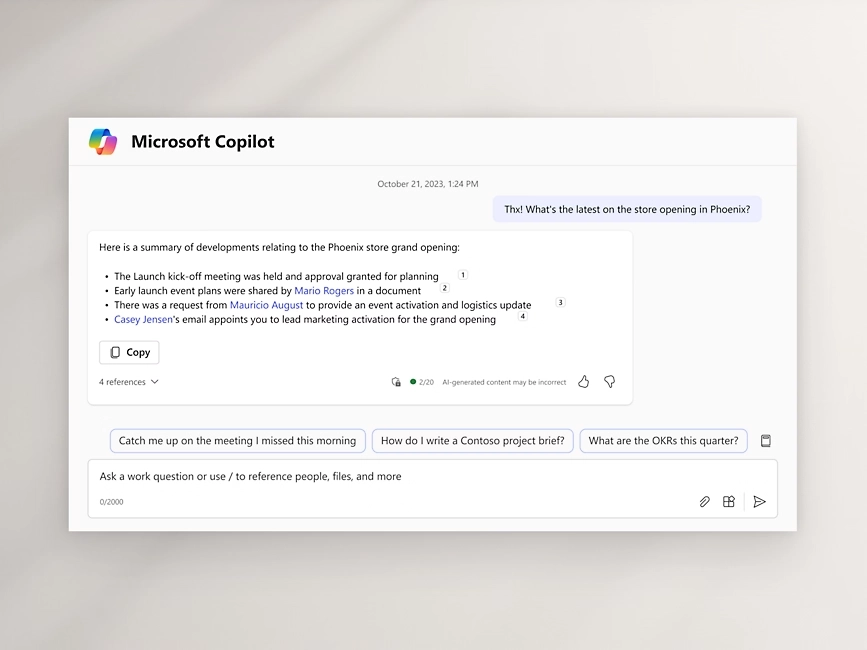
How Copilot interacts with Microsoft 365 applications
Microsoft Copilot in Word
Microsoft Copilot is an indispensable ally in the document creation and editing process. Copilot offers suggestions to complete sentences, paragraphs, and entire documents, ensuring smooth and uninterrupted writing. Additionally, it assists in text formatting, allowing you to create documents with more complex and visually appealing layouts. Thanks to its AI-based power, Copilot also performs spell checks and provides helpful recommendations to improve the overall quality of your writing.
Microsoft Copilot in Excel
Microsoft Copilot optimizes your coding activities in Excel with its Dynamic Assistant, simplifying your tasks within Visual Studio Code. Copilot generates code suggestions and offers auto-completion functionality, saving you valuable time and effort. It also assists in completing formulas and functions, enhancing the efficiency of data analysis and visualization in Excel.
Microsoft Copilot in PowerPoint
Microsoft Copilot improves the quality of your PowerPoint presentations by simplifying the slide creation process. Copilot provides suggestions for slide design, layout, and content creation, ensuring engaging and impactful presentations for your audience.
Microsoft Copilot in Outlook
Copilot extends to email composition in Outlook, providing suggestions for completing sentences and paragraphs. This helps you create professional and error-free messages efficiently. Additionally, it ensures the correctness of spelling and punctuation with relevant recommendations.
Microsoft Copilot in Teams
In Microsoft Teams, Copilot is a valuable companion for creating and editing messages. It not only assists in formatting and layout but also improves the clarity and visual appeal of team communications.
Microsoft Copilot Download: What are the prerequisites?
Before starting the download of Microsoft Copilot, it is important to ensure that your device meets the system requirements. This software is compatible with Windows and Mac operating systems. For Windows, you need at least Windows 10, while for Mac, macOS Mojave (10.14) or later versions are required.
Regarding hardware, for optimal performance, it is recommended to have at least 8 GB of RAM and at least 2 CPU cores. This will ensure a smoother and more responsive experience. Additionally, an internet connection is necessary to download and update the software.
Experts have found that Microsoft Copilot has become extremely popular due to its AI-based coding assistance. This tool offers programmers support with code snippets and context-specific advice, revolutionizing the way programming is approached.
How to get Microsoft Copilot: available licenses
Before proceeding with the download of Microsoft Copilot, it is important to ensure that your company meets the prerequisites set by Microsoft for using the tool. Copilot is available as an add-on product with Microsoft 365 E3 and E5 plans. If your company already uses Microsoft 365 E3 or E5, it is likely that you already meet most of the requirements for Microsoft Copilot. However, it is important to carefully review the list of prerequisites provided by Microsoft to ensure compliance.
- Microsoft 365 E5
- Microsoft 365 E3
- Microsoft 365 F1
- Microsoft 365 F3
- Office 365 E5
- Office 365 E3
- Office 365 E1
- Office 365 F3
- Microsoft 365 Business Basic
- Microsoft 365 Business Premium
- Microsoft 365 Business Standard
Since January 15, 2024, Microsoft no longer requires a minimum purchase of 300 seats. This allows small and medium-sized businesses to also benefit from Microsoft Copilot for Microsoft 365. Once your company's eligibility is confirmed, you can start the download process for Microsoft Copilot.
How to get Microsoft Copilot: download and configuration
To configure Microsoft Copilot on different platforms and applications, follow these steps:
- Select the appropriate version of Copilot for your operating system by visiting the Microsoft website or exploring the menu to find the Copilot page.
- Click the "Download" button to download the installation file to run on your system.
- Once the Microsoft Copilot download is complete, run the installation file to start the installation and configuration process of Microsoft Copilot.
These steps will guide you in downloading Microsoft Copilot and installing it on various platforms. Microsoft Copilot is a powerful tool that enhances productivity and collaboration within the Microsoft ecosystem, including Microsoft 365, Office 365, Teams, and other applications. By following these steps, you can fully exploit its features to optimize your work.
Adding Copilot to Office 365 apps
To activate Microsoft Copilot and access its features, ensure you have an active Microsoft 365 subscription and are using compatible versions of Word, Excel, and PowerPoint. This integrated approach allows you to leverage Microsoft Copilot's capabilities without needing to download the software separately.
Here is a step-by-step guide on how to activate Microsoft Copilot within Word, Excel, and PowerPoint:
Step 1: Confirm you have a valid Microsoft 365 subscription and the latest version of the Microsoft Office suite installed on your device.
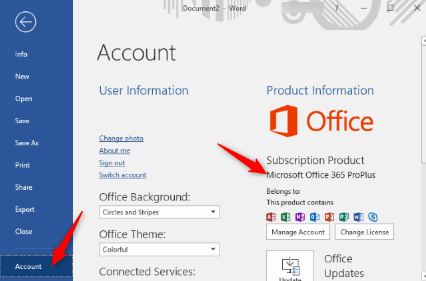
Step 2: To activate Microsoft Copilot, launch the specific application you wish to use, such as Word, Excel, or PowerPoint. In this case, launch Word.

Step 3: Look for the Copilot icon or distinctive feature in the application's intuitive menu bar. Note that the precise location of this feature may vary slightly depending on the version and interface of the application.

Step 4: To activate Microsoft Copilot, click on the Copilot icon or function once located. This will enable the AI support offered by Copilot.
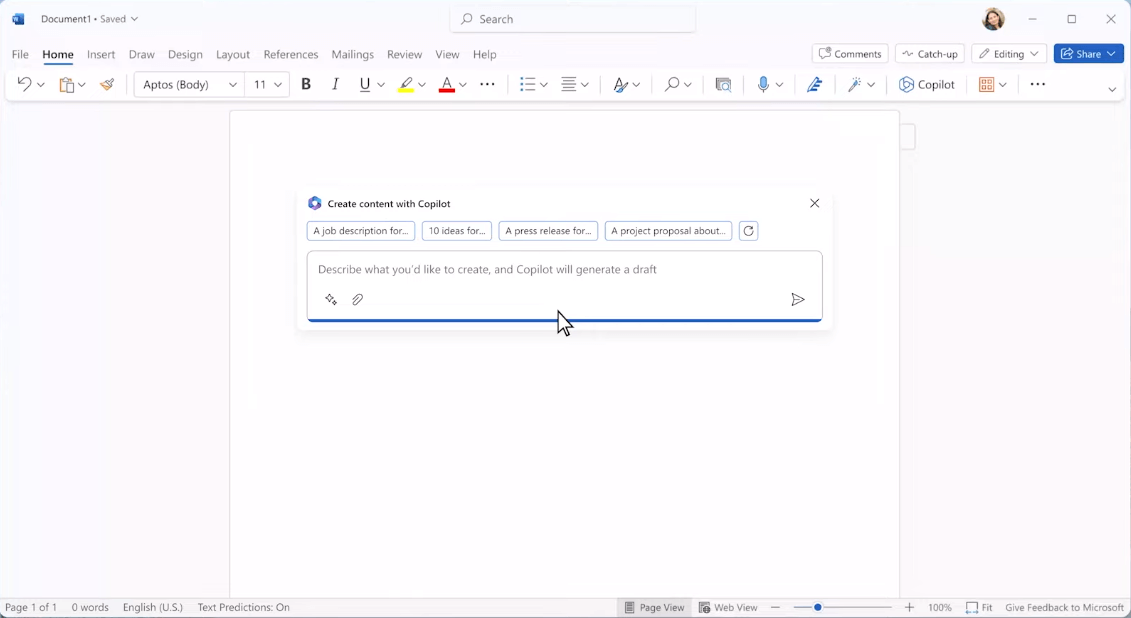
After downloading Microsoft Copilot for Microsoft 365 and activating it within the applications, you can now benefit from the advanced AI-based assistance offered by Copilot.
Once enabled, Microsoft Copilot will provide useful suggestions and generate assistance to enhance your company's productivity in various tasks, such as writing, data analysis, and creating engaging presentations.
Adding Copilot to Windows 11
Below is the procedure to activate Microsoft Copilot in Windows 11.
Step 1: To ensure a proper user experience with Microsoft Copilot, you need to download Microsoft Copilot and make sure you are using Windows 11 and part of the Canary channel, which represents the testing phase of the operating system. Being part of the Canary channel allows you to access the latest features and improvements in the development phase of Windows 11.
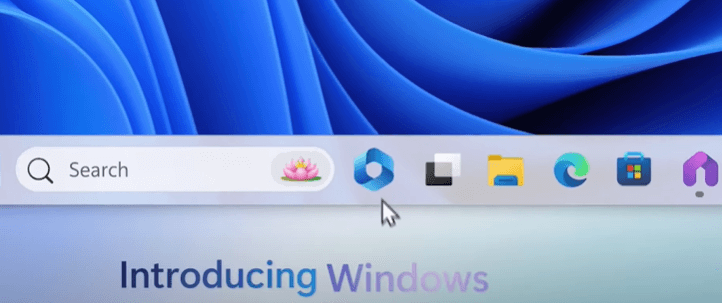
Step 2: Access the official Microsoft website and locate the link to download Microsoft Copilot. Also, find the link to get the Canary build of the Microsoft Edge browser, specifically designed for Windows 11.
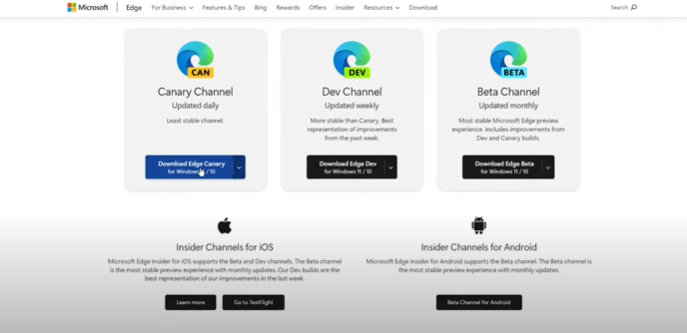
Step 3: Follow the provided instructions to install the Canary build of the Microsoft Edge browser after downloading the file.
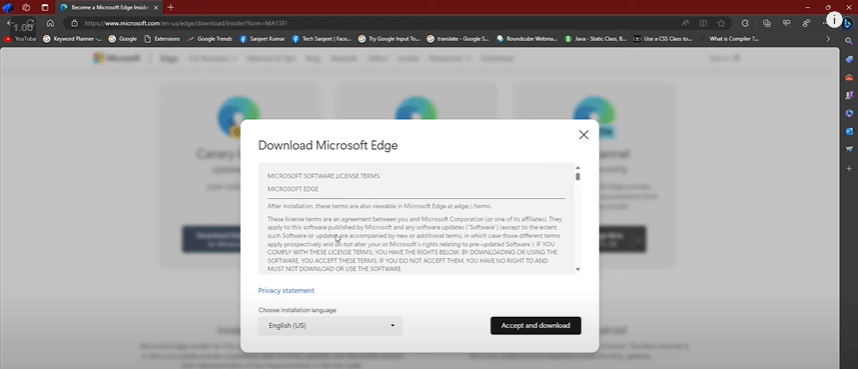
Step 4: To complete the installation of Microsoft Copilot, press the Windows + R key on the keyboard to open the Run window. Then, paste the provided code into the Run dialog box and press Enter.
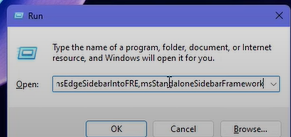
Step 5: Click on the Copilot option in the chat section of the browser.
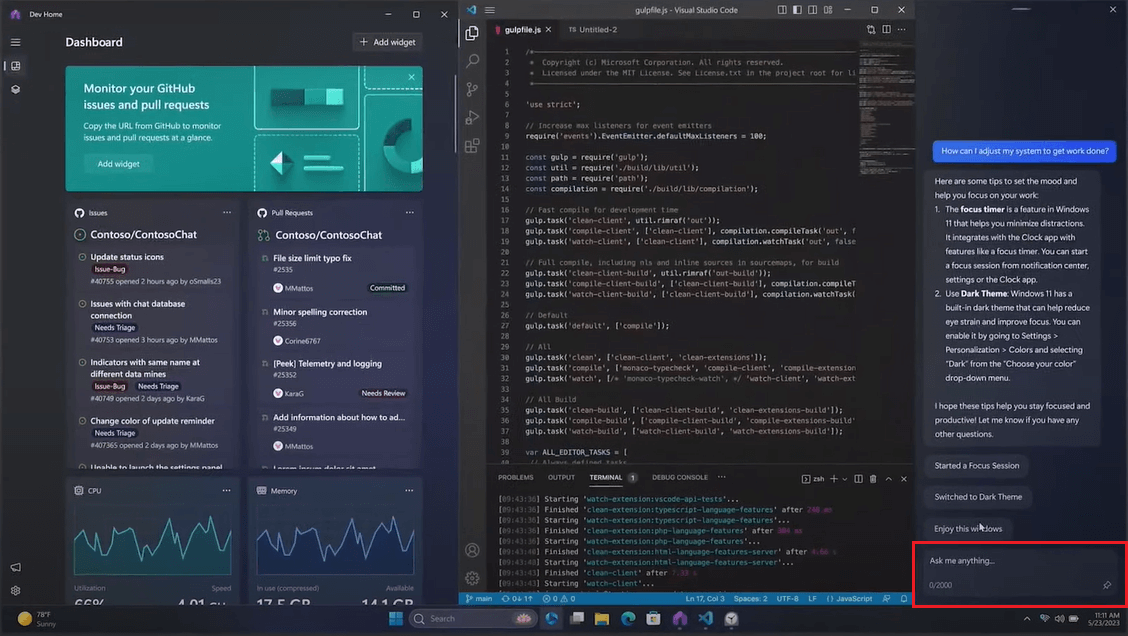
Step 6: After downloading and installing Microsoft Copilot, minimize the browser window and look for the Windows Copilot logo in the taskbar. Click on it to access Copilot's features.

Once the download and installation of Microsoft Copilot on Windows 11 are complete, you will be able to fully use Copilot's features to enhance your productivity.
How to enable Microsoft Copilot in Microsoft 365 apps
To enable Microsoft Copilot in installed applications, you usually need to access the relevant menu or settings options within the application. Thus, in all Microsoft 365 applications, you can navigate to the "Apps" section and select "Microsoft Copilot for Microsoft 365" to activate the license.
For Microsoft Teams, you need to access Teams, navigate to the "Apps" section, and select "Install" for the Copilot for Sales app.
To install the Microsoft Copilot extension in Visual Studio Code, follow these steps:
- Open Visual Studio Code.
- Click on the Extensions icon in the left sidebar or press Ctrl+Shift+X to open the Extensions view.
- Search for Microsoft Copilot.
- Click the Install button next to the Microsoft Copilot extension to install it.
Assigning Copilot for Microsoft 365 licenses
We have seen how to download Microsoft Copilot, activate it on Windows 11, and enable it in various applications. Once this process is complete, you can proceed with assigning Copilot for Microsoft 365 licenses to users in your company. There are several ways to do this, including using the Microsoft 365 admin center or the Copilot for Microsoft 365 setup wizard.
- In the Microsoft 365 admin center, go to Users > Active Users and select the users to whom you want to assign Copilot licenses.
- Ensure these users already have an appropriate Microsoft 365 license and are on the current or monthly Enterprise channel.
- Next, select Licenses and Apps and add the desired license, including Microsoft Copilot for Microsoft 365, under the Apps section.
- Once the assignment is complete, save the changes to apply them.
Alternatively, you can use the Copilot for Microsoft 365 setup wizard available in the Licenses section to assign licenses to users. License management is also accessible in the admin center under Billing > Licenses.
After successfully assigning the licenses, users will have access to Copilot in all their Microsoft 365 apps and services. To help users familiarize themselves with this new tool, consider sending an explanatory email from IT explaining what Copilot is and how it works.
Conclusion
Activating and using Microsoft Copilot can be a crucial step in optimizing your productivity and improving the quality of your work. With its powerful code generation assistance features, Copilot is a valuable ally in various contexts, from creating documents and presentations to communication in Outlook and Teams.
The procedure to activate Microsoft Copilot on Windows 11 is relatively simple and can be completed by following the steps described in the article. Once downloaded and installed, you can experience the benefits of this innovative tool firsthand, promising to simplify your daily tasks and enhance your company's work experience. Be sure to also carefully follow the procedure for downloading Microsoft Copilot for Microsoft 365 to maximize its use and fully benefit from its features.
FAQ on Microsoft Copilot download and setup
What is Microsoft Copilot?
Microsoft Copilot is an AI-powered assistant integrated with Microsoft 365, helping automate tasks and enhance productivity across apps like Word, Excel, and PowerPoint.
How do I download Microsoft Copilot?
Visit the Microsoft website, select the version for your OS, and follow the prompts to download and install.
What are the system requirements to use Microsoft Copilot?
You need at least Windows 10 or macOS Mojave, 8GB RAM, and 2 CPU cores.
Which Microsoft 365 plans support Copilot?
Plans like Microsoft 365 E3, E5, Business Premium, and Office 365 F3 support Copilot.
How do I enable Copilot in Office apps?
Activate it within the app by locating the Copilot icon and clicking to enable AI support.





