Creating effective and professional-looking presentations can require a lot of time and effort. You need to find the right content, organize it in a clear and engaging way, and ensure that the design is consistent with your company or institution's style. But what if you had a virtual assistant that could help you in each of these phases?
This is where Microsoft Copilot in PowerPoint comes in. This AI-powered tool is designed to transform how you create presentations, allowing you to save time and achieve outstanding results. With Copilot by your side, you can quickly generate a draft presentation from a simple topic, extract key points from a longer presentation, organize slides into logical sections and subtitles, and even automatically apply your company’s aesthetic standards.
Copilot in PowerPoint is designed to give you an extra boost on multiple fronts. It helps you optimize your time, stimulate creativity, and take the stage with greater confidence. Whether you’re preparing a presentation for an important client, a university exam, or a personal event, Copilot will provide the necessary support to turn your ideas into an impactful presentation.
Read on to discover how to make the most of this tool's potential and create more engaging, informative, and visually appealing presentations.
What is Microsoft 365 Copilot?
Microsoft 365 Copilot is not just a simple tool but a true AI-based assistant introduced by Microsoft to simplify and optimize daily tasks within the Microsoft 365 ecosystem, and beyond.
Released in February 2023, Copilot integrates natively with various Microsoft applications, including:
- Word: helps in writing texts by suggesting sentences, drafts, and summaries of complex documents.
- PowerPoint: aids in creating presentations by providing ideas for content, images, design, and slide organization.
- Outlook: facilitates email management by proposing automatic replies, conversation summaries, and appointment suggestions.
- Excel: supports data analysis by assisting in creating charts, tables, and pivot tables.
- Teams: optimizes communication within work teams by suggesting texts for chats and meeting summaries.
The utility of Microsoft Copilot is evident in various areas:
- Time-saving: automates repetitive tasks, allowing you to focus on more complex and strategic tasks.
- Increased productivity: with the support of AI, you can accomplish more tasks in less time.
- Creativity support: stimulates creativity by providing ideas and suggestions for your projects.
- Improved collaboration: facilitates communication and task execution within work teams.
- Customization: adapts to your needs and work style.
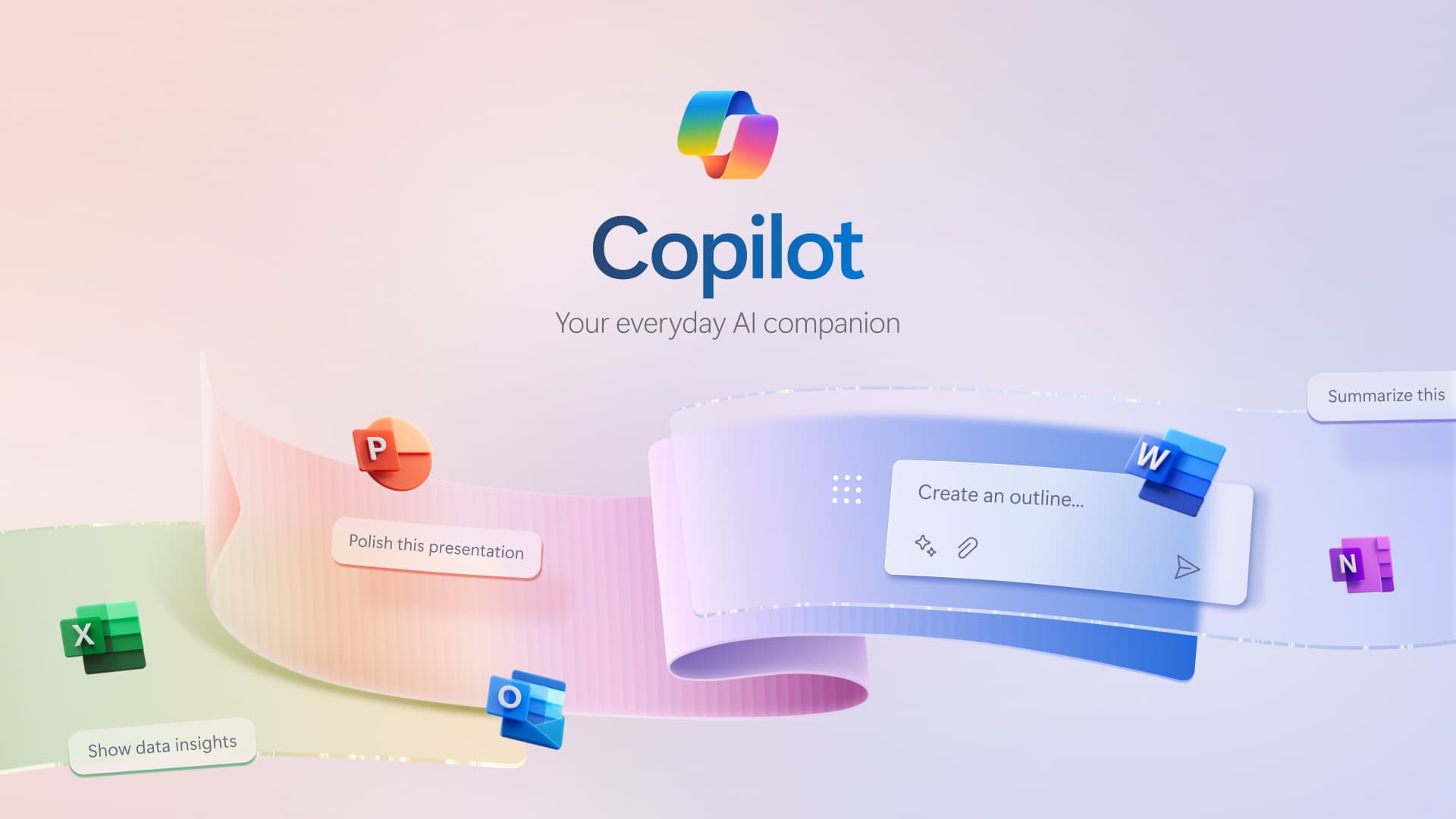
Microsoft Copilot in PowerPoint: What features does it offer?
Spending hours creating professional presentations can be time-consuming and exhausting. But what if you had a tool like Copilot that could transform this process into a quick and rewarding experience?
Let’s take a detailed look at how Copilot simplifies the creation of presentations in PowerPoint.
Automatic slide design
Say goodbye to hours spent searching for the perfect layout! Copilot analyzes your content and suggests customized layouts, ensuring a professional and consistent look for your slides without any manual intervention.
Content generation
Have an idea but don’t know where to start? Copilot helps you create entire presentations or single slides based on simple prompts. Provide Copilot with the main topic of your presentation, such as industry trends, research summaries, or business proposals, and watch as the tool automatically generates relevant content, saving you precious time.
Intelligent data visualization
Include data and statistics in your presentation. Copilot analyzes your data and suggests the most suitable type of chart to represent it clearly and effectively. Whether it's bars, pies, or lines, Copilot in PowerPoint helps you choose the visualization that best communicates information accurately and immediately.
Quick Search for personalized images
Finding images that perfectly reflect your message can take a lot of time. Imagine wanting a black-and-white image of a bulletin board with sticky notes and postcards created in an artistic photography style. Describe your needs to Copilot, and the image will automatically appear in your presentation. This means not only saving time but also finding original images that perfectly align with your creative vision.
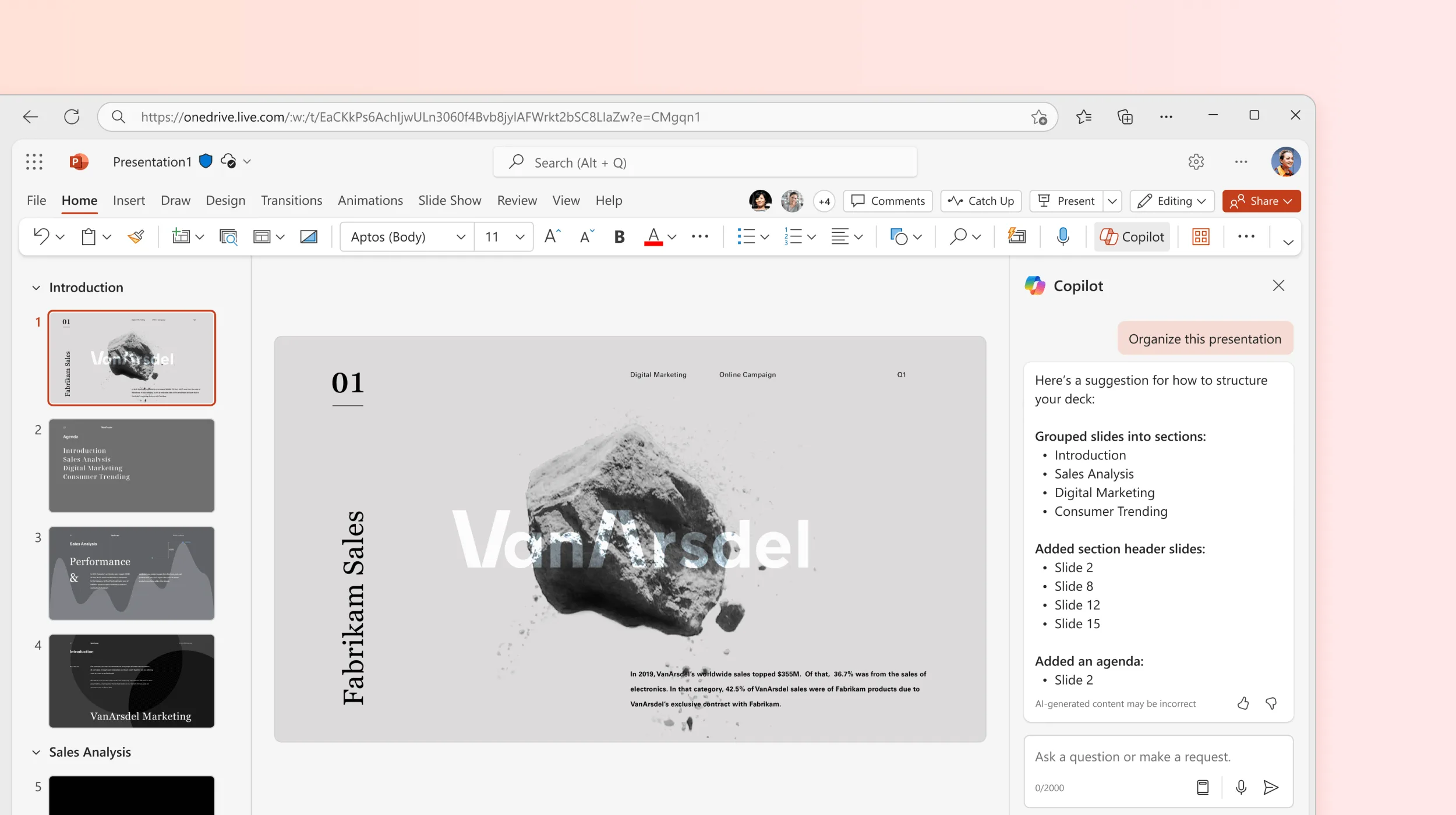
Comprehensive speaker notes
Microsoft Copilot in PowerPoint enriches your slides with detailed speaker notes. These notes provide additional information and guidelines that will help you present confidently and smoothly without losing your train of thought.
Engaging transitions and animations
Capture the audience's attention and highlight key points in your presentation with transitions and animations. Copilot suggests attractive options to make your slides dynamic and interactive without overloading them.
Real-time collaboration
Work in teams and share your presentations in real-time. With Microsoft Copilot integrated into Microsoft 365, multiple users can simultaneously make changes to the same document with immediate updates visible to all collaborators.
Accessibility
Copilot in PowerPoint checks your presentation for readability or usability issues for people with disabilities. The tool then suggests how to improve the presentation to make it accessible to a wider audience.
Customized templates
Copilot in PowerPoint allows you to create and save customized templates, whether for monthly reports or annual reviews. You can save time and maintain consistency across similar presentations by reusing templates created specifically for your needs.
Advanced preparation tools
Approach your presentation with confidence and mastery of the content, thanks to Copilot’s advanced rehearsal tools. These tools provide feedback on pacing, timing, and delivery style, helping you refine your performance and be well-prepared for the presentation day.
Microsoft Copilot in PowerPoint: What are the benefits?
Copilot in PowerPoint promises to be a true game-changer for those who work daily with presentations. But what are the tangible benefits offered by this Microsoft-designed assistant? Let’s explore them in detail.
Time and effort savings
Creating flawless presentations can take hours of work dedicated to writing, formatting, researching images, and animations. Copilot in PowerPoint lifts this burden by generating an initial draft of your presentation, which already includes essential elements like textual content, graphic elements, and animations.
Creativity boost
Sometimes, a blank page can become a sworn enemy of creativity. Copilot helps you overcome this initial block by offering various design options based on the content and your preferences. Setting the visual style of a presentation can be complex, but Copilot suggests alternative layouts, color palettes, and fonts, inspiring you with innovative and appealing solutions. Experimenting with different aesthetic approaches allows you to find the solution that best fits your message and audience.
Improved presentation skills
Copilot in PowerPoint analyzes your presentation and provides valuable feedback to enhance its effectiveness through suggestions and comments. Copilot helps you identify areas for improvement, such as pacing, language use, or the balance between text and images. Thanks to these insights, you can refine your public speaking skills and deliver presentations that truly make a mark.
How to enable Microsoft Copilot in PowerPoint
To enable Microsoft Copilot in PowerPoint and start taking advantage of its numerous benefits, you need to follow a simple and quick procedure. Let’s go step by step on how to activate Microsoft Copilot in PowerPoint.
System requirements
Before proceeding, it’s important to verify that you meet the necessary requirements to use Microsoft Copilot in PowerPoint.
- Microsoft 365 license: Copilot is currently available only with paid Microsoft 365 E3 or Microsoft 365 E5 licenses.
- Microsoft Copilot for Microsoft 365 license: In addition to a compatible Microsoft 365 license, you’ll need to subscribe to a specific license for Microsoft Copilot for Microsoft 365.
- Software update: Ensure you have the latest version of PowerPoint installed. Software updates often include new features and improvements, so it’s advisable to keep PowerPoint always up to date to fully exploit Copilot’s potential.
Opening a presentation
You can enable Copilot in PowerPoint on both a new presentation and an existing document. Open PowerPoint and select the file you want to edit, or choose to create a new one.
Accessing Copilot
Once the presentation is open, locate the Home tab on the Ribbon at the top of the PowerPoint window. In the design section, located on the right side of the Home tab, you’ll find the Copilot button. Generally, it’s found next to the “Designer” button.
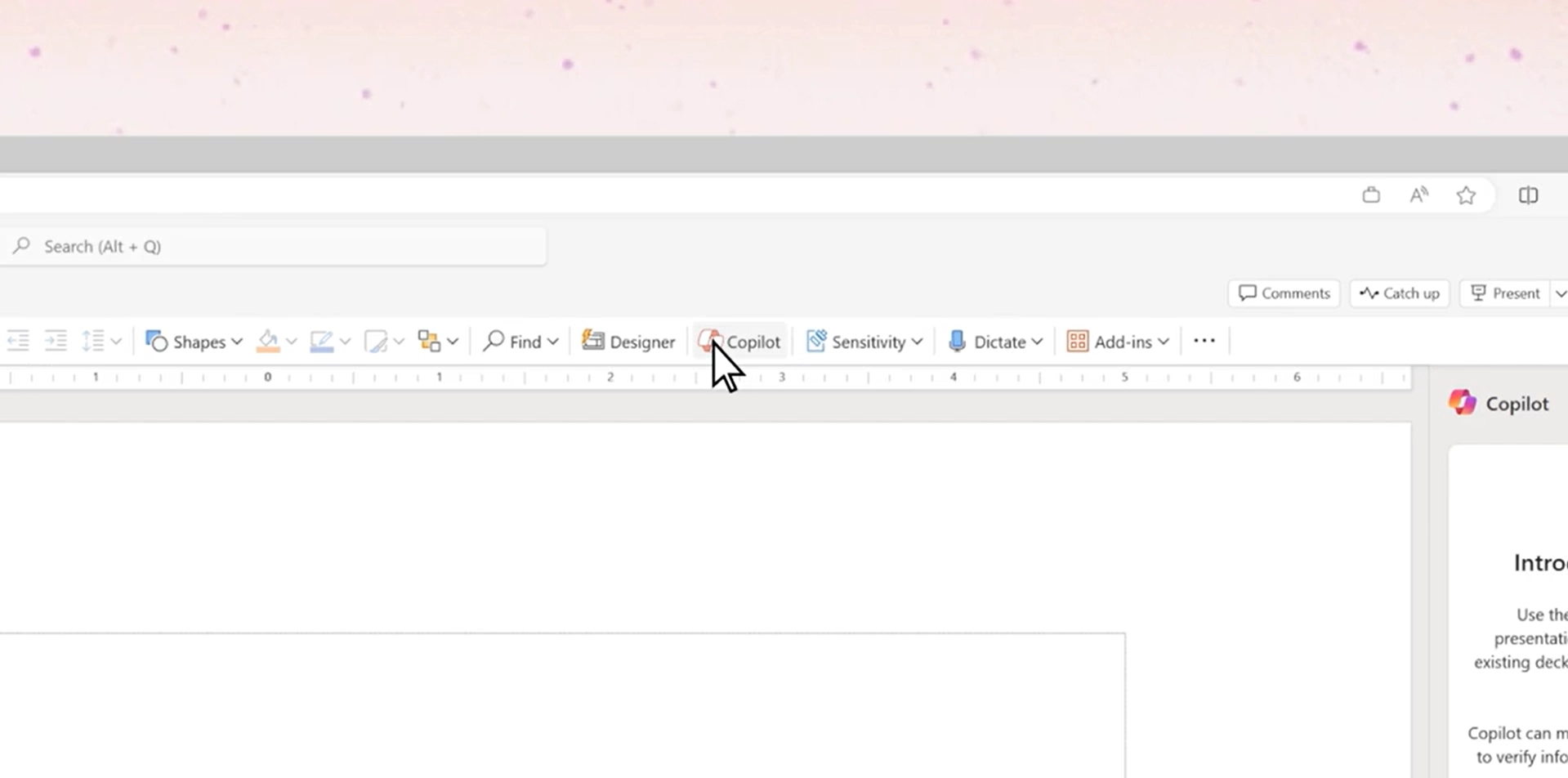
Activating the Copilot panel
Click the Copilot button to view the dedicated intelligent assistant panel. The Copilot panel will open on the right side of the PowerPoint window, ready to assist you in creating your presentation.
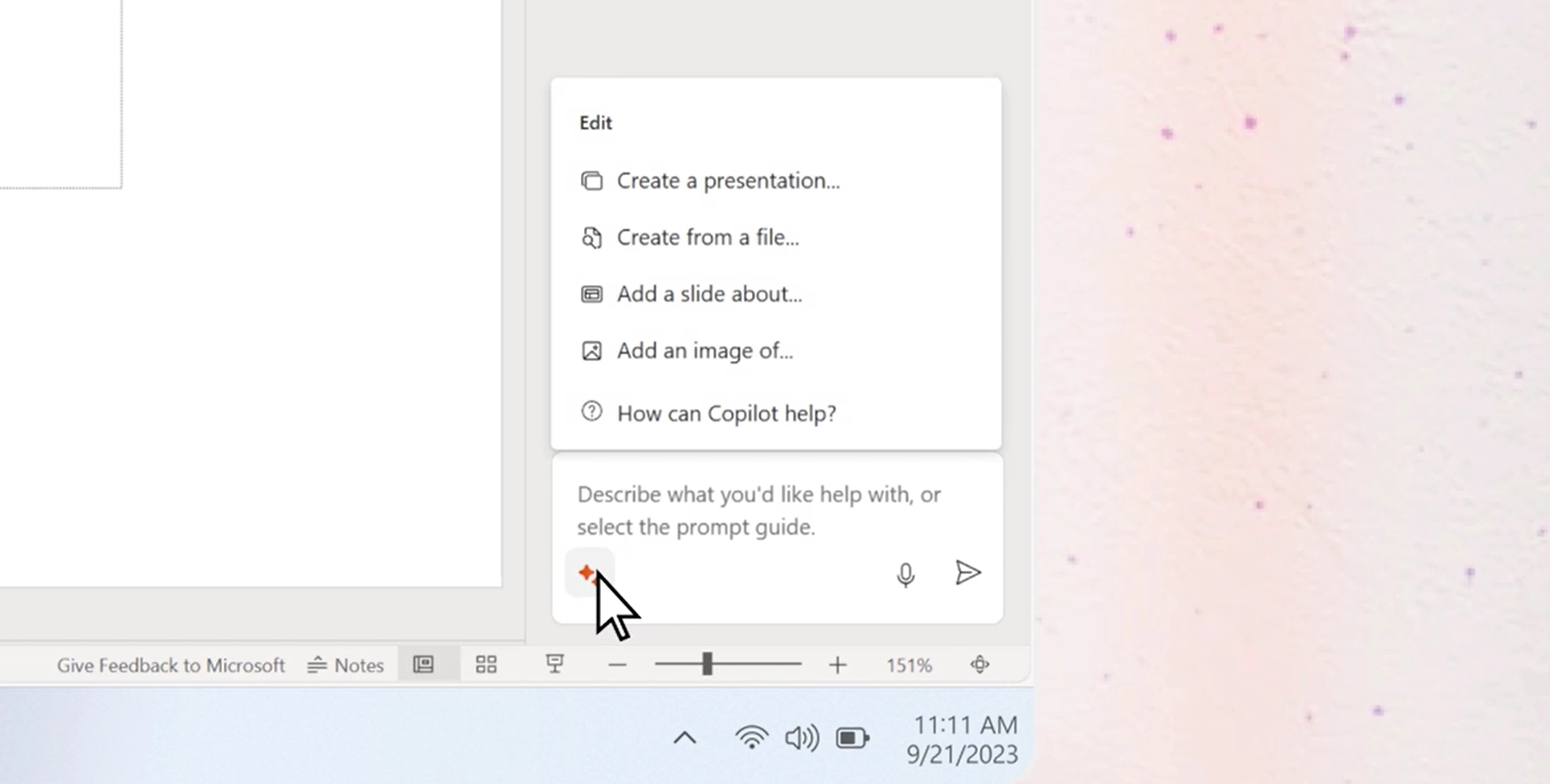
How to use Microsoft Copilot in PowerPoint
Once Copilot is enabled in PowerPoint, you can start leveraging its potential. Let’s take a detailed look at how to use this intelligent tool.
Creating presentations from existing files
Do you already have textual content in a Word document, an interesting URL, or a theme or graphic template that you want to use as a basis for your presentation? Copilot allows you to utilize these existing resources to quickly generate an initial draft. Click or type the “Create presentation from file within” button in the Copilot panel. Select the desired Word document, URL, or theme/template. Copilot will analyze the content and use the extracted information to create a structured presentation, complete with relevant slides and textual content.
Creating presentations based on ideas
Do you have a basic idea for your presentation but don’t know where to start? Copilot in PowerPoint helps you turn a concept into a complete draft. Click or type the “Create a presentation on” button in the Copilot panel. Complete the sentence with the main topic of your presentation, for example, you could write “market analysis for sector X” or “marketing strategies for product launch.” Copilot will use the entered topic to generate a presentation with preliminary textual content, dividing it into thematic slides and suggesting graphic elements consistent with the subject matter.
Editing and customizing the presentation
Copilot generates an initial draft, but the final word is always yours. Once you have the basic presentation, you can edit and customize it to your liking. Select individual slides and interact with Copilot by typing your requests directly into the dedicated panel. Copilot in PowerPoint can add or remove textual content and titles, change formatting, fonts, colors, slide layouts, insert graphic elements, images, icons relevant to the subject matter.
Managing the initial draft
Not completely satisfied with the presentation generated by Copilot? Don’t worry; you have several options available.
- Keep: If the initial draft generally meets your needs, you can keep it as a starting point and proceed with manual edits.
- Adjust: Use PowerPoint’s editing tools and Copilot’s features to tailor the presentation to your tastes and specific message.
- Regenerate: If the draft doesn’t align with what you had in mind, you can ask Copilot to regenerate it. Provide more details on the topic or desired structure to achieve a result that more closely matches your expectations.
- Delete: If the presentation generated by Copilot is not usable, you can delete it and start over from scratch.
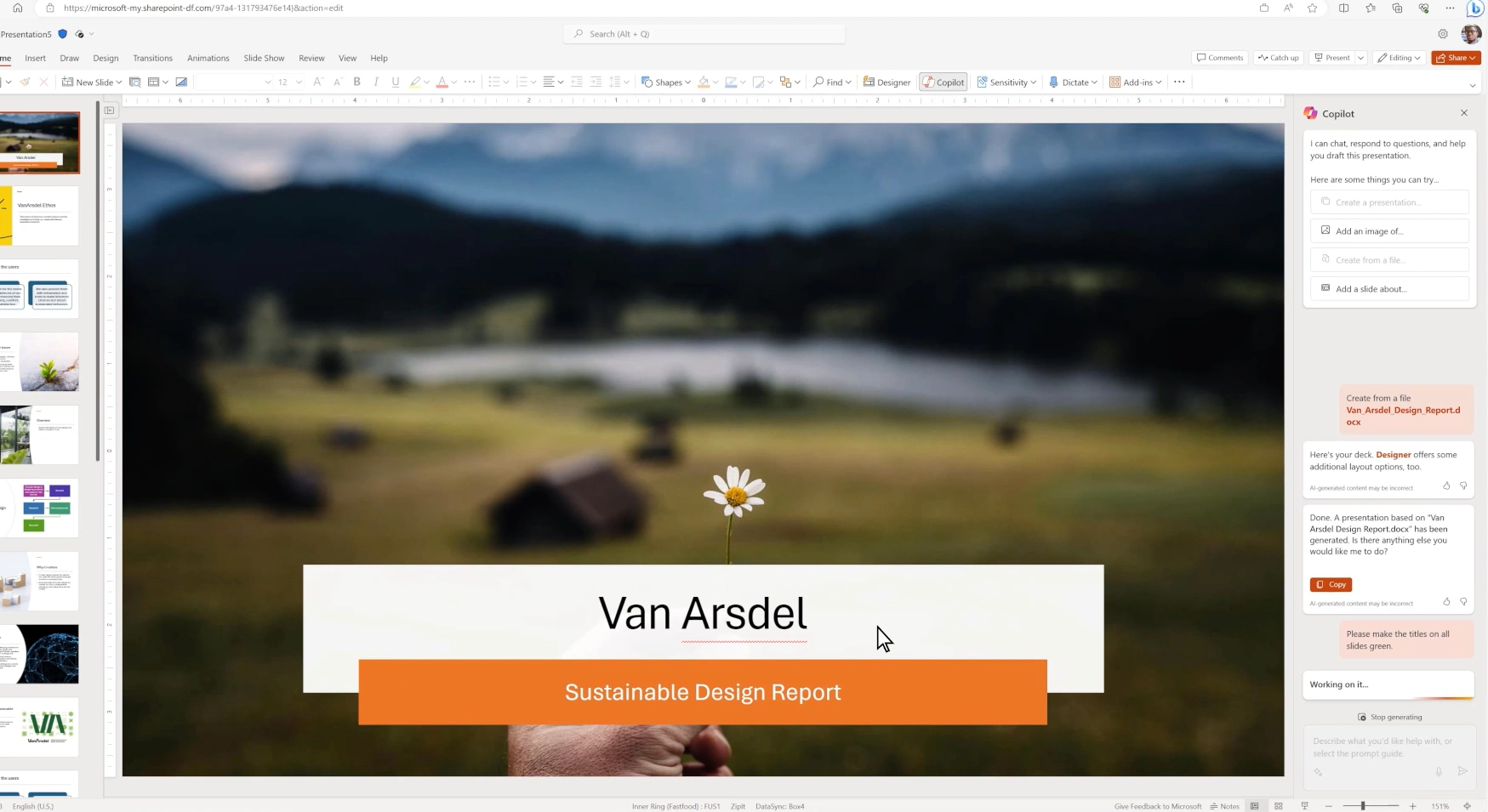
Microsoft Copilot in PowerPoint: 7 tips for best use
How can you make the most of Microsoft Copilot in PowerPoint and create presentations that leave a mark? Here are some tips to help you take full advantage of this innovative tool.
1. Define clear goals before starting
Before relying on Copilot, it’s essential to have a clear understanding of the goals of your presentation and the key messages you want to convey. For example, if you’re presenting a quarterly business review, identify the main points such as financial performance, key results, and future plans. A little trick? Write a brief summary of the purpose and highlights of your presentation. This will provide Copilot with a solid starting point to generate a more targeted and relevant draft.
2. Leverage existing content
You can use documents and data already in your possession as a starting point. Imagine having a detailed project report in Word. With Copilot in PowerPoint, you can turn it into a presentation in just a few clicks. The AI will analyze the document’s sections and automatically create corresponding slides. A practical tip: make sure your document is well-structured, with clear titles and subtitles. This will help Copilot better understand the text and generate accurate slides.
3. Customize generated slides
Remember that Copilot is an assistant, not a substitute for your creative work. Always review and customize the generated slides based on your style and preferences. For example, if Copilot creates a generic opening slide, personalize it with your company’s logo and branding. Similarly, use Copilot’s design suggestions as a starting point, but make adjustments that align with your voice and the visual identity of your brand.
4. Focus on visual impact
Effective presentations are visually appealing. Thanks to Copilot, you can enhance the aesthetic appearance of your slides by utilizing integrated design and visualization features. Do you have raw data to present? Copilot can turn it into clear and impactful charts or tables with its data visualization suggestions. However, remember to avoid overloading the slides: use visual elements strategically to break up text and highlight key points in your presentation.
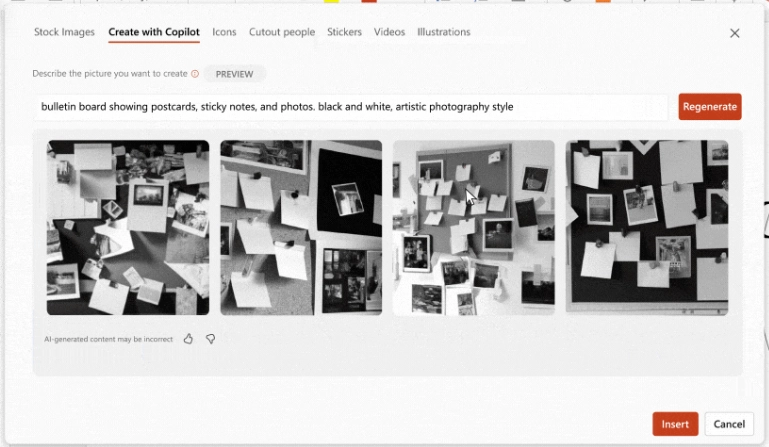
5. Practice with the rehearsal tools
Copilot in PowerPoint doesn’t abandon you even in the preparation phase. Thanks to the integrated rehearsal tools, you can practice and refine your presentation before the big day. Simulate your presentation using Copilot’s suggestions on pacing and rhythm to ensure a smooth and engaging delivery. Take note of the feedback provided by Copilot, which might indicate areas where you need to slow down or emphasize certain points more.
6. Establish a logical presentation flow
The order of slides is crucial to building a narrative and keeping the audience’s attention. Copilot can help you fine-tune the structure of your presentation. Ask Copilot to reorganize the slides to ensure a smooth transition from one section to another. Take time to periodically evaluate the overall flow of your presentation, making sure the structure is logical and that the content flows coherently, keeping the audience engaged.
7. Improve your skills with our community and Microsoft's online resources
In addition to the tips mentioned above, don’t hesitate to explore our Microsoft 365 Copilot practice community and online resources provided by Microsoft. You may find tutorials, detailed guides, and specific suggestions for your industry or the type of presentation you are creating. Interacting with other users and sharing your experiences can help you discover new ways to use Microsoft Copilot in PowerPoint.
Use cases of Copilot in PowerPoint
How does using Copilot in PowerPoint translate into concrete benefits?
Let’s explore 10 specific use cases that highlight how Microsoft Copilot can optimize your work and help you create impactful presentations.
Impressive business proposals
Say goodbye to long design sessions for your business proposals. With Copilot, you can quickly generate professional and aesthetically pleasing documents. The difference is substantial: Copilot automates content creation and slide design. Imagine you need to present a new business idea. Enter your basic data into Copilot, and the AI will develop a complete proposal with slides dedicated to market analysis, financial projections, and the development strategy of your project.
Smooth business review
Quarterly performance reviews can take a lot of time to prepare presentations. Copilot helps streamline this process. The key difference lies in the AI’s ability to automatically generate slides with relevant data and visualizations. Instead of dedicating yourself to manually researching and processing data, you can simply request a quarterly review from Copilot in PowerPoint. It will automatically retrieve sales data, create charts highlighting trends, and summarize key business performance metrics.
School lessons
Engage your students with clear and comprehensive presentations. Copilot in PowerPoint is a valuable ally for teachers, helping them structure content and integrate effective visual elements. Imagine you need to prepare a lesson on World War II. Enter the topic into Copilot, and it will generate a lesson outline with key dates and historical maps to use as visual support.
Successful marketing campaigns
Present your marketing campaigns with greater impact and persuasion. Copilot’s strength lies in integrating data analysis with graphic design. Set the goals of your campaign, and Copilot will create the slides, integrating information related to the demographic target, planned marketing strategies, and expected results.
Employee training modules
Improve your company’s internal training by creating interactive and engaging learning modules. Microsoft Copilot in PowerPoint automates the creation of slides that capture employees' attention. Think of an HR manager who needs to develop a module on company policies. With Copilot, they can generate slides with texts, images, and integrated quizzes, making the training more dynamic and stimulating.
New product launch
Unveil your new product with professional and attractive launch presentations. Copilot in PowerPoint ensures stylistic consistency and supports content creation. Enter your product details, and Copilot will develop a complete presentation deck, including features, customer benefits, and market positioning.

High-level conferences
Approach scientific or professional conferences with presentations that have immediate impact. Copilot in PowerPoint helps you structure and format content strategically, optimizing understanding and communicative effect. Imagine a researcher who needs to present the results of their study. With Copilot, they can generate slides with key findings, explanatory charts, and final conclusions, ensuring clarity and authority.
Persuasive sales pitches
Close more deals with incisive and persuasive sales presentations. Copilot enriches your slides with visual and linguistic elements that aim to persuade. Enter the information about the product or service you intend to sell. Copilot will create a complete pitch, highlighting the concrete benefits for the customer, including positive testimonials, and a clear call to action.
Company updates
Provide updates on the progress of your projects quickly and effectively. Copilot in PowerPoint allows you to generate slides updated with the most recent data related to your project. Think of a project manager who needs to prepare a monthly report. With Copilot, they can automatically extract data related to work progress, timelines, and any critical issues, translating them into a clear and comprehensive presentation.
Concise financial reports
Share financial results with your stakeholders in a clear and transparent way. Copilot automates data visualization and report generation. Just enter the reference financial data, and Copilot will automatically create slides with income statements, balance sheets, and key financial indicators, making it easier to understand the company’s results.
Conclusion
Copilot in PowerPoint represents a qualitative leap in the creation of presentations. This innovative tool serves as a true ally for professionals, educators, and anyone needing to communicate effectively.
Thanks to its ability to automate content generation, structure complex information, and integrate impactful visual elements, Copilot allows you to save time, increase productivity, and create professional and engaging presentations. The integration with business data and the ability to customize layouts and content make Copilot a versatile tool suitable for multiple contexts and needs.
Whether you’re creating business proposals, presenting financial reports, or developing educational materials, Copilot proves to be a valuable support for communicating clearly, persuasively, and memorably. With its ongoing development and the introduction of new features, Microsoft Copilot in PowerPoint is set to further revolutionize the world of presentations.
FAQ on PowerPoint Copilot
What is PowerPoint Copilot?
PowerPoint Copilot is an AI-powered assistant integrated into Microsoft PowerPoint that helps streamline the creation of presentations by automating slide design, content generation, data visualization, and more.
How does Copilot in PowerPoint help with slide design?
Copilot analyzes your content and suggests customized layouts, ensuring a professional and consistent look for your slides without manual effort.
Can Copilot in PowerPoint create content from scratch?
Yes, Copilot can generate entire presentations or single slides based on simple prompts, saving time and enhancing creativity.
What types of data visualization does PowerPoint Copilot offer?
Copilot suggests suitable charts, such as bar or pie charts, to represent your data clearly and effectively, optimizing the visual impact of your presentation.
How does Copilot in PowerPoint assist with speaker notes?
Copilot enriches your slides with comprehensive speaker notes, offering additional information to help you present confidently.
Is PowerPoint Copilot capable of real-time collaboration?
Yes, Copilot enables multiple users to collaborate on the same presentation in real-time, with instant updates visible to all team members.
What accessibility features does Copilot in PowerPoint provide?
Copilot checks presentations for accessibility issues and offers suggestions to improve readability and usability for people with disabilities.
How do I activate Copilot in PowerPoint?
To enable Copilot, ensure you have a Microsoft 365 E3 or E5 license and the latest version of PowerPoint. Then, access Copilot through the Home tab on the Ribbon.
Can I use existing content with PowerPoint Copilot?
Yes, you can import content from Word documents, URLs, or templates, and Copilot will create a structured presentation based on that content.
What are some use cases for PowerPoint Copilot?
PowerPoint Copilot is useful for creating business proposals, marketing campaigns, employee training modules, and more by automating content creation and slide design.





