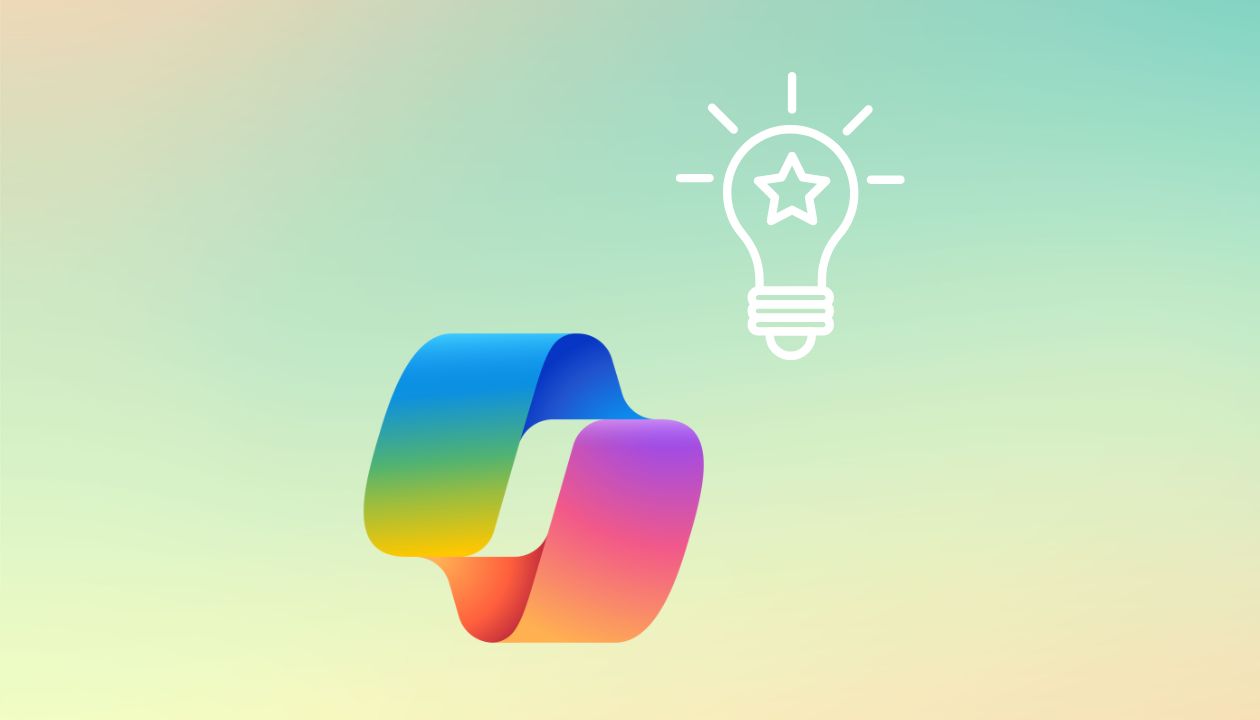Using Copilot for your daily tasks is one thing, but knowing how to make the most of it? Well, that’s a whole different story.
Microsoft’s AI digital assistant, like any feature-rich tool, requires regular practice along with a few tips and tricks to truly unleash its full potential. In this article, we’ll take a look at suggestions, tricks, and things to watch out for to turn your “copilot” into the ally you really needed to support you in your work.
Microsoft Copilot: deceptively simple
It should come as no surprise that GenAI has become, over the past few years, a driving force behind innovation and productivity growth in both business and non-business contexts.
The capabilities of this type of technology are, at times, astonishing and have steadily improved day after day. They are now being used across a wide range of business scenarios by professionals from every field and sector.
Among these technologies, Microsoft Copilot quickly rose to prominence. The AI digital assistant from Redmond has proven to be one of the most useful and compelling productivity tools available today, becoming increasingly embedded within Microsoft’s productivity software.
Why is that?
ell, beyond its ability to support some of the most popular office software ever developed, Microsoft’s “copilot” has also become an extremely popular choice due to the combination of its powerful features and its ease of use.
And it’s precisely that ease of use which can sometimes lead to an “incomplete” use of its full potential, fostering the mistaken belief that its capabilities are more limited than they actually are.
Like any other tool, Copilot needs to be used carefully and intentionally.
With a few tips, it can evolve from a simple AI tool that provides helpful information into the digital assistant of your dreams. All it takes is a bit of practice and a few simple adjustments. Let’s explore how in the next sections.
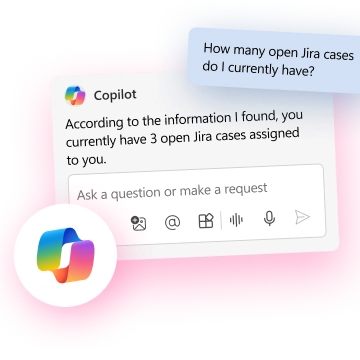
What is Microsoft Copilot
Let’s start with a quick overview of the star of this article, and what it brings to the table.
Microsoft 365 Copilot helps simplify or kick-start knowledge-based routine tasks that people typically perform. According to Microsoft, Copilot works alongside users and integrates directly into the Microsoft 365 applications they use every day.
It is designed to become part of the user’s daily workflow, helping them complete repetitive and routine tasks more quickly and efficiently. It offers significant benefits for workers. For example:
- It helps users save time on repetitive tasks by automating follow-ups, taking notes during meetings, generating summaries, creating presentations, and more.
- It allows interaction with systems using natural language input, such as writing complex formulas in Excel.
- It can deliver data analysis faster than a human (though accuracy should always be verified).
- It is accessible across all Microsoft 365 applications, potentially becoming the new default interface for interacting with them.
- It supports content creation and iteration, brainstorming, and developing new ideas.
Microsoft 365 Copilot can generate responses based on an organization’s data (such as user documents, emails, calendars, chats, meetings, and contacts). When initiated by the user, Copilot can combine these contents with the user’s current work context (ongoing meetings, email exchanges, chat conversations).
It can be used to create documents, presentations, spreadsheets, notes, emails, and more. However, to access it, a company must have a Microsoft 365 subscription (E3, E5, Business Standard, or Business Premium), with a cost of 30 dollars per user per month. Additionally, Microsoft requires a minimum of 300 licenses to activate Copilot. Finally, the company’s IT department must enable its use within internal systems.
Regardless of the application where generative AI is integrated, Copilot offers:
- Summaries based on text, audio, and other sources.
- Content generation based on user prompts (recommendations, notes, ideas).
- Analysis of data from various sources, such as notes, emails, documents, and company repositories.
The specific use of these features varies depending on the Microsoft application (Word, Excel, etc.).
Copilot uses Microsoft’s Prometheus AI model, which leverages OpenAI’s generative AI tools, including ChatGPT-4, ChatGPT-4o, and DALL·E 3. Normally, accessing these tools in ChatGPT would require a ChatGPT Plus subscription, but with Copilot, they are included at no extra cost.
In addition to OpenAI models, Prometheus also uses:
- The Bing web search index.
- Microsoft Natural Language Processing.
- Text-to-Speech (TTS) for realistic voice responses.
- Retrieval Augmented Generation (RAG) to improve response context.
- Azure Cloud Services for scalability and reliability.
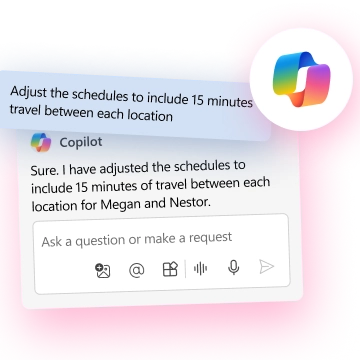
Tips & tricks to get the most out of Copilot
Now that the introductions are out of the way, let’s move on to the main course and talk about how to really put Copilot to work.
Microsoft’s AI digital assistant can become an incredible ally if you take the time to learn how to use it effectively across a variety of scenarios. Here’s a solid list of suggestions to help you get started.
Time-saving tricks
As you may have guessed, Copilot is here to make life easier. These are some of users’ favorite shortcuts that help save time in the apps we use most:
- Automatic task management: With Microsoft To Do, Copilot becomes your personal assistant. Ask it things like “prioritize my tasks for today” or “which tasks are critical this week?”, and it will organize your to-do list based on the urgency of each item. No more excuses for missing a deadline.
- Slides in PowerPoint in seconds: Left another presentation to the last minute? Copilot can build an entire slide deck based on your meeting notes. Just say “turn these meeting notes into slides” and you’ll get a full draft ready to present. If design isn’t your strength, you can follow up with “make this presentation look better” for some instant polish.
- Quick summaries: For those long reports that seem endless, let the AI scan them for you. Copilot will create a brief summary with all the key points, so you no longer have to scroll through page after page to find the important information.
- Admin work? Done: Time becomes scarce when your inbox is overflowing. That’s why you should let Copilot handle it so you can focus on what really matters. Simple prompts like “reply to this email and confirm the meeting” allow you to offload the boring stuff and free up energy for your core responsibilities.
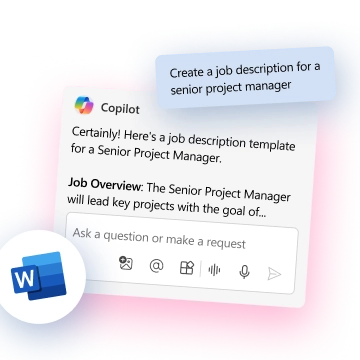
Tips to integrate Copilot into your workflow
Copilot is all about working smarter, not harder, making it a true game-changer whether you're in the office or working remotely. Gradually integrating it into your workflow will make using Copilot feel natural and effortless.
Here are some ideas on where to start:
- Pair it with Microsoft Teams: Imagine you’re in a Teams meeting. Launch Copilot and ask it to summarize key points in real time, assign tasks, or draft follow-up emails without interrupting the discussion. Nothing gets lost, and there’s no need to grab a pen and paper.
- Use cloud services: If your desktop and files look anything like the average employee’s, you probably need help navigating the chaos. Copilot works seamlessly with OneDrive, SharePoint, and other cloud systems. Need a presentation buried in some folder? Ask Copilot to find it and it will appear in seconds, no need to dig through dozens of documents.
- Excel like a pro: Excel can get dull fast. Unless you're a spreadsheet enthusiast, you likely just want to finish your work and close the app. Copilot can help with that too. From data entry and trend analysis to formula creation and error checking, this AI assistant is an Excel expert. Need a chart or forecasts based on your data? Copilot’s got you covered there as well.
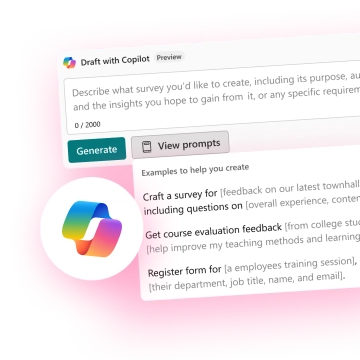
Customizing Copilot to fit your needs
One of Copilot’s most impressive abilities is its adaptability. It can adjust to the person using it in more than one way, becoming a truly “personal” assistant that follows your lead and shapes itself around your requests and needs.
By making a few tweaks, you can ensure Copilot works exactly the way you want. Here are some simple tricks to help with that:
- Use custom templates: Do you often create the same types of documents or carry out repetitive tasks? Set up templates that Copilot can use as a starting point. This way, whether you’re preparing a report or drafting an important email, you’ll get it done faster and with less effort.
- Adjust tone and style: A message to your manager won’t sound the same as a WhatsApp message to your friends or even an email to colleagues. Luckily, Copilot can adapt its tone depending on the situation. Once the draft is ready, just ask it to “make it more professional” or “rewrite in a friendly tone.” Copilot will follow your lead and save you the trouble of editing afterward.
- Clarity is key: The more specific you are, the better the results. Instead of saying “create a document,” try “create a two-page project proposal with a short introduction.” That way, you’ll get something much closer to what you actually need.
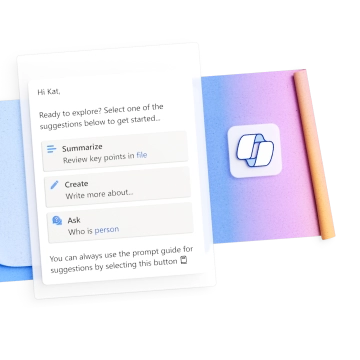
A few advanced tricks
Once you start digging below the surface, getting amazing results from Copilot becomes second nature. It’s also worth experimenting with your prompts. Copilot is full of surprises, and you might uncover some useful tricks we haven’t even listed here.
In the meantime, if you’re not sure where to begin, here are a few advanced suggestions to help you scratch the surface of Microsoft’s AI assistant:
- Ask for multiple options: Don’t settle for the first thing Copilot gives you. Instead, ask for several alternatives. Try something like “give me three approaches for this email” and pick the one you prefer. It saves time and makes brainstorming easier.
- Bundle tasks into a single request: You don’t have to do everything step by step. It’s often faster and easier to combine tasks in one prompt (within reason). For example, “summarize this report and create a PowerPoint slide with the key points” will let Copilot handle the heavy lifting all at once.
- Spot insights in the data: If your work involves numbers or datasets, Microsoft’s AI might catch patterns you’d miss at a glance. While you’re busy with the basics, let it dig deeper. Ask “what are the outliers?” and Copilot will highlight useful insights you might have overlooked.
Tips & tricks to improve prompt writing in Copilot
The secret to making the most of Copilot lies in mastering the art of prompt creation.
Many of the problems and frustrations some users experience come from using poor or overly basic prompting techniques. These limit Copilot’s generative capabilities and result in outputs that don’t meet their needs.
Now imagine being able to write an email that truly resonates with your customers, summarize a complex report in minutes, or brainstorm the key idea that could finally drive your strategy forward.
All thanks to a few well-crafted prompts.
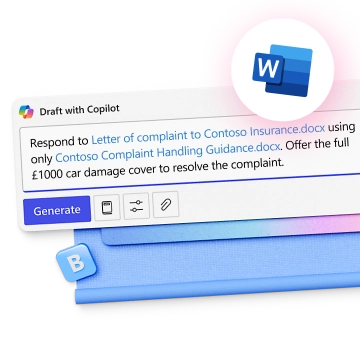
According to Microsoft, a prompt serves as a way to give instructions or interact with various artificial intelligence tools. It's like having a conversation with an assistant, using plain and clear language to provide context and request specific actions. For example, when using Microsoft 365 Copilot, prompts are how you ask it to create, summarize, edit, or transform content.
Understanding how to craft good prompts is essential to unlocking the full potential of Copilot. Here are some essential tips to help you get the most out of your prompts:
- Clarity and specificity: Be as clear as possible about your goal and the desired outcome. The more specific the prompt, the better the output. Always include details like the topic, purpose, tone, and expected length.
- Keep a conversational tone: When interacting with Copilot, imagine you're talking to a helpful colleague and structure your request as a question or instruction. Provide constructive feedback based on the quality of its answers to help the AI learn and adapt to your preferences.
- Follow strong prompt examples: Use proven examples of successful prompts to guide Copilot’s responses. This saves time and increases consistency in the results. Use clear and specific keywords or phrases when asking Copilot to write for you. This helps generate more relevant and creative content.
- Write clearly: Use straightforward and readable language to ensure Copilot understands your prompt, even if it’s complex. Always aim for correct grammar and a logical sentence structure. Use proper punctuation, capitalization, and grammar to help the AI produce better-quality outputs.
- Check the accuracy of responses: After receiving a response from Copilot, review it for accuracy and make any necessary changes. This helps catch mistakes or inconsistencies and supports better results in the future. Copilot can occasionally make errors, so it’s always good practice to review the content for accuracy, tone, grammar, and relevance.
- Provide context and detail: When asking Copilot for a response, include as many relevant details as possible to help it understand the context and provide a more thorough and appropriate reply.
Conclusion
Microsoft Copilot is a powerful tool that can add many arrows to your quiver.
But only if you become a skilled archer.
This list of tips and tricks, while extensive, is by no means exhaustive. Given the sheer range of possibilities, it couldn’t be without becoming a full manual. What it does provide is a solid foundation for beginning to use Microsoft’s AI assistant properly.
So the real invitation is not only to experiment with the suggestions shared here but also to explore on your own, through consistent practice, what Microsoft Copilot can do for you (and let Microsoft’s AI surprise you with the breadth of its capabilities).
FAQ on how to get the most out of Microsoft Copilot
How can I use Copilot to save time on daily tasks?
Copilot can streamline many routine tasks by acting as an efficient digital assistant. For example, it can automatically manage your task list in Microsoft To Do by identifying priorities for the day or the week. If you’re short on time and need a presentation, just share your notes and ask Copilot to generate a draft in PowerPoint. When you’re facing a long report or a complex email thread, let it create a concise summary for you. It can also assist with email management by drafting replies or confirming meetings, giving you more time to focus on what really matters.
How can I integrate Copilot into my daily workflow?
The best way to integrate Copilot into your routine is to start small, especially with repetitive or time-consuming tasks. For example, during a Teams meeting, you can activate Copilot to summarize the discussion in real time or draft follow-up emails without taking notes. If your files are scattered across OneDrive and SharePoint, Copilot can retrieve them on request. In Excel, it can help with formulas, data analysis, and visualizations, accelerating your work and improving accuracy.
Are there advanced tricks to get more from Copilot?
Yes, and it starts with understanding its full potential. Copilot can handle multiple tasks in a single prompt, saving you time by avoiding step-by-step instructions. You can also ask it to suggest multiple versions of the same content and choose the one that best fits your needs. If you work with numbers, it can spot trends or anomalies that may be hard to see at first glance. These small strategies help you get better results with less effort.
How can I personalize Copilot to match my needs?
Copilot adapts to your habits if you guide it correctly. If you perform the same actions frequently, you can create templates for reports or emails that Copilot can reuse. You can also adjust the tone of the generated text depending on the situation—for example, making it more formal or casual. Giving clear, detailed instructions helps it produce results that are much closer to your expectations.
What are some best practices for writing effective prompts?
To get high-quality results from Copilot, your prompts should be clear, specific, and structured. Provide context, state your goal clearly, and mention the tone or format if needed—just like talking to a helpful colleague. Use correct grammar and well-structured sentences, as clarity improves the output. After each response, take a moment to evaluate the result and give feedback to refine future suggestions.
Why doesn’t Copilot always deliver the expected results?
When Copilot falls short, it's often because the prompt was too vague or generic. A request like “write a text” may lead to something superficial or irrelevant. In contrast, asking “write a two-page proposal with a formal tone and short introduction” provides Copilot with a clear framework. Providing corrections or feedback after its replies also helps the tool improve over time.
Can I use Copilot for brainstorming or creative writing?
Absolutely. Copilot is a great partner for idea generation, whether you need help drafting titles, outlining content, or reworking a first draft. It lets you explore creative options from simple inputs and refine them quickly. With specific instructions and a bit of experimentation, it becomes a powerful support in the ideation process.