Automation doesn't have to be challenging, especially now that the need for automation in business operations has become more critical than ever. Microsoft Power Automate serves as a powerful cloud-based tool, enabling users to create automated workflows by connecting and streamlining tasks across various applications and services.
In this article, we will explore how Copilot can transform the way automation is managed, making it simpler and more intuitive by leveraging artificial intelligence to enhance workflow efficiency, allowing effortless configuration, testing, and adjustment of processes.
Microsoft Copilot in Power Automate: an introduction
The need to automate workflows has reached unprecedented levels today, with companies of all types and sizes managing increasingly complex processes that involve hundreds of apps and data sources.
Manually managing these workflows has a significant impact on productivity and profitability. Research estimates that productivity losses due to poor workflow automation can range from an astounding 20-30%.
This is where Power Automate and Microsoft Copilot come into play.
In simple terms, Power Automate is a cloud-based tool that enables users to automate workflows across different applications and services, while Copilot acts as a digital assistant specifically designed to make automation more accessible. It empowers users to easily automate complex, multi-step workflows across various platforms.
Copilot works by analyzing the workflow context and providing suggestions for actions, triggers, and connectors based on that context quickly, accurately, and efficiently, making working with Power Automate even easier than it already is. But let’s take a closer look at their integration in the following sections.
What are Microsoft Copilot and Power Automate?
Before diving deeper into the features of Copilot within Power Automate, let’s take a moment to understand what these two Microsoft tools are and how they function. This will provide a clearer perspective when discussing their integration for workflow automation.
Microsoft Copilot
Generative AI continues to be integrated into various aspects of our professional lives, radically transforming how we perceive workplaces and workflows within organizations.
One of the forefront technologies driving this significant change is Microsoft 365 Copilot, the digital assistant from Microsoft. Despite its relatively short lifecycle, it has established itself as one of the top productivity tools in the era of artificial intelligence.
Microsoft 365 Copilot interacts with several components, including Large Language Models (LLM), Microsoft Graph (which encompasses data such as emails, chat messages, and documents), and familiar everyday apps like Word, Excel, PowerPoint, Teams, Loop, and Whiteboard. The LLM is an AI algorithm trained on pre-existing data models like GPT, enabling it to comprehend and generate responses in natural language.
When a query is sent to Copilot, it relays requests to both the LLM and Microsoft Graph, delivering context-aware and relevant responses while maintaining data security and confidentiality. The process involves communication with Microsoft Graph and Copilot’s semantic index, which uses vectors to enhance result relevance by clustering similar objects. This ensures an improved experience with Microsoft Graph, even when managing large volumes of enterprise data.
Copilot provides pertinent results through a multi-stage process. When a user submits a query within a Microsoft 365 app, Copilot connects to Microsoft Graph to access content like emails, documents, and chats across various locations. Optionally, it can also interact with the web via Bing services, with privacy controls managed by the user.
Copilot ensures responses are filtered based on permissions and security measures, aligning the provided information with the user’s access rights, thereby preventing unauthorized access to sensitive data. This mechanism guarantees a secure and relevant user experience.
Copilot goes beyond being a simple generative AI chat interface. It enables users to interact with all the accessible information on the platform—not just personal data, but also content from shared documents. Microsoft has also integrated Copilot’s AI capabilities into various tools within the 365 suite, tailoring its functions to specific contexts, making interaction more intuitive without requiring users to explicitly explain their needs to a chatbot.
Power Automate
Microsoft Power Automate is a cloud-based service that allows users to automate workflows and tasks across a wide range of applications and services.
Previously known as Microsoft Flow, Power Automate enables users to create automated workflows, called "flows," that streamline processes, save time, and improve productivity.
With Power Automate, users can automate repetitive tasks such as sending notifications, syncing files, collecting data, and more. Flows can be created using a simple drag-and-drop interface, making it accessible to users with varying levels of technical expertise.
Power Automate integrates with over 300 different services, including Microsoft 365, SharePoint, OneDrive, Dropbox, Twitter, and many more. This enables users to design complex automation scenarios involving multiple apps and services.
Some key features and capabilities of Power Automate include:
- Trigger-based automation: Flows can be triggered by a variety of events, such as receiving a new email, uploading a file, or submitting a form.
- Integration with Microsoft services: Power Automate seamlessly integrates with Microsoft 365 services like Outlook, Excel, SharePoint, and Teams, enabling users to automate tasks within these applications.
- Connectors: Power Automate offers numerous preconfigured connectors, allowing users to easily integrate with popular services such as Salesforce, Google Drive, and Twitter.
- Approval workflows: Users can create workflows that require one or more approvals before moving to the next stage.
- Mobile app: Power Automate provides a mobile app that allows users to monitor and manage their flows on the go.
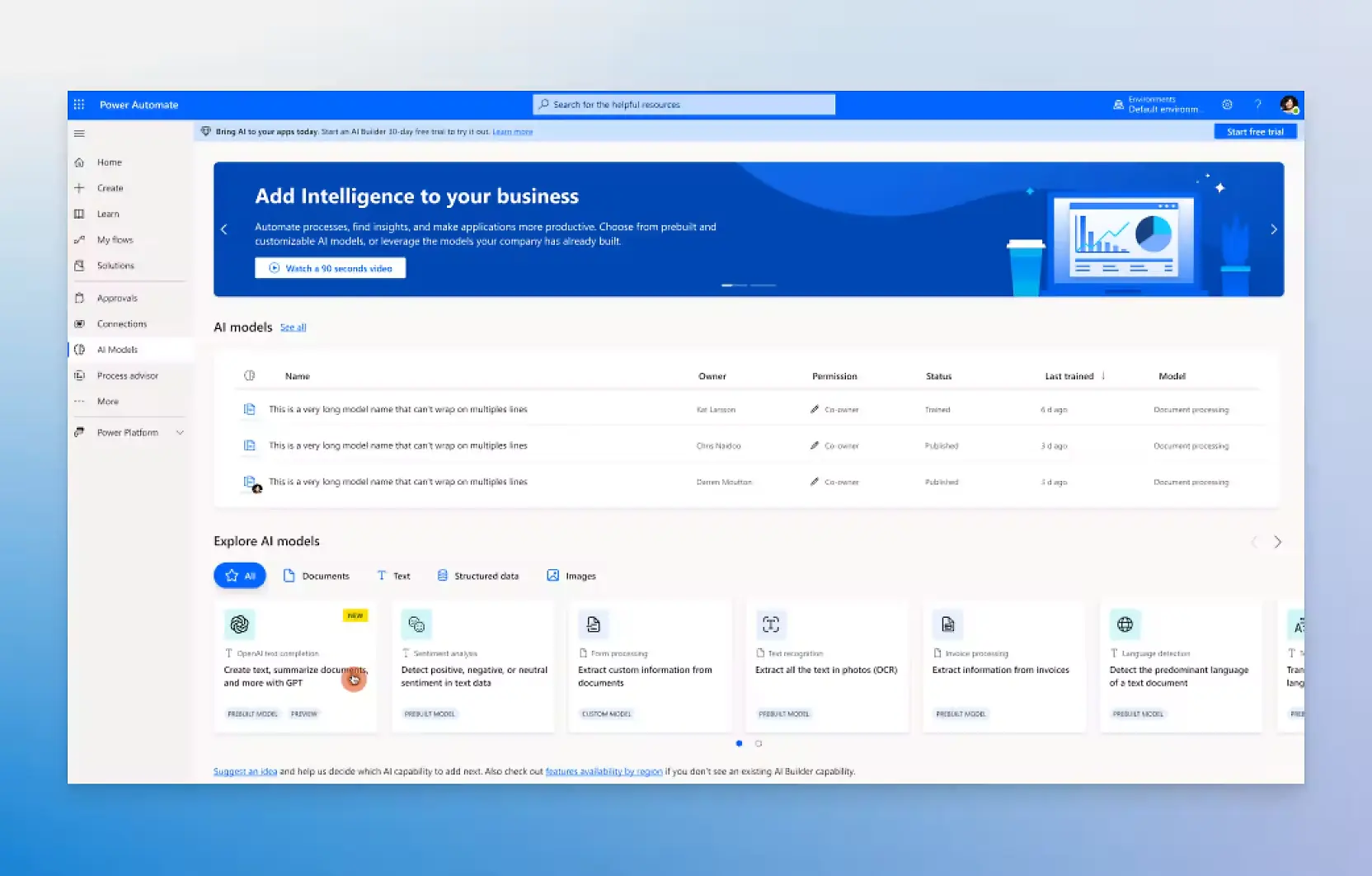
Microsoft Copilot in Power Automate: key features
In the realm of code abstraction, Power Automate is making significant strides, transitioning from custom code to low-code solutions and achieving a major milestone with the introduction of Copilot. This feature enables the creation of flows using natural language, fostering seamless collaboration between humans and machines. It empowers users worldwide to create transformative automations using easily understandable language.
With Copilot integrated into Microsoft Power Automate, users benefit from open, conversational experiences while building their flows. They have the freedom to ask questions and receive suggestions to refine and adjust flows as they develop them.
A key advantage of using Copilot is that no specific technical knowledge or expertise about the inner workings of Power Automate is required. By simply using natural, conversational language, users can build and enhance everything from basic flows to complex enterprise-level processes.
Here are some ways Copilot simplifies workflow automation:
- Contextual Recommendations: Copilot analyzes the automation scenario and provides intelligent recommendations for next steps, tailored to the user’s specific needs. This allows even automation beginners to create advanced flows more quickly.
- Task Auto-Completion: Copilot can automatically populate configurations, expressions, and other tedious parameters required to set up workflows. This saves significant time and avoids repetitive manual tasks.
- Error Reduction: By suggesting proven best practices for automation, Copilot ensures workflows follow optimal logic, minimizing errors.
- Real-Time Feedback: As workflows are built, Copilot provides continuous feedback when issues are detected. This allows users to address errors during creation rather than post-launch.
- Adaptability: Copilot continuously learns from usage patterns and personalizes its recommendations. The more it is used, the more attuned it becomes to individual needs.
With Copilot integrated into Power Automate, Microsoft has taken a decisive step in embedding artificial intelligence directly into its automation platform, rather than offering it as a separate add-on. This tight integration gives users direct access to AI problem-solving capabilities within Power Automate as they work.
Copilot also provides auto-completion for expressions and formulas, simplifying the creation of complex logic within flows. Additionally, it offers recommendations on best practices during workflow creation, helping build more efficient and reliable workflows.
For instance, when creating a flow to automate the process of collecting customer feedback from a Microsoft Forms survey and storing it in an Excel spreadsheet, Copilot might suggest using the "When a new response is submitted" trigger from Microsoft Forms and the "Add a row into a table" action in Excel Online (Business). This recommendation can help quickly configure the flow to automatically capture and organize customer feedback, saving time and reducing the risk of errors.
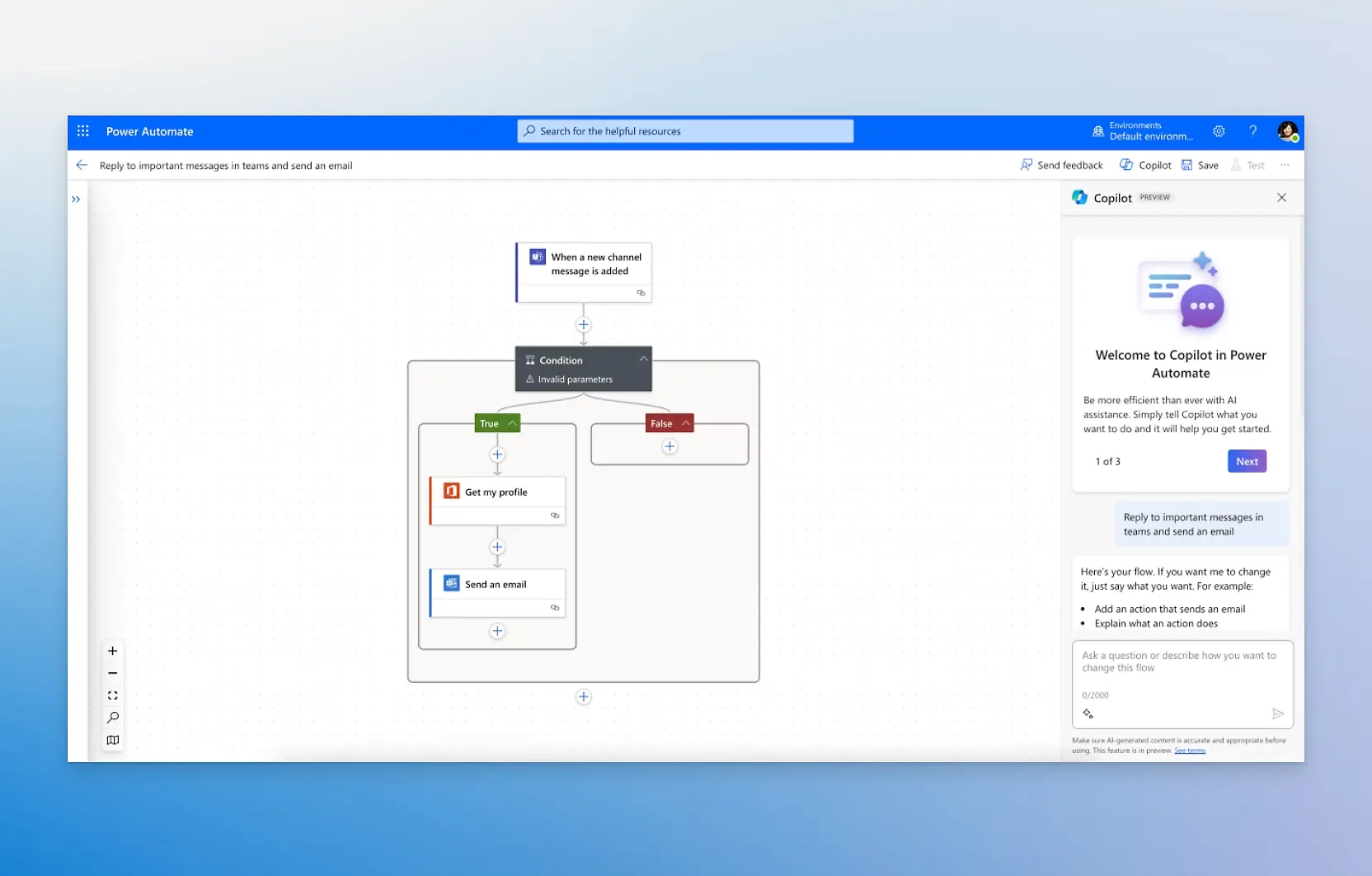
Microsoft Copilot in Power Automate: use cases
Now that we have clarified the key features defining the integration between Power Automate and Copilot, this section will explore real-world examples to see how this integration materializes in employees' daily lives and the tangible value it provides to end users of Microsoft's workflow automation tool in their everyday tasks.
Email response automation
A customer support team receives thousands of emails daily. Team members spend significant time responding to common inquiries. Using Copilot, a flow in Power Automate can be created to analyze incoming emails, identify frequent requests (e.g., password resets, product information), and send predefined responses based on context. The flow can run automatically and be updated with new responses as different questions arise.
Invoice management automation
A company processes hundreds of invoices each month. Manual data entry and validation consume a lot of time. Copilot can help create an automated flow in Power Automate to extract data from invoices (e.g., PDFs or images), input it into management systems, and send notifications when ready for review. It can also set rules to auto-approve invoices within a certain threshold.
Booking management automation
A company manages a booking system for meeting rooms or corporate resources, requiring manual oversight to avoid conflicts. With Power Automate and Copilot, a flow can be created to automatically check availability, book resources based on specific criteria (e.g., time and user priority), and send confirmations via email or Microsoft Teams.
HR process automation
The HR department manages employee onboarding, which includes tasks like account creation and initial communications. Copilot can suggest and configure a flow in Power Automate to automate the entire onboarding process. This flow could automatically send welcome emails, create accounts on various corporate platforms (like Microsoft 365), schedule training sessions, and notify managers of completed tasks.
IT issue detection and notification
An IT department handles hundreds of technical support requests weekly. Many involve recurring issues like network outages or system updates. Using Copilot, Power Automate flows can be generated to automatically monitor IT support tickets, identify common issues, and send proactive notifications to users about existing solutions or steps for self-resolution.
Marketing campaign management
The marketing team launches regular promotional campaigns across multiple channels, such as email, social media, and digital ads, requiring extensive coordination. With Copilot and Power Automate, a flow can be created to manage campaign planning and execution. The flow can automate sending promotional emails, posting updates on social media, and delivering performance reports at regular intervals.
Financial reporting automation
A company requires monthly financial reports that consolidate data from various sources, such as Excel spreadsheets, databases, and ERP software. Power Automate, with Copilot's assistance, can create flows to collect data from multiple sources, aggregate it, and automatically generate financial reports. These reports can be sent via email or uploaded to SharePoint.
Leave request management
The HR department manually handles employee leave requests, involving multiple approval steps across various managers. Copilot can assist in creating a Power Automate flow that automates the leave approval process. When an employee submits a request, the flow notifies managers for approval, updates the company calendar, and sends confirmation to the employee.
Microsoft Copilot in Power Automate: a practical example
After covering the theory, it’s time to move to the practical side with a short tutorial to get hands-on experience with the capabilities of the integration between Copilot and Power Automate.
In this example, we’ll take a scaled-down version of the first use case described earlier and create a simple automated workflow in three steps using Power Automate and Copilot to automate email responses. This workflow, as we’ve seen, can be particularly useful for managing common requests or providing immediate confirmations for incoming emails.
1. Accessing and creating the flow
First, log in to Power Automate by visiting the website and signing in with your Microsoft 365 account. Once inside, navigate to the "My Flows" section in the left-hand menu. From there, click on "New Flow" and select the "Automated Cloud Flow" option.
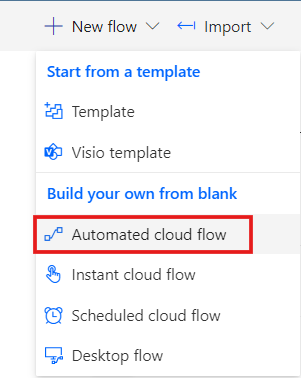
Next, give your flow a meaningful name, such as "Helpdesk Ticket Automation," and choose the trigger "When a new email arrives (V3)" from the list of triggers.
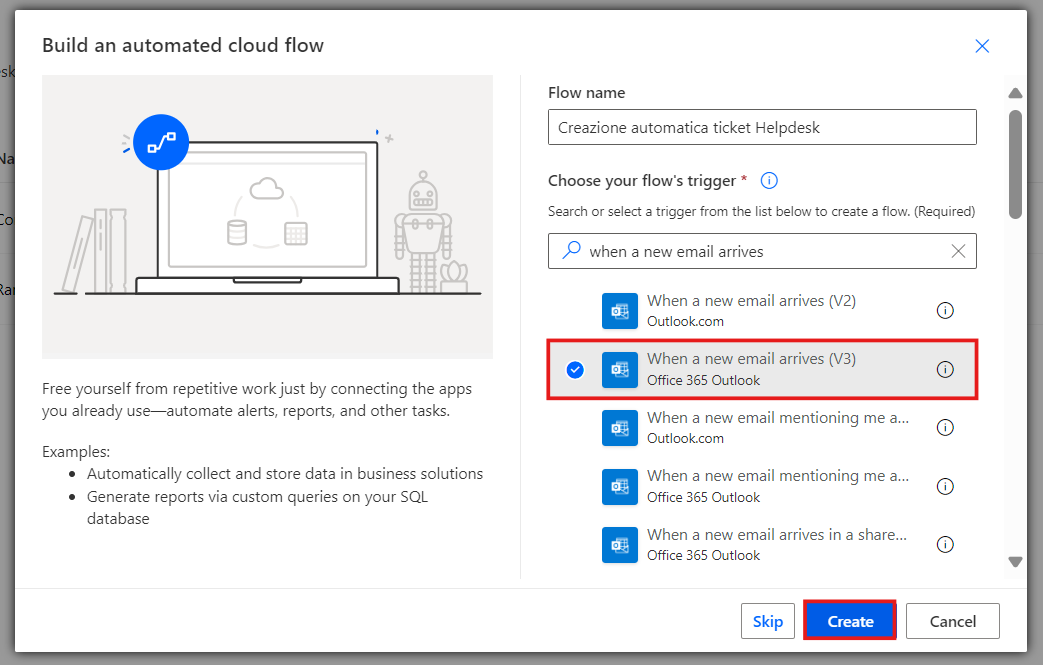
After selecting the trigger, click "Create" to proceed.
2. Configuring the Trigger and Conditions
Now, configure the selected trigger. Specify the mailbox and folder you want to monitor (e.g., Inbox), and if needed, set additional conditions to filter emails by subject or sender.
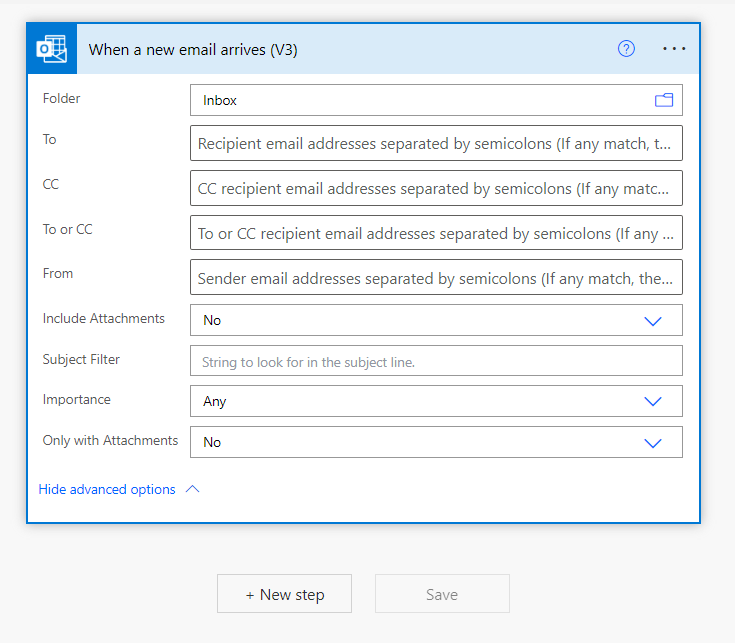
After configuring the trigger, it’s time to add a condition to check if the email subject or body contains specific keywords, such as "issue" or "support request." To do this, click "New Step" and select "Condition", where you’ll input the keywords the flow should recognize.
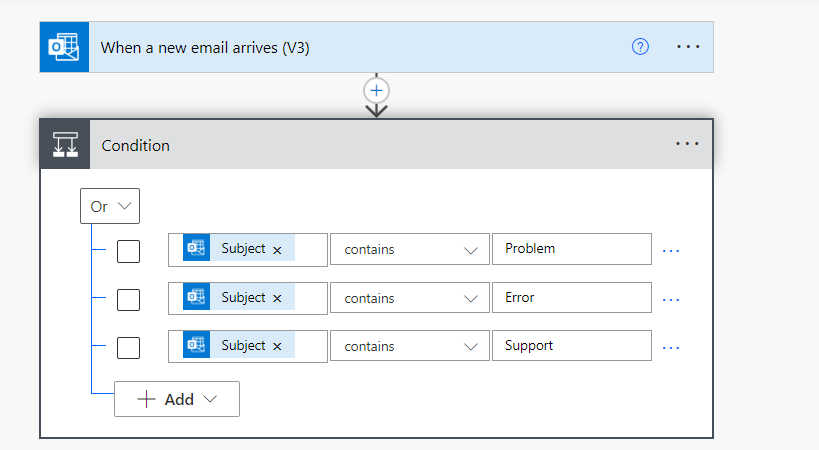
3. Creating the ticket with Copilot and testing the flow
If the condition is met, Copilot will help automatically create the ticket. Add a new step and choose a Copilot action, such as "Generate description from email content", to create the ticket details.
Here's option 1 to carry out this action using the Copilot for Service extension:
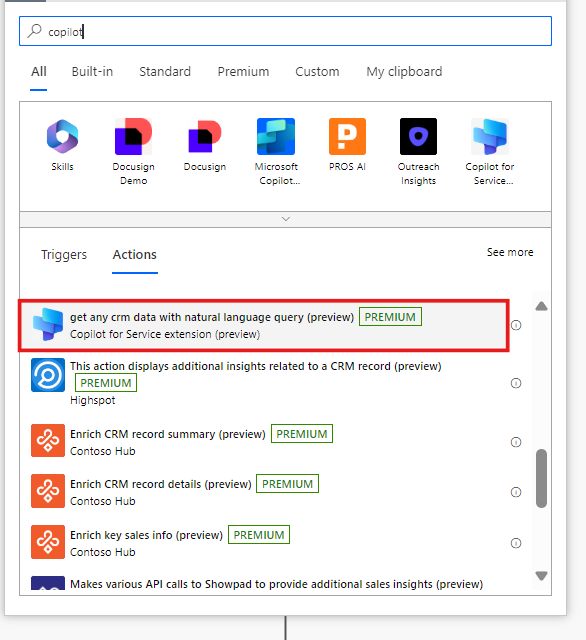
And here's option 2 to complete this step using Skills:

Configure Copilot to generate a description or other necessary information directly from the received email.
Here's how the process proceeds if you have used Copilot's extension:

And here's the alternative with Skills:
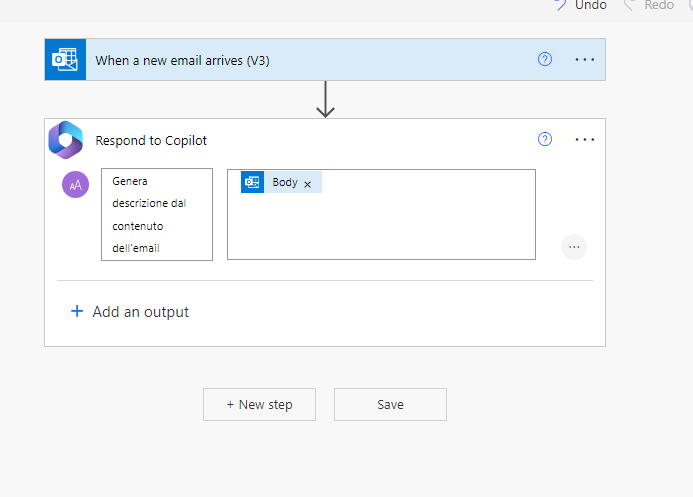
Next, integrate your helpdesk system. Add another action, select your ticketing system (e.g., Zendesk or ServiceNow), and map the fields generated by Copilot to the ticket creation fields in the chosen system.
With the Copilot for Service extension:

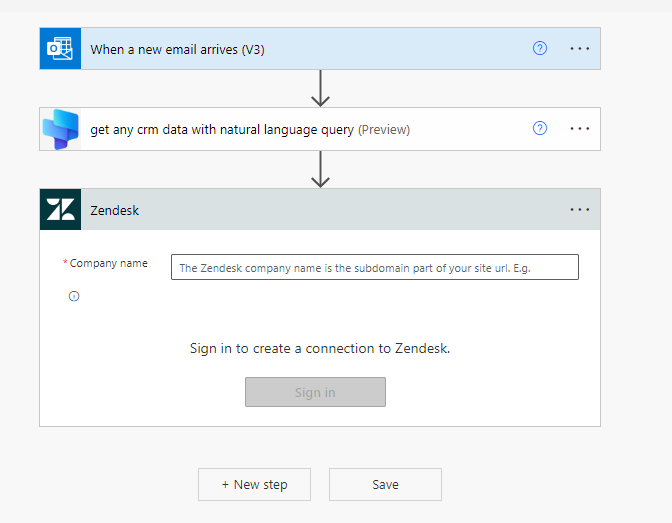
Alternatively, with Skills:
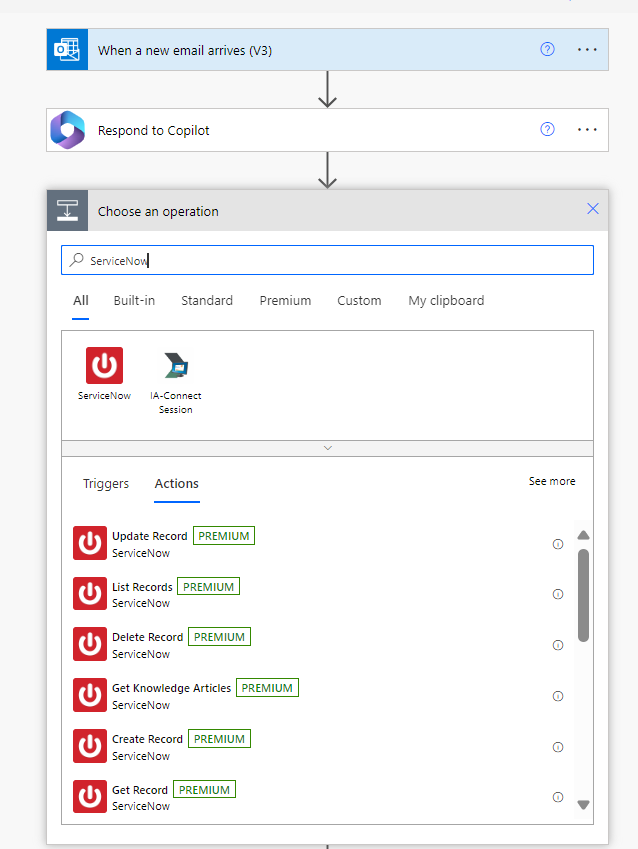

Finally, save your flow and test it by sending an email that meets the specified conditions to verify that the ticket is successfully created in the helpdesk system.
Conclusions
As mentioned in the introduction to this article, manual management and limited automation of workflows in today's highly digitalized world can lead to significant losses in productivity and profits for a business. Losses that could be avoided with the right investment in dedicated software solutions.
Since its introduction to the market alongside the rest of the Power Platform suite, Power Automate has established itself as a robust solution to workflow automation challenges. Its user-friendly interface, integration with over 300 different services, and capabilities for creating complex automation scenarios involving multiple applications and services make it a standout tool.
With the addition of Microsoft Copilot, it has become even easier for both experts and non-technical users to develop and manage automated workflows on the platform. This aligns with Microsoft’s strategy of providing software that is more intuitive, convenient, and user-friendly.
Microsoft's digital assistant is proving to be an increasingly valuable tool with every update and integration. It’s an excellent choice for organizations and businesses looking to leverage the latest advancements in Generative AI to streamline and enhance their operations. It might just be the right solution for your needs in today's digital landscape. We encourage you to try it out and experience it for yourself.
FAQ on Microsoft Copilot in Power Automate
What is Microsoft Copilot in Power Automate?
Microsoft Copilot in Power Automate is an AI-powered digital assistant designed to simplify and enhance workflow automation. It assists users in creating, configuring, testing, and adjusting automated processes across various applications and services, making automation more accessible and efficient.
How does Copilot enhance workflow automation in Power Automate?
Copilot analyzes the context of workflows and provides intelligent suggestions for actions, triggers, and connectors. This AI-driven assistance streamlines the creation of complex, multi-step workflows, reducing the manual effort required and increasing overall productivity.
What are the key features of Microsoft Copilot in Power Automate?
- Contextual Suggestions: Offers relevant actions and triggers based on the specific workflow context.
- Simplified Configuration: Assists in setting up workflows with minimal manual input.
- Efficient Testing and Adjustment: Facilitates easy testing and modification of automated processes to ensure optimal performance.
How does Copilot integrate with existing applications and services?
Copilot seamlessly integrates with various applications and services by leveraging Power Automate's connectors. This integration allows users to automate tasks across multiple platforms, enhancing interoperability and efficiency.
Is technical expertise required to use Copilot in Power Automate?
No, Copilot is designed to be user-friendly, enabling individuals without extensive technical knowledge to create and manage automated workflows effectively. Its intuitive interface and AI-driven guidance make automation accessible to a broader audience.
How does Copilot ensure the security and confidentiality of data?
Copilot operates within the secure environment of Microsoft 365, adhering to stringent security protocols and compliance standards. It ensures that data is handled securely, maintaining user confidentiality and data integrity.
Can Copilot handle complex, multi-step workflows?
Yes, Copilot is capable of managing complex workflows involving multiple steps and integrations. Its AI-driven insights and suggestions simplify the creation and management of intricate automated processes.
How can I get started with Microsoft Copilot in Power Automate?
To begin using Copilot in Power Automate, access Power Automate through your Microsoft 365 account. Explore the Copilot features within the platform to start creating and managing automated workflows with AI assistance.





