The integration of Microsoft 365 Copilot into OneNote represents a significant advancement in the use of artificial intelligence within productivity applications. Designed to assist and automate various tasks, Microsoft Copilot can now support OneNote users in creating, organizing, and managing notes more efficiently and intuitively.
With this integration, users can benefit from intelligent suggestions for formatting, content search, and information organization, making the note-taking process smoother and more personalized. This article will explore the key features of Copilot in OneNote, the benefits it offers, and potential practical applications, providing a comprehensive overview of the impact of this new technology on personal and professional productivity.
OneNote Copilot: a brief introduction
There are cornerstones of daily life and work that seem to have stayed with humanity since the dawn of time. These aren’t just grand concepts and ideas but also simple habits that help us manage our everyday tasks.
Note-taking is one such cornerstone, and in its simplicity, it remains one of the easiest and most widely used ways to quickly capture and store information. Modern technology has made this activity even simpler, faster, and more effective than ever. One such tool is Microsoft OneNote.
With its cross-platform availability, seamless integration with Windows and other Microsoft products, support for mathematical calculations, and a long list of features, OneNote has become an integral part of the workflow for many professionals in recent years.
However, it’s all too easy to get lost in the chaos and confusion of countless notes, which, due to their quick and unstructured nature, inevitably pile up into total disorder, leading to immense frustration.
Have you ever found yourself drowning in a sea of OneNote entries? Have you ever wished for a genius to organize, analyze, and extract useful information from your hastily written notes? Imagine a personal assistant living inside OneNote, anticipating your needs and proactively offering helpful suggestions—that’s Microsoft 365 Copilot, the AI-powered genius ready to transform OneNote into a productivity powerhouse.
It’s no surprise that many were thrilled when Microsoft announced the integration of Copilot into OneNote, designed to help users generate content, summarize lengthy notes, create to-do lists, and spark inspiration for new creative ideas.
Let’s explore the reasons behind this enthusiasm and discover the features this integration offers in the sections to come.
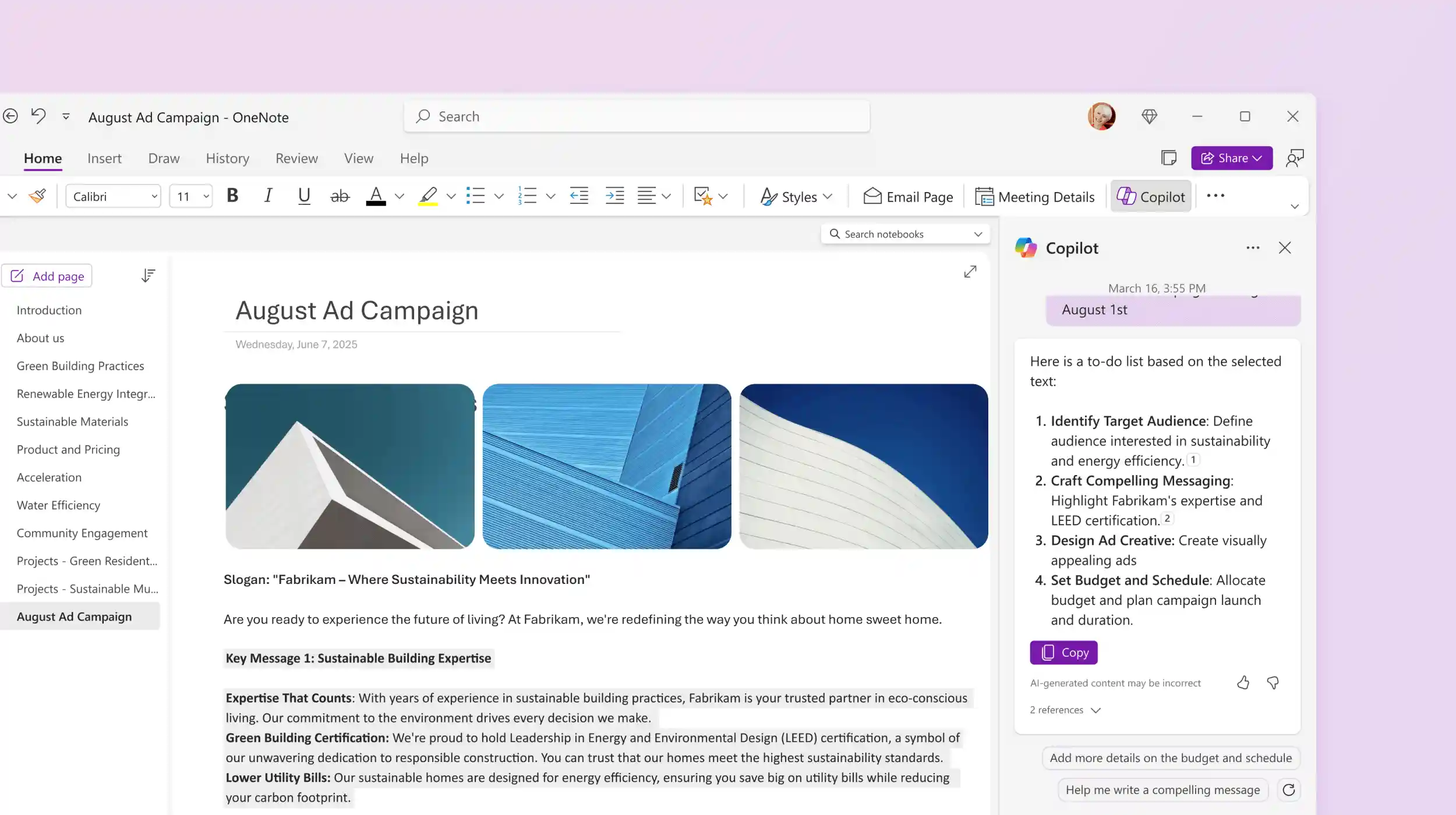
What are Microsoft Copilot and Microsoft OneNote
As always, let’s take a moment to revisit the basics for those who might have missed a few steps or for anyone who has no idea what we’re talking about. Before diving into the specifics of their integration and functionalities, let’s take a closer look at the two key players of this article.
Microsoft Copilot
Microsoft Copilot is an AI-powered digital assistant designed to simplify daily tasks, boost productivity, and spark creativity. Its primary goals include code generation, writing assistance, and collaboration. Seamlessly integrated into popular Microsoft 365 applications such as Word, Excel, PowerPoint, Outlook, and Teams, Copilot provides contextual suggestions and helps users better understand information.
Powered by the cutting-edge GPT-4 language model, Microsoft Copilot boasts remarkable features such as code auto-completion, documentation search, and collaborative writing. Microsoft continues to update Copilot with new functionalities, underscoring its commitment to investing heavily in Gen AI for the future of business-focused products.
Microsoft’s AI digital assistant caters to a broad range of users and professionals, including developers, content creators, and workers seeking AI-powered assistance for their tasks.
Here are the main ways to leverage Microsoft Copilot:
- Adopting Copilot: Microsoft offers various Copilot assistants to enhance productivity and creativity. Integrated into numerous Microsoft products and platforms, Copilot transforms the digital workspace into a more interactive and efficient environment.
- Extending Copilot: Developers can incorporate external data, streamlining user operations and reducing the need to switch contexts. This not only improves productivity but also encourages greater collaboration. With Copilot, integrating external data into everyday Microsoft products is seamless.
- Building your own Copilot: Beyond adopting and extending, it’s possible to create a custom Copilot for a unique conversational experience. Using Azure OpenAI, Cognitive Search, Microsoft Copilot Studio, and other Microsoft Cloud technologies, custom Copilots can integrate company data, access real-time external data via APIs, and embed into enterprise applications.
Microsoft Copilot is available in various forms with pricing packages tailored for different use cases, such as:
- Copilot (Free): The free version of Copilot provides access to generative AI features for PC management (in Windows), online search (in Edge), and general chatbot conversations on the web.
- Copilot Pro: Designed for individual users looking to maximize the benefits of generative AI. For approximately $20 per month per user, Copilot Pro grants access to various tools, including Outlook, Word, Excel, PowerPoint, and OneNote.
- Copilot for Microsoft 365: This version is tailored for individuals and teams working with Microsoft apps. It offers access to Copilot Studio, enterprise-level security, privacy, and compliance, along with advanced capabilities.
Additionally, there are specific Copilot solutions designed for Microsoft tools. For example, Copilot integrations in Microsoft Dynamics cater to sales and customer service teams, while security-focused Copilot solutions are built into Microsoft Purview.
Recently, Microsoft has also started rolling out and updating a series of “Agents” tailored to specific industries, such as finance, customer service, and marketing, with specialized training and features for these domains.
Although many Windows 11 users were initially skeptical when Microsoft first introduced Copilot, the service has grown significantly since its preview phase. Today, it’s regarded as one of the best productivity tools in the age of artificial intelligence.
Microsoft OneNote
Microsoft OneNote is a digital note-taking and information organization application developed by Microsoft. It is part of the Microsoft Office suite but can also be used as a standalone program. It’s available across multiple platforms, including Windows, Mac, iOS, Android, and online through a browser.
OneNote functions as a digital notebook, allowing users to create sections and pages within various notebooks, much like physical notebooks. On each page, users can add text, images, drawings, links, attachments, and even audio and video files, providing a highly flexible approach to information organization. It also supports freehand writing and drawing, especially on touch devices with a stylus.
Some of its key features include:
- Organization: Notebooks are divided into sections and pages with a customizable structure.
- Collaboration: Notebooks can be shared with others, making it easy to collaborate on projects or exchange information.
- Synchronization: Data is automatically synced through the cloud (OneDrive), allowing access from different devices.
- Integration: OneNote integrates with other Microsoft applications, such as Outlook and Teams, enabling seamless inclusion of emails, tasks, and meetings.
- Advanced Search: The app allows users to search for keywords within notebooks, whether in typed text or handwritten notes, using OCR (Optical Character Recognition).
Thanks to these features, OneNote is particularly useful for professionals and teams needing to organize notes, plan projects, manage information, and share data. It’s commonly used for taking meeting notes, creating to-do lists, gathering resources, or brainstorming collaboratively.
How to add Copilot to Microsoft OneNote
Although Microsoft offers a free version of Copilot, you need to opt for the company's paid plan to unlock the AI chatbot in Microsoft 365 apps like Word, PowerPoint, Excel, Outlook, and OneNote. The price of Copilot Pro starts at $20 per month and includes a one-month free trial for new subscribers.
Once the purchase is complete, the Copilot button should appear under the Home menu in OneNote for Windows. In addition to providing Copilot in select Microsoft 365 apps, the paid subscription also includes access to GPT-4 Turbo and 100 boosts per day to generate images faster (compared to 15 boosts in the free version).
OneNote Copilot: key functionalities
Now let’s get to the heart of this article and explore the main features of the integration between Microsoft Copilot and OneNote.
The ability to generate summaries is one of the primary uses of Copilot in OneNote, proving particularly useful for users who write lengthy notes or manage extensive sections in their digital notebooks. Whether it’s creating a quick summary of a meeting, synthesizing research articles for reference, creating key points for a presentation, or preparing for exams with complex content, Copilot can automate much of the work.
Copilot can also create task lists based on simple text commands. This can be helpful for organizing daily activities, managing personal projects, planning goals, preparing trips, and more. It’s even possible to generate a to-do list from information on a OneNote page, making task management even smoother.
Recently, Microsoft announced support for "inked notes" (handwritten notes) in Copilot on OneNote, a significant innovation for students and professionals using 2-in-1 devices and tablets. Now, Copilot can interpret handwritten notes, summarize them, generate pros and cons lists, or create task lists, making it easier to organize and consult information for those who primarily rely on handwriting.
Additionally, users can ask Copilot to plan specific projects, offering practical support in creating roadmaps and work plans to help organize progress phases. Copilot thus presents itself as a flexible and integrated assistant for managing information in various work and study contexts, making OneNote an even more complete and versatile tool.
All perfect? Well, not quite. Copilot is still under development, and its capabilities are continually evolving. While it is highly effective in tasks such as summarizing and creating to-do lists, it may not always understand complex requests or provide perfectly accurate results. It’s important to remember that it is an “assistant”; therefore, we remain at the helm, and the final quality of what we produce is ultimately our responsibility.
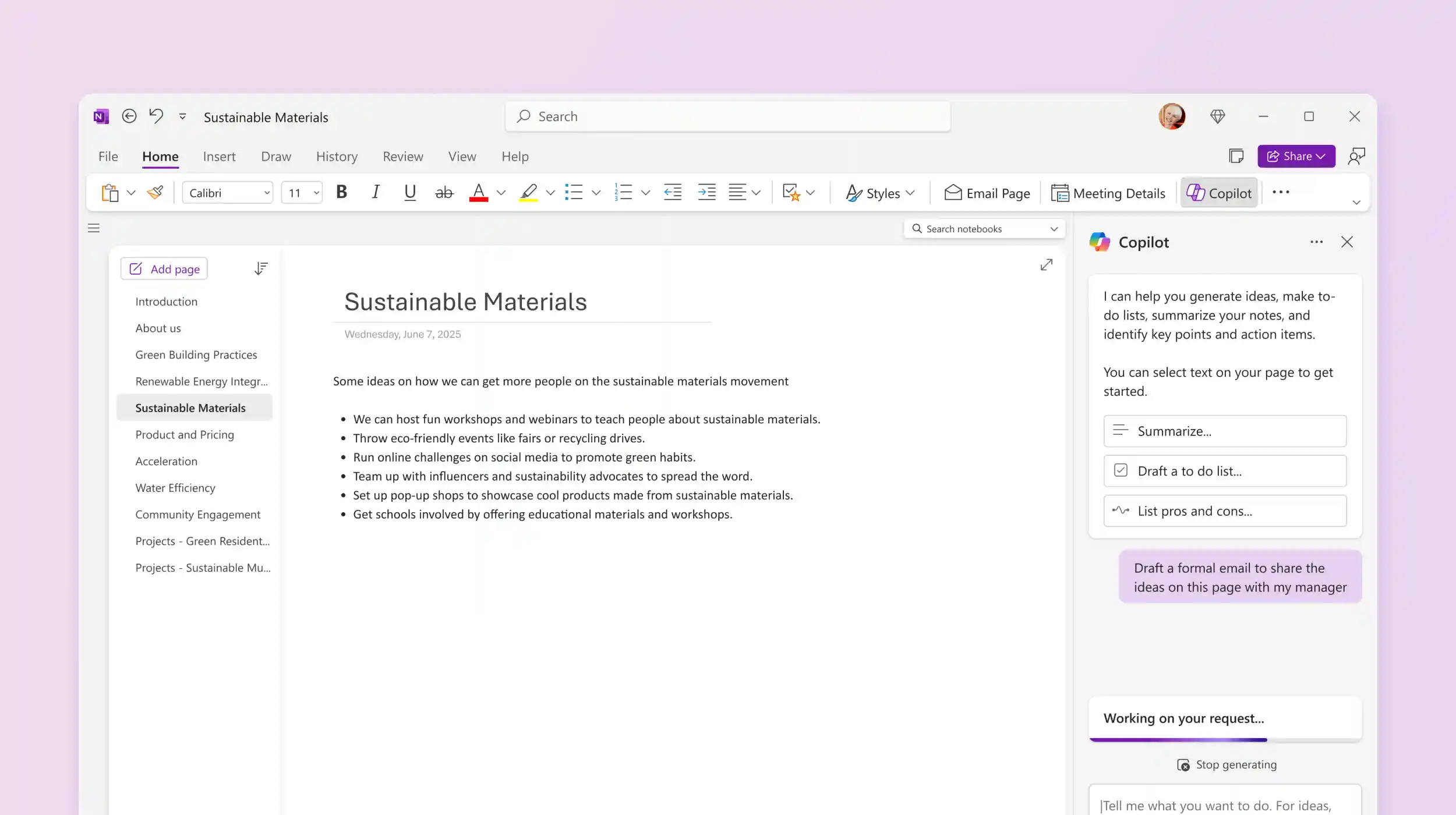
New features of OneNote Copilot for 2025
Microsoft first introduced Copilot in OneNote in March 2023. Now, nearly two years later, the company is adding several automation features that will enhance efficiency and make life much easier for OneNote enthusiasts. Here are three significant changes that users of the OneNote mobile app with Copilot will soon experience.
Converting voice recordings into notes
Copilot will transform voice notes into "useful information" in the OneNote app for Android and iPhone, even if the recordings are unclear, fragmented, or full of interruptions. The technology will capture audio to create structured summaries, making it easy to reference notes for future use. In addition to summarizing individual voice recordings, Microsoft states that this improved tool will also be able to "synthesize conversations," though only time will tell how well Copilot can execute this voice-to-text conversion.
This feature will be available in the app for Android and iPhone starting in March 2025.
Converting videos and images into notes
This feature, initially available only on Android phones, will use Copilot's AI technology to transform videos and images uploaded to the OneNote mobile app into a set of comprehensive notes. This means there's no longer a need to manually transcribe videos or describe images, as Copilot in OneNote will do it for you.
Android users will see this feature starting in June 2025, though Microsoft has yet to announce plans to make it accessible to iPhone users.
Converting OneNote pages into summaries or Q&A
The Summary and Q&A features are designed to turn longer OneNote pages on your mobile device into more digestible notes, available on both Android and iPhone. The Summary tool will allow you to "create a short summary of your longer pages," enabling you to view relevant information at a glance. Similarly, the Q&A tool will let you get "real-time answers to your questions directly within your notes," giving the illusion that your OneNote page works like a topic-specific search engine.
Microsoft plans to launch this feature for OneNote and Copilot users on iPhone starting in March 2025, with Android users gaining access in June 2025.
Best practices for using Copilot in OneNote
As mentioned earlier, Copilot might seem like pure magic at first (and in some cases, it might still feel that way even after multiple uses). However, this perspective can skew our expectations of its results and lead to using it inappropriately or lazily, missing out on its full potential and often yielding mediocre or poorly refined outcomes.
Copilot won’t do the work for us, but it can significantly help us complete tasks in the best way possible. By following a series of best practices, it’s possible to get the maximum return from Microsoft’s AI-powered digital assistant with minimal effort.
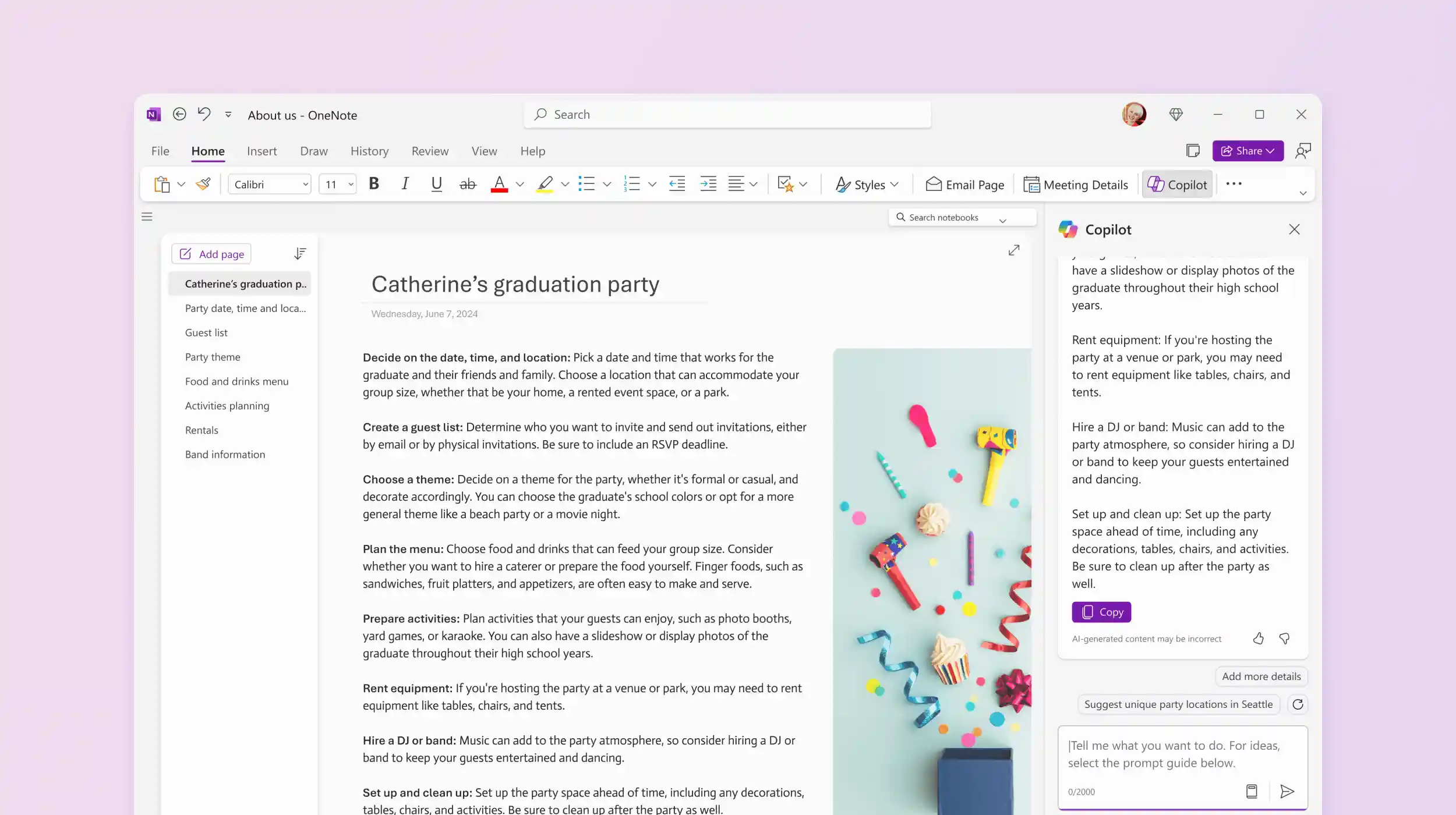
Let’s now outline some of these best practices so you can start implementing them right away:
- Be as specific as possible: The more specific your commands and questions, the better Copilot can understand your needs and provide relevant results. Avoid asking generic or vague questions, and instead describe exactly what you need, including details and context. This will help Copilot interpret your requests correctly and respond in a more targeted way. Of course, the opposite is also true—questions filled with unnecessary details can lead to equally mediocre results. Aim for a sensible middle ground, focusing on specificity where it truly matters.
- Review and refine: Don’t accept Copilot’s responses without review. Take the time to analyze and refine the suggestions it provides to ensure they fully reflect your goals and expectations. Adapting the output to your standards will help achieve more satisfying and consistent results aligned with your style.
- Provide feedback: Help Copilot improve by providing feedback on the suggestions it offers. Whether positive or negative, feedback allows Copilot to learn and better adapt to your preferences. The more you interact with the tool, the more accurate and aligned it will become with your way of working.
- Experiment: Don’t hesitate to try different commands and features. Experimenting allows you to uncover Copilot’s true potential, revealing use cases you might not have considered. Every attempt is an opportunity to explore new ways the tool can enhance your workflow.
- Remember it’s a tool: Copilot is a powerful tool, no doubt, but it’s not meant to take the helm and doesn’t replace the user’s critical thinking and creativity. Use it to enhance and support your work, not to replace your skills (which it couldn’t do anyway). Copilot can enrich your workflow, but it’s essential to keep your judgment and skills as the primary guiding force.
Conclusions
Reflecting on how generative artificial intelligence, in its relatively short existence, has so radically transformed the contemporary digital landscape is undeniably striking. Its impact on our daily lives is hard to downplay, and with each passing day, AI-powered features in tools like Copilot are integrating into our routines, aiming to stay and continuously simplify and enhance the repetitive tasks that unnecessarily consume time and resources.
And this isn't limited to large-scale operations or the intricate complexities of the modern workplace. It also extends to activities so simple that we might consider them mundane, such as the seemingly straightforward act of "taking notes." Something humans have been doing since the dawn of writing, which seemed to require no particular improvement.
Yet, Copilot somehow makes even the act of jotting down a quick note or organizing our thoughts easier, faster, and more effective. It helps us extract greater value from our notes and ensures we no longer lose track of potentially valuable information. And the current capabilities are just the beginning.
For those who choose to implement it, Copilot offers a solution that could become the invaluable ally they've been seeking—ensuring that not a shred of value from their notes is ever lost. Give it a try to see for yourself.
FAQ on Microsoft Copilot in OneNote
What is OneNote Copilot?
OneNote Copilot is the integration of the Microsoft 365 Copilot AI assistant within OneNote. This intelligent assistant helps users create, organize, and manage notes more efficiently and intuitively by offering suggestions for formatting, content search, and information organization.
What are the main features of OneNote Copilot?
The main features include content generation, summarizing lengthy notes, creating to-do lists, and providing inspiration for new ideas. Additionally, Copilot supports content organization and rewriting to improve clarity and readability.
How can I access OneNote Copilot?
To access OneNote Copilot, you need an active Microsoft 365 Copilot license. Once configured, Copilot appears in the "Home" tab of OneNote’s ribbon.
Is OneNote Copilot available on all platforms?
Yes, it is available for users with a Microsoft 365 Copilot license on Windows, Mac, and iPad.
How can OneNote Copilot help me organize my notes?
OneNote Copilot can summarize existing notes, create task lists, and analyze ideas. It can also rewrite content to make it clearer, helping you keep information logically organized.
Can I customize OneNote Copilot’s features?
Currently, OneNote Copilot’s features are preset to assist with common note management tasks. However, Microsoft is continuously developing and updating Copilot, so customization options may be introduced in the future.
Does OneNote Copilot support languages other than English?
Yes, OneNote Copilot supports several languages. For detailed information about supported languages, it is recommended to consult Microsoft’s official documentation.





