Power BI Copilot is revolutionizing how you interact with data. This innovative feature, powered by cutting-edge generative AI, offers a simpler, faster, and more intuitive data analysis experience. It allows you to tackle complex models with ease, leveling the playing field for everyone, regardless of skill level.
Within Power BI, Copilot transforms complexity into simplicity, making even the most technical operations accessible. In this article, we will explore how Power BI Copilot can automate and simplify many tasks that previously required time and advanced technical skills. The ability to generate intricate models and detailed analyses is now within reach for all professionals, improving the efficiency and accuracy of your work. We will delve into how to make the most of Power BI Copilot to enhance your data management. You'll discover how this technology can help you make more informed decisions, optimize resources, and predict trends more accurately.
Copilot in Power BI: getting started
Copilot in Power BI represents a new frontier for business data analysis, leveraging generative AI to enhance the ability to discover and share valuable insights quickly and efficiently. With Power BI Copilot, you can create and modify DAX calculations, generate narrative summaries, and integrate them into reports, all through conversational language.
When you describe the insights you need or ask questions about your data, Power BI Copilot automatically analyzes and gathers the relevant data, transforming it into detailed and visually appealing reports. This allows you to quickly turn data into actionable information, improving the quality of business decisions.
Additionally, editing and creating DAX calculations become much more intuitive. Copilot guides you step by step, ensuring you obtain precise and optimized calculations for your needs. The ability to generate narrative summaries adds meaningful context to the data, making reports more understandable and useful for all team members. This integration thus facilitates collaboration and communication within the company.
Power BI Copilot: Top 5 features
Now that you understand what Power BI Copilot represents, it is time to discover how you can use this feature to navigate and leverage data effectively. Let's see how Power BI Copilot can be employed to enhance business data analysis.
1. Creating interactive data insights
Power BI Copilot eliminates the complexity of manual data manipulation. Just describe the insights and visualizations you want to achieve, and Copilot will handle the rest. No more dealing with complicated data processing: you can obtain clear and meaningful visualizations simply by using natural language descriptions.
2. Fast and customized reporting
Generating and customizing reports becomes a fast and efficient process with Power BI Copilot. In seconds, you can obtain detailed reports that meet your exact needs, from general trends to specific details. This functionality saves valuable time while ensuring the accuracy and relevance of the information.
3. Advanced calculations
For financial analysts, Power BI Copilot is a powerful ally. You can create and modify complex formulas and calculations without needing to be an expert. Copilot guides you in generating precise and tailored calculations, allowing you to spend more time developing strategies and insights that drive business decisions.
4. Creating data summaries
Power BI Copilot allows you to use conversational language to produce narrative summaries. If you need to delve deeper into data analyses, Copilot can provide additional details to strengthen your strategies. Transform your data into comprehensible and impactful narratives, enhancing communication within your team.
5. Data exploration
With Power BI Copilot, you can ask direct questions to the data and get immediate answers. This feature allows you to explore specific aspects of your data easily, obtaining precise and useful information for the business. You no longer need to interpret complex datasets alone: Copilot provides the answers you need clearly and promptly.
Power BI Copilot: What are the benefits?
Examining the key features of Power BI Copilot, it is clear how this tool can enhance the data analysis experience and decision-making process in a company.
Faster insights
Thanks to the use of generative AI, Copilot allows you to quickly discover valuable insights from your data. This not only saves time but also optimizes the use of business resources, focusing on critical decision-making aspects.
Conversational interface
The conversational language-based interface simplifies interaction with the data, making it accessible even to business users with varying technical expertise levels. You can communicate your needs and query the data intuitively, without requiring deep programming knowledge.
Reduced Time-to-Market
The integration of Copilot in Power Automate reduces the time needed to develop and implement business workflows. This improves overall operational efficiency, allowing the organization to respond more promptly to market opportunities. By utilizing the advanced features of Power BI Copilot in your production environment, you can not only enhance data analysis efficiency but also make informed and timely decisions for the success of your company.

Requirements for Copilot in Power BI
To start using Copilot in Power BI Desktop in the report view, you need to follow a series of technical requirements and configurations.
Access to the Power BI Service
First and foremost, it is essential to be connected to the Power BI service to activate Copilot. Log into your Power BI account to get started.
Selection of a compatible workspace
Next, select a workspace that supports Copilot and to which you have write access. This workspace must be assigned to a Copilot-enabled capacity, such as a paid Fabric capacity (F64 or higher) or a Power BI Premium capacity (P1 or higher).
Administrator enablement
Your administrator must enable Copilot in Microsoft Fabric. This step is crucial to allow you to use all the advanced features offered by Copilot.
Capacity and territory verification
Ensure that your capacity, whether F64 or P1, is located in one of the supported territories. Only then can you take advantage of Copilot for your data analyses.
Tenant settings
Your administrator must activate the specific tenant for Copilot. This setting is fundamental to correctly configuring Copilot within the tenant.
Considerations for territories outside the United States and France
If your tenant or capacity is located outside the United States or France, Copilot may be disabled by default. However, it is possible for the Fabric administrator to allow data processing sent to Azure Open AI outside the geographic region, compliance boundary, or national cloud instance.
Supported SKUs
Remember that Copilot in Microsoft Fabric is not available on trial SKUs. You need to have paid SKUs (F64 or higher, or P1 or higher) to use all the features of Copilot in Power BI.
Power BI Copilot: Why use it in business?
The introduction of AI in business analysis, especially through tools like Microsoft's Power BI Copilot, represents a crucial turning point in using organizational data. This innovative integration has radically changed how companies interpret data, automate processes, and gain useful insights.
Making more data-driven decisions
AI, at the heart of modern business strategy, enhances the ability to make informed decisions quickly and accurately.
- Real-time Data Analysis: AI processes large amounts of data in real-time, allowing you to respond promptly to market changes, consumer behavior, and operational efficiency metrics. This immediate generation of insights is crucial for maintaining a competitive edge.
- Predictive Insights: AI not only focuses on real-time analysis but also predicts future trends based on historical data. You can anticipate market movements, customer needs, and potential challenges, allowing you to develop proactive strategies instead of merely reacting to changes.
Simplifying complex analytical tasks
Power BI Copilot demonstrates how AI can simplify analyses, making previously complex tasks more manageable and less time-consuming.
- Automation of Routine Analyses: Tasks that traditionally required hours of manual labor, such as data cleaning and preliminary analysis, are now automated. This allows you to spend more time on strategic analysis rather than data preparation.
- Intuitive Interaction with Data: Natural language processing (NLP) technology allows you to query datasets conversationally, making data analysis accessible even to professionals without technical training. This democratization of data analysis promotes a more inclusive data culture within the organization.
By using Power BI Copilot, you can significantly improve your analytical capabilities, simplify complex processes, and make more informed and timely decisions, ensuring a sustainable competitive advantage for your company.
5 strategies to use Copilot in Power BI
Now that we have explored the fundamental aspects of Microsoft Power BI Copilot, let's delve into five essential strategies to help you make the most of this tool.
1. Maintaining a solid data foundation
To get the most out of Power BI Copilot, it is essential to prepare your data adequately. Data cleaning is crucial for AI success, improving accuracy, innovation, and convenience. Ensure that your data is clean, eliminating any issues that may compromise its reliability. Best practices for optimizing data cleaning include:
- Conducting thorough audits and planning data quality.
- Implementing effective strategies for handling missing data.
- Streamlining datasets by removing duplicates.
- Maintaining data integrity through accuracy validation.
- Automating processes to improve efficiency.
- Implementing continuous monitoring to ensure sustained data quality.
- Promoting collective understanding through team training.
- Documenting the entire data cleaning process for transparency and accountability.
2. Maintaining consistent naming conventions
Implementing consistent naming conventions is a fundamental strategy for optimizing Power BI Copilot's performance. Naming conventions are guidelines for labeling tables, columns, and variables and are crucial for providing precise language that Copilot can interpret.
- Avoiding Inconsistencies: Ensure names are uniform across datasets to avoid confusion.
- Eliminating Special Characters: Avoid symbols and characters that might interfere with Copilot's interpretation.
- Managing Spaces and Case Sensitivity: Maintain uniform use of spaces and case sensitivity to avoid errors.
- Efficiency: Follow a naming structure that facilitates navigation and interpretation.
- Clarity: Consistent naming conventions build trust in Copilot's insights, ensuring reliability.
3. Enhancing AI insights with data notation
Data notation is the process of adding informative labels to your data, guiding Power BI Copilot's interpretation. Labels and metadata are crucial for ensuring accuracy, providing context, and facilitating continuous evaluation of derived insights.
- Clear Guidelines: Establish precise guidelines for notation to maintain consistency.
- Quality Control: Implement rigorous quality controls to enhance the reliability of annotations.
- Consistency: Maintain a consistent approach to notating your datasets.
- Privacy and Sensitivity: Pay attention to privacy and maintain high standards, especially with sensitive data.
- Continuous Updates and Feedback: Keep annotations updated and create a feedback loop for continuous improvement.
4. Ensuring data security in AI applications
Ensuring robust data security and privacy in AI applications is fundamental for legal compliance, building trust, ethical obligations, and risk mitigation. Common risks include data breaches, misuse, non-compliance with regulations, and erosion of trust.
- Data Minimization: Collect and process only essential data for the intended purpose.
- Regular Audits: Conduct periodic audits to assess and improve security.
- Training: Ensure continuous training for personnel handling AI applications and data.
- Incident Response Plan: Develop a robust plan to quickly address and mitigate security breaches.
- Data/AI Usage Policies: Establish clear policies defining permissible data and AI application usage.
5. Up-to-date data for AI insights
Maintaining up-to-date data is crucial for ensuring relevant and accurate insights, providing a competitive advantage, regulatory compliance, and user trust. Outdated data can compromise AI performance, leading to inaccurate and irrelevant insights.
- Automated Updates: Implement automated processes to ensure timely and consistent data updates.
- Alert Systems: Configure alert systems to notify of any anomalies or delays in data updates.
- Quality Controls and Audits: Regularly conduct quality controls and audits to maintain data accuracy and reliability.
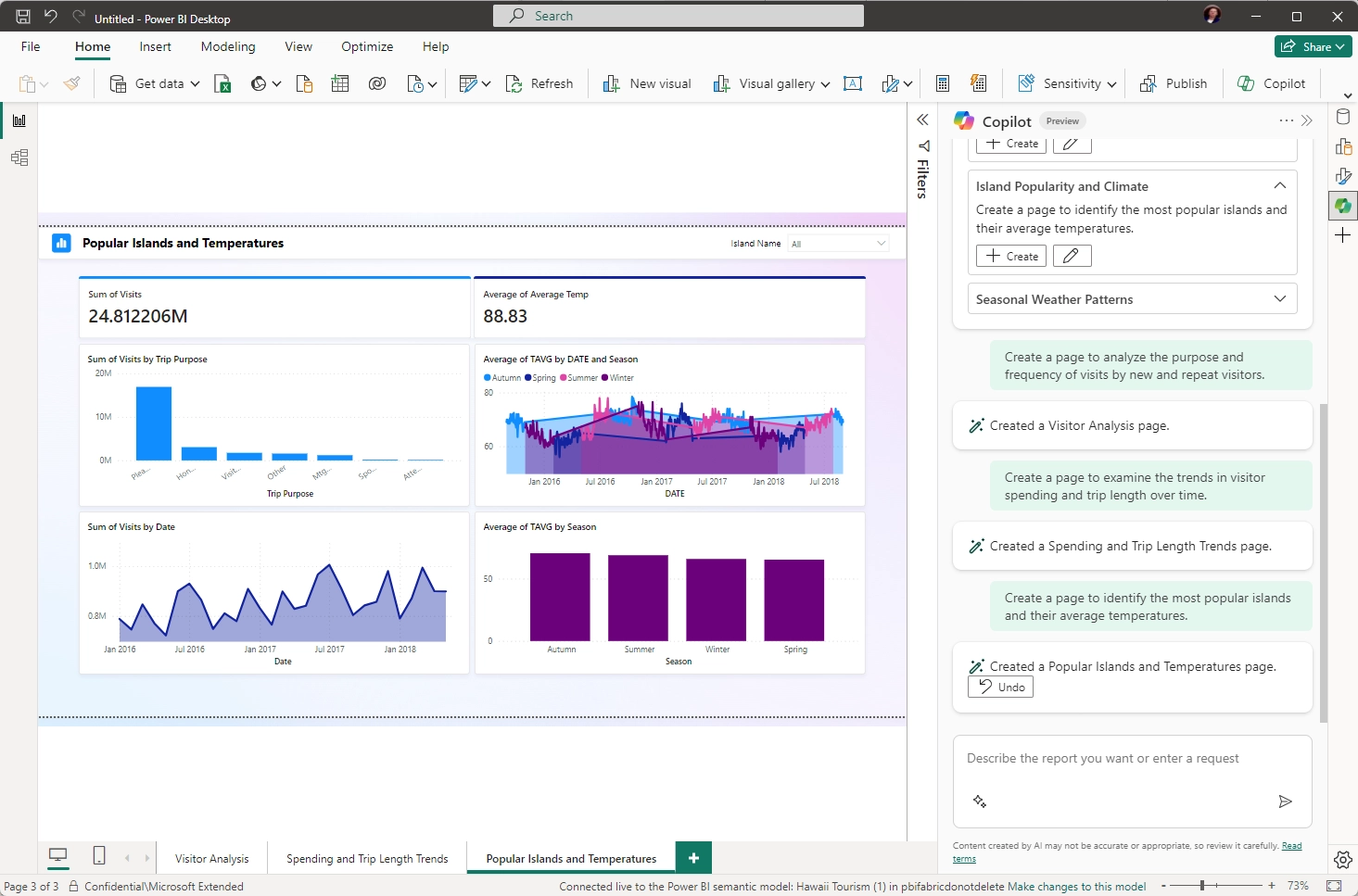
Power BI Copilot: application sectors
Examining the implementation of Microsoft CoPilot in Power BI across various industrial sectors highlights the versatility and impact of AI in business analysis.
Power BI Copilot for the Retail Sector
Implementing Power BI Copilot in a major retail chain enabled an in-depth analysis of customer behavior and sales data. Thanks to Copilot, the retailer identified underperforming products and emerging market trends. This facilitated the creation of targeted marketing campaigns, leading to a 15% increase in sales.
Power BI Copilot for the Healthcare Sector
A hospital improved operational efficiency and patient care with Power BI Copilot. By analyzing patient data, Copilot reduced wait times and optimized staffing levels through predictive analysis. This led to higher patient satisfaction and more effective use of space. Implementing Power BI Copilot can transform clinical data into improved operational strategies, ensuring continuous optimization of healthcare services.
Power BI Copilot for Financial Services
A bank leveraged Power BI Copilot for real-time detection of fraudulent transactions, significantly reducing financial losses. Additionally, analyzing customer spending patterns provided detailed insights, enabling the development of personalized banking services. Power BI Copilot allows for the rapid and efficient analysis of large volumes of financial data, enhancing security and personalizing service offerings.
How to enable Copilot in Power BI
To fully utilize the features of Power BI Copilot, follow these steps:
Step 1: Activate quick measure suggestions
- Open Power BI Desktop.
- Go to File > Options and Settings > Preview Features.
- Select the Quick Measure Suggestions option.
- Close and reopen Power BI Desktop to ensure the changes are applied correctly.
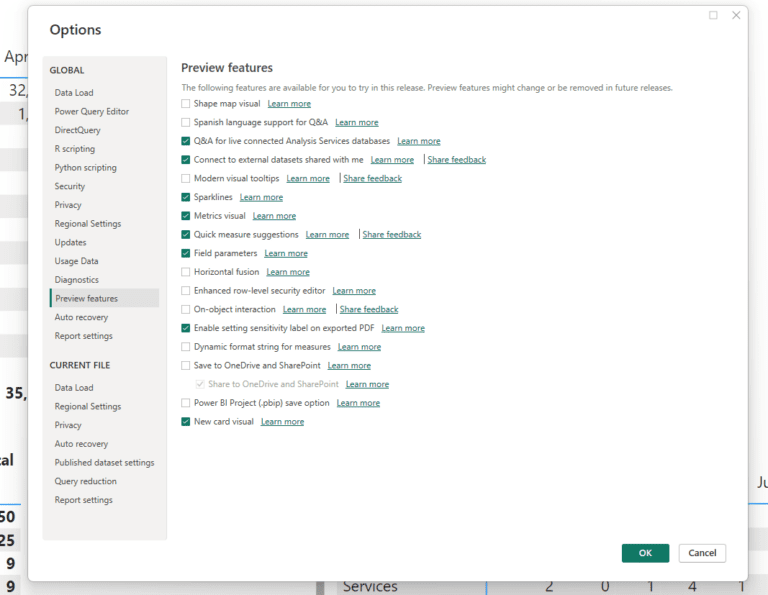
Step 2: Verify the enablement of suggestions
To verify that suggestions with Copilot are enabled, create a new quick measure.
You can create quick measures using the Quick Measures button on the Home tab of Power BI.
If, after these steps, suggestions with Power BI Copilot are not visible, your Power BI administrator may need to enable this feature at the tenant level. Ensure to communicate with the administrator to ensure all necessary settings are configured correctly.
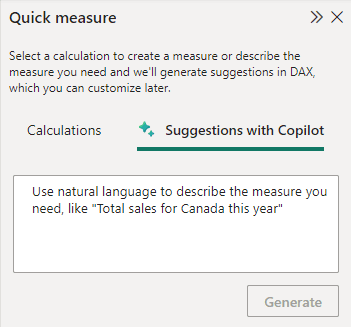
Enabling quick measure settings in the Power BI Copilot Admin Portal
If, after enabling suggestions with Copilot in Power BI Desktop, you still cannot access them, you may need to enable them in the Power BI Service as well. Note that Power BI consists of two main components: the desktop application and the online cloud service for sharing dashboards.
Enabling quick measure suggestions in the Power BI Service
- Role of the Power BI Administrator: Only a Power BI administrator can access and modify tenant-level settings.
- Navigating tenant settings: The administrator must navigate to tenant settings within the Power BI Service.
- Activating the option: Look for the Allow Quick Measure Suggestions option near the bottom of the list of available options and enable it.

Once enabled, the settings might take about 15 minutes to propagate throughout the organization. If, after 15 minutes, the options are still not visible, try closing and reopening Power BI Desktop. It might also help to log out and log back into the application to ensure the changes are correctly applied.
By implementing Power BI Copilot and correctly configuring quick measure suggestions, you can significantly improve your data analysis efficiency and optimize workflows, allowing you to make more informed and timely decisions.
Enabling tenant settings for Q&A for Power BI Copilot
It is important to note that before the rebranding of Power BI to Microsoft Fabric, it was necessary to enable the Q&A feature to activate Copilot in Power BI Desktop. If you have followed the steps described earlier and Power BI Copilot still does not work, it might be helpful to ask your Power BI administrator to verify if the Q&A feature is active at the tenant level.
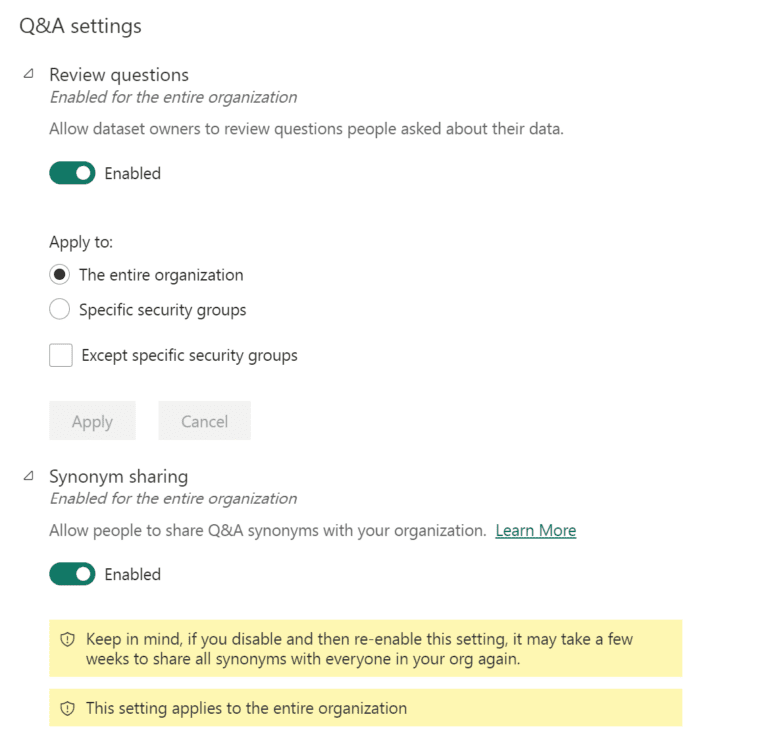
Conclusion
Microsoft Copilot in Power BI represents a significant breakthrough in business data analysis, integrating advanced artificial intelligence to transform how companies use their data. Enabling and correctly configuring Power BI Copilot can bring numerous benefits, including real-time analysis, automation of complex tasks, and intuitive interaction with data through natural language.
Adopting Power BI Copilot requires several key steps, including enabling necessary features such as quick measure suggestions and the Q&A feature, as well as verifying tenant-level settings.
Once enabled, Power BI Copilot offers the ability to quickly and accurately extract meaningful insights, improving decision-making efficiency and optimizing workflows. This tool not only democratizes access to advanced analysis, making it accessible even to professionals without a technical background but also fosters a data-driven corporate culture.
In summary, Microsoft Copilot in Power BI is not just a technological enhancement but a strategic resource for companies that wish to remain competitive in an ever-evolving market. Investing the time necessary to configure it correctly and fully exploiting its potential can result in a significant competitive advantage.
FAQ on Power BI Copilot
What is Power BI Copilot?
Power BI Copilot is an AI-powered feature that enhances data analysis by allowing users to interact with data using natural language, simplifying tasks like generating reports, creating DAX calculations, and summarizing data.
How can I enable Power BI Copilot?
To enable Power BI Copilot, you need to activate quick measure suggestions in Power BI Desktop and ensure that Copilot is enabled by your administrator in the Power BI Service.
What are the key features of Power BI Copilot?
Power BI Copilot offers features such as interactive data insights, customized reporting, advanced calculations, narrative data summaries, and easy data exploration.
What are the benefits of using Power BI Copilot?
The benefits include faster insights, an intuitive conversational interface, reduced time-to-market for workflows, and improved decision-making efficiency.
What technical requirements are needed to use Power BI Copilot?
You need access to the Power BI service, a compatible workspace, administrator enablement, proper capacity verification, and supported SKUs.
How does Power BI Copilot assist in data exploration?
Power BI Copilot allows you to ask direct questions to your data and receive immediate, precise answers, simplifying the process of exploring complex datasets.
Why should businesses use Power BI Copilot?
Power BI Copilot enables businesses to make more data-driven decisions, simplifies complex analytical tasks, and enhances collaboration through easily understandable insights.
What are some strategies for optimizing Power BI Copilot usage?
Strategies include maintaining a solid data foundation, using consistent naming conventions, enhancing AI insights with data notation, ensuring data security, and keeping data up-to-date.





