Agents are advanced solutions that allow expanding the capabilities of Microsoft 365 Copilot, adapting them to the needs of businesses and individual users. To do this, they enable the integration of data from the Microsoft ecosystem with information from internal company systems or third-party services such as Salesforce, Slack, and GitHub.
In this article, we will delve into what Copilot agents are, the advantages they offer, and how to create them without writing code thanks to Copilot Studio, the new development platform of the Microsoft Power Platform. Finally, we will explore some useful use cases to understand how to use Copilot agents to optimize your company's internal processes.
Copilot agents: What are they and what are they used for?
Agents for Microsoft Copilot represent a versatile solution for customizing and expanding the capabilities of Microsoft's new AI, adapting them to the specific needs of businesses and individual users.
Typically, agents are used to integrate data into Copilot from sources external to those contained in Microsoft 365 applications, which the AI could not access independently. These data include information from:
- Legacy systems
- Custom systems
- Internal company databases
- Third-party applications
Copilot agents are therefore used to ensure a unified experience, allowing users to leverage all the data useful to assist them in their daily activities using their own words.
An alternative to using agents is represented by Microsoft Graph connectors.
Both tools are essential for customizing and expanding Copilot's capabilities, but they differ in how they access and integrate data. On one hand, agents allow real-time access to structured data or data from APIs of systems external to Microsoft 365. On the other hand, Graph connectors focus on accessing data within the Microsoft 365 ecosystem.
Agents also allow access to and use of information in both read-only and read-write modes. This means that users can not only view data but also modify it or add new information, depending on the permissions and capabilities of the agent itself.
Unlike Microsoft Graph connectors, agents thus offer the possibility of interacting more fully with business information via Copilot chat and making changes directly from their work apps, without resorting to external tools or complex procedures.
The importance of the high customization capabilities of Copilot agents is also evident in the commitment that Microsoft is dedicating to the continuous development of new extensions, to enrich the AI integrated into its products with features from cross-platforms such as Suno, Adobe, and Spotify.
These recent agents have been designed to support users in generating new content. Whether it's musical texts or professional graphics like logos, covers, and advertising materials, the range of available tools aims to meet all users' creativity and productivity needs.
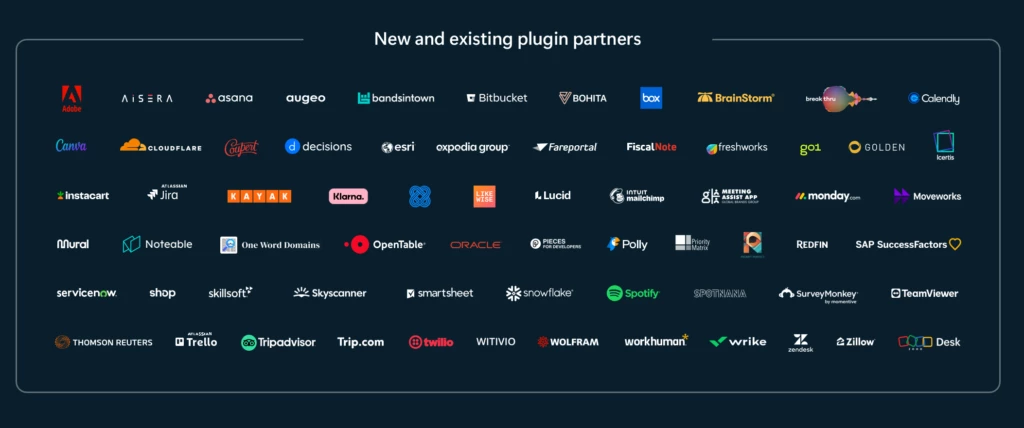
Copilot agents: What are the advantages for companies?
Developing agents for Copilot translates into a series of advantages for companies. As anticipated, the use of custom extensions is essential to adapt Microsoft's artificial intelligence capabilities to users' specific needs and business activities, increasing the effectiveness of the investment in Copilot and its adoption.
Copilot agents also offer the opportunity to automate repetitive tasks, allowing users to focus on more strategic and creative activities. For example, a company could create agents based on Power Automate automation flows to optimize processes such as report creation, sending notifications or internal communications, or updating specific databases.
Companies can leverage Copilot extensions to consolidate uniform coding standards. This is possible through the development of custom agents capable of automatically applying best programming practices, performing code quality checks, and reporting potential issues or standard violations. IT department members would thus receive valuable assistance in risk management and maintenance of company software.
Copilot agents: Why develop them with Microsoft Copilot Studio?
There are two ways to expand the capabilities of Microsoft Copilot with agents:
- Pro code approach: This approach requires advanced technical expertise in the development of custom agents, using tools such as Teams Toolkit, Visual Studio Code, and Visual Studio. The pro code approach therefore requires specific skills that go beyond simply writing code, as it is necessary to thoroughly understand the architecture of Microsoft Copilot. It is therefore advisable to rely on a specialized team with vertical knowledge in both programming and extension development for Copilot. This choice allows the company to optimize its resources, ensuring the creation of a customized, functional, and reliable solution that fully meets the end user's needs.
- Low code approach: This approach represents a more accessible alternative even for those who do not have a deep knowledge of programming. By using platforms with intuitive visual interfaces and pre-configured components, it is possible to create agents without the need to write code from scratch. This method opens up development opportunities to a wide range of users, allowing them to actively participate in the creation of extensions for Microsoft 365 Copilot. Thanks to these platforms, even non-experts can contribute to improving the software's functionalities, speeding up development times, and reducing dependence on specialized technical resources.
Copilot Studio is the new low-code development platform designed by Microsoft, which offers an intuitive experience for creating custom agents (although the pro code approach allows for greater flexibility and customization of extensions).
Copilot Studio combines the capabilities of Microsoft Power Platform's Power Virtual Agents with Azure OpenAI's natural language processing capabilities to simplify development and programming tasks. To access this platform, it is necessary to purchase one of the following licenses:
- Microsoft Copilot Studio license for the company tenant
- Microsoft Copilot Studio license for single user
Once the appropriate license is obtained, there are some requirements to meet for the creation and distribution of custom agents within Copilot:
- The Microsoft 365 tenant must participate in the preview of Microsoft Copilot agents.
- The Copilot Studio application must not be a "classic" Power Virtual Agents bot.
- The tenant administrator must enable the Microsoft Copilot Studio integrated app category in the Microsoft administration interface.
Once these requirements are met, you can start developing your agents in Copilot Studio. Essentially, users can leverage the low-code development features offered by Copilot Studio to create two main types of agents:
- Conversation agents: These agents enhance Copilot's interaction capabilities, facilitating dialogue and information exchange between users and Microsoft's artificial intelligence.
- AI agents: agents that add new artificial intelligence features to analyze, interpret, and use data of interest to the user. They are divided into four main categories:
- Flow agents, based on Power Automate
- Request agents, based on AI Builder
- Connector agents, based on Power Platform connectors
- OpenAI agents, based on custom OpenAI models
Let's see how to develop each of these agents for Copilot with Microsoft Copilot Studio.
.jpeg)
How to develop conversational agents for Copilot
Conversational agents are custom topic files integrated into Microsoft Copilot's chat to enhance information exchange with users.
An example could be a agent enabling Copilot to respond to customer service inquiries. This agent would draw from information stored in the company's customer request management system, both internal and external to the company's Microsoft 365 environment.
Here are the steps to create a conversational agent for Copilot:
- Access the main page of Microsoft Copilot Studio.
- Select "Extend Microsoft Copilot (preview)" and then "Conversational Agents."
- Write the name and description of the new topic, optionally with AI support.
- Click on the arrow icon in the "Input" box.
- Choose the variable for Copilot to use with the agent.
- Click on "Generative Responses" under the "Advanced" section of the dropdown menu (optional).
- Select "Data Sources" and enter the link to the web resource Copilot Studio's AI should use to generate topic content (optional).
- Save the agent using the command in the top right corner.
- Publish the agent.
Once the conversational agent is published on Copilot Studio, an agent is automatically created in the Dataverse registry. At this point, the tenant admin just needs to approve the agent to make it immediately available in Copilot's catalog.
How to develop AI Builder-based agents for Copilot
Request agents fall under the category of AI agents and are based on the GPT model trained through Microsoft AI Builder to perform specific tasks.
Consequently, they can enhance the relevance of Copilot's responses based on user inquiries and trained AI contexts. For example, Copilot could utilize such an agent to handle support requests, translating user prompts into queries directed to IT department members.
Here are the steps to create an AI Builder-based agent for Copilot:
- Access the main page of Microsoft Copilot Studio.
- Select "Agents."
- Choose "Add a Power Platform component as an artificial intelligence agent."
- Click on "Generate content or extract detailed information."
- Write the name and description of the new request, utilizing suggested templates.
- Add a dynamic value, such as "text."
- Use the "Try request" command to test functionality (optional).
- Save the request.
The tenant admin can enable the new agent in chats with Copilot by accessing the Microsoft 365 administration area and deploying the agent found in "Settings" > "Integrated Apps" > "Available Apps" > "Microsoft Copilot Studio."
How to develop Power Automate-based agents for Copilot
Flow agents constitute the category of AI agents designed to execute specific actions in response to predetermined events. Essentially, they are tailored automations connecting Power Automate flows with Microsoft Copilot functionalities.
To illustrate, consider an agent dedicated to purchase management.
When a purchase request is submitted, Copilot can assign it to a designated user, generate a purchase order, and provide updates via Teams notifications, all while integrating data from an ERP system or the company's custom application.
Here are the steps to create a Power Automate-based agent for Copilot:
- Access the main page of Microsoft Copilot Studio.
- Select "Agents."
- Choose "Add a Power Platform component as an artificial intelligence agent."
- Click on "Custom Automation" to open the preconfigured flow editor.
- Define parameters for the "Run from Copilot" trigger.
- Define actions the flow should perform, such as "Post a message in Teams chat."
- Define parameters for the "Respond to Copilot" action (optional).
- Save the flow.
Once again, the tenant admin can deploy the new agent from the Microsoft 365 administration area.
How to develop Power Platform Connector-based agents for Copilot
Connector agents primarily focus on integrating Microsoft 365 Copilot with external systems and services. For instance, imagine a company wanting to synchronize Salesforce information with Microsoft Teams. This would allow the Sales department to access Salesforce data directly from Copilot chat in Teams, facilitating the creation of customized content for clients.
Below are the steps to create a Power Platform Connector-based agent for Microsoft Copilot:
- Access the main page of Microsoft Copilot Studio.
- Select "Agents."
- Choose "Add a Power Platform component as an artificial intelligence agent."
- Click on "Update or Get Responses on External Data" to open the preconfigured connector editor.
- Provide a description in the "Manifest Details" section.
- Define the input parameter in the "Request" section of the action.
- Select "Create/Update Connector."
As always, it's up to the tenant admin to enable and deploy the new agent from the Microsoft 365 administration area.
How to develop OpenAI Model-based agents for Copilot
OpenAI agents are designed to leverage access to custom OpenAI models to retrieve a wide range of information, including sensitive personal data, line-of-business application history, non-publicly available data, and information accessible only through integration with specific sites, software, or services.
By configuring the agent appropriately, users can not only request Microsoft 365 Copilot to access such data but also to modify, add new, or delete it.
For example, a company might employ an OpenAI agent to analyze sentiment around a social media communication campaign. This would enable us to interpret user reactions and comments, generating a report useful for marketing or customer service strategies.
Here are the steps to create an OpenAI model-based agent for Microsoft Copilot:
- Access the main page of Microsoft Copilot Studio.
- Select "Add an agent in OpenAI."
- Provide the manifest, either through a link or by uploading the file manually.
- Choose the authentication type between "None," "API Key," and "OAuth 2.0."
- Click on "Add Agent."
This generates a new agent along with the custom connector to be used in the company.
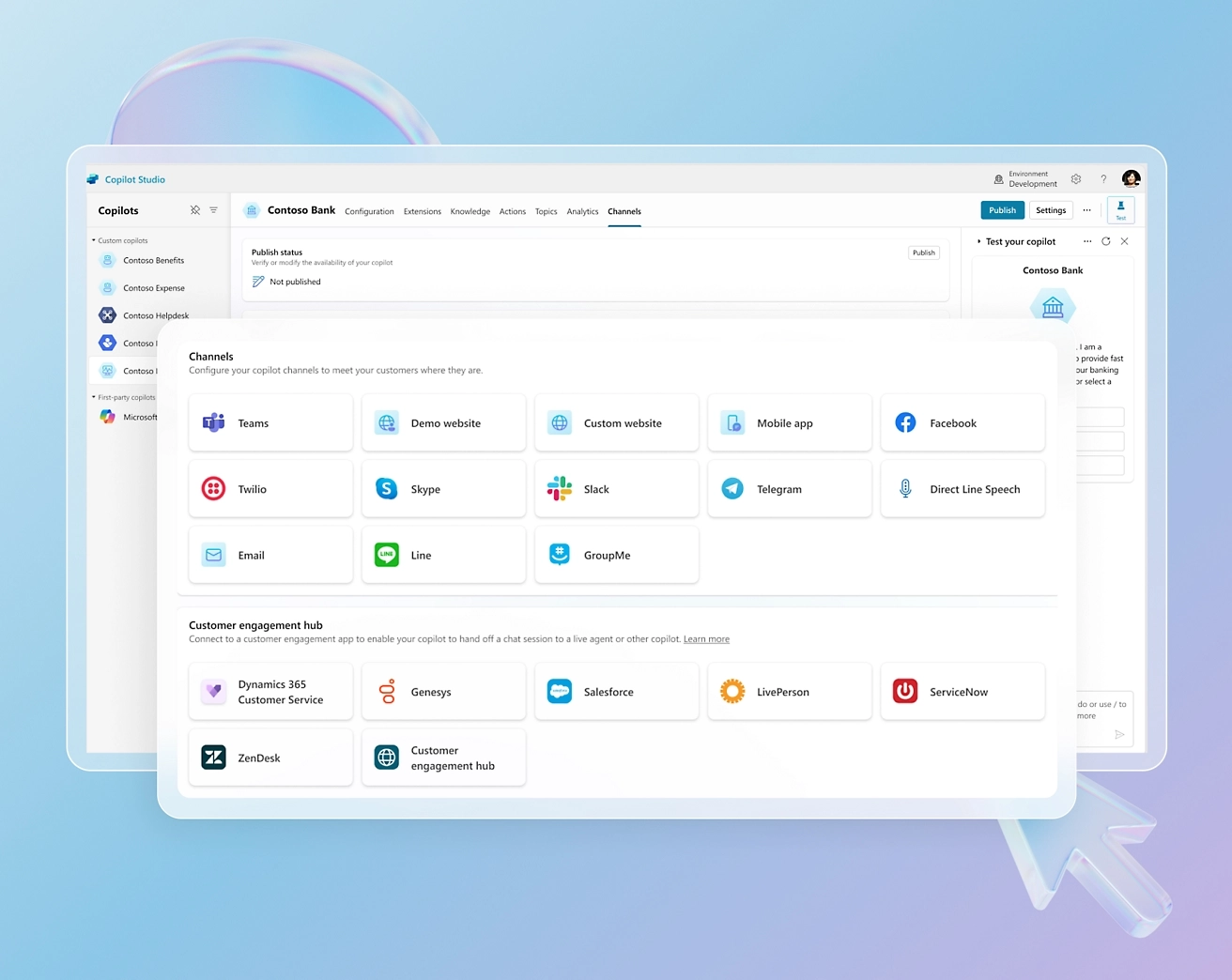
FAQ on Copilot agents
What are Copilot agents?
Copilot agents are extensions that allow Microsoft Copilot to integrate and interact with data from both Microsoft and third-party systems. They enable customized AI experiences within Microsoft 365.
How do agents differ from Microsoft Graph connectors?
Agents provide real-time access to external data and offer both read-only and read-write capabilities, unlike Graph connectors which focus on internal Microsoft 365 data.
What are the benefits of developing Copilot agents for businesses?
Agents can automate tasks, ensure uniform coding standards, and allow custom AI interactions, enhancing efficiency and productivity.
What development approaches are available for creating Copilot agents?
- Pro Code Approach: Requires advanced programming skills using tools like Visual Studio.
- Low Code Approach: Accessible via Microsoft’s Copilot Studio, ideal for non-programmers using intuitive visual interfaces.
What is Copilot Studio?
Copilot Studio is a low-code platform from Microsoft that simplifies the creation of custom agents for Copilot.
What types of agents can be created in Copilot Studio?
- Conversation Agents: Enhance AI-user interactions.
- AI Agents: Include Flow, Request, Connector, and OpenAI-based agents to perform specialized tasks or integrate external systems.





