The daily office routine often involves repetitive tasks such as writing emails, responding to messages, improving PowerPoint presentations, automating Excel sheets, and participating in non-essential meetings. This scenario is common in many business environments and can significantly reduce productivity.
“How to use Microsoft Copilot?” therefore becomes a crucial question for optimizing daily operations. Microsoft Copilot is an advanced tool designed to assist users in various work activities. With its features, Copilot can draft emails, summarize web page content, create PowerPoint presentations, and analyze data in Excel sheets. By leveraging these capabilities, Copilot helps streamline and speed up tasks, allowing users to focus on more strategic and less repetitive tasks.
Brief introduction to using Copilot
Imagine having a virtual copilot by your side. Microsoft Copilot is an innovative tool designed to assist developers in their daily activities. This AI assistant utilizes artificial intelligence to provide suggestions, automate repetitive coding tasks, and enhance productivity. With its intuitive features and integration into the Microsoft 365 suite, Copilot revolutionizes the way programmers work.
The crucial question is: “How to use Microsoft Copilot?” The AI assistant can suggest entire functions or complete code blocks, tailored to the user’s specific needs. Copilot learns from the user’s coding style over time, becoming increasingly accurate and personalized in its suggestions. This not only saves time but also improves the quality and consistency of the code.
To make the most of Microsoft Copilot, here are some technical tips:
- Familiarize yourself with the IDE: Ensure you understand the features of the IDE where Copilot is available.
- Provide clear instructions: Input clear instructions or examples with code inputs for more precise suggestions.
- Collaborate with colleagues: Work with other developers using Copilot to fully exploit its potential.
- Regularly update: Keep Copilot updated by regularly installing available updates.
By following these tips, you can fully leverage the potential of Microsoft Copilot, improving efficiency, accuracy, and innovation in the development process. This assistant can become a trusted companion in the software development journey.
Why use Microsoft Copilot?
With Microsoft Copilot, users have access to the most advanced models (GPT-4 and GPT-4 Turbo), seamlessly integrated into Word, Excel, PowerPoint, Outlook, Microsoft Teams, and other applications. These tools are interconnected with data in the Microsoft Graph, enhancing productivity, stimulating creativity, and improving user skills.
For those wondering how to use Microsoft Copilot, it’s important to know that this tool offers enterprise-level data protection, inheriting the security, privacy, identity, and compliance policies of Microsoft 365.
Microsoft Copilot also includes Copilot Studio, which allows organizations to customize the Copilot experience by creating custom plugins. This enables precise control over access, data, user settings, and analytics.
Moreover, Copilot in the Power Platform enables the automation of repetitive tasks, the creation of chatbots, and the transformation of ideas into fully functional apps in minutes.
To maximize the use of Microsoft Copilot, here are some technical tips:
- Full integration: Ensure you leverage the integration with all Microsoft 365 applications for an optimal experience.
- Customization through Copilot Studio: Use Copilot Studio to tailor Copilot to the specific needs of your organization.
- Automation with Power Platform: Utilize automation features to reduce repetitive tasks and increase operational efficiency.
How to use Microsoft Copilot: prerequisites
Required Microsoft 365 applications
To use Microsoft Copilot effectively, it is essential to have specific Microsoft 365 applications installed for users. These include Word, Excel, PowerPoint, Outlook, Teams, OneDrive, SharePoint, and Exchange.
To take advantage of Copilot in Microsoft Teams, you need to use the desktop or web client of Teams. Copilot’s features also extend to other Microsoft applications, such as Microsoft Loop and Microsoft Whiteboard, which must be enabled for your tenant.
Essential OneDrive account
A OneDrive account is crucial for saving and sharing files within Microsoft Copilot. It’s important to use the latest versions of these applications, especially the new Outlook for Windows, to ensure seamless integration.
By following these requirements, users can maximize the use of Microsoft Copilot and fully exploit its features to improve productivity and business collaboration.
Features of Microsoft Copilot
Word
In Word, using Microsoft Copilot simplifies the document creation process through text generation based on concise input provided by the user, optimizing the writing workflow. For content idea development, Copilot suggests themes and expands on given topics, facilitating brainstorming and enabling users to use Microsoft Copilot to generate more relevant and engaging content. Finally, for text rewriting, Copilot offers alternatives for sentences or paragraphs, optimizing language for greater clarity, impact, and engagement, allowing users to use Microsoft Copilot to improve document readability.
Excel
Regarding data analysis, Copilot facilitates the analysis of complex datasets, providing users with insights and detecting trends without requiring time-consuming manual analysis. This allows users to gain a deeper understanding of the data more efficiently.
Moreover, Copilot suggests the best graphic visualizations for the available data, automating the creation of visual tools that make the data clearer and easier to understand. This not only simplifies the data presentation process but also enables users to communicate information more effectively.
PowerPoint
Using Microsoft Copilot, the process of designing presentations is greatly simplified. Based on a topic or a few main points provided by the user, Copilot quickly generates a detailed outline of the presentation, including content suggestions for individual slides. This saves valuable time in the initial stages of presentation design, allowing users to focus on other aspects of their work.
Additionally, Microsoft Copilot goes beyond simple text generation: it also suggests appropriate layouts, designs, and images for the slides. This not only ensures that the presentation is visually appealing but also that it aligns with the user's message and objectives. Ultimately, using Microsoft Copilot optimizes the entire creative process, improving the efficiency and quality of the final result.
Using Microsoft Copilot, users can revolutionize their approach to document creation, data analysis, and presentation design within the Microsoft 365 suite. This innovative tool, available in Word, Excel, and PowerPoint, offers a range of advanced features that simplify and optimize the work process.
By automating repetitive tasks and assisting users with intelligent suggestions and recommendations, Microsoft Copilot enables more efficient use of time and resources. This allows users to focus more on perfecting and delivering their best work instead of spending valuable time on routine tasks.
Outlook
Using Microsoft Copilot in the business environment within Outlook enables organizations to significantly improve efficiency in managing email communications. Copilot offers the ability to summarize long email conversations, condensing discussions into concise summaries. This allows professionals to quickly understand the essence of communications without having to read each message individually, saving valuable time.
Microsoft facilitates a quick update on ongoing conversations, highlighting key points and decisions made. This ensures that employees do not miss critical information, improving the consistency and effectiveness of internal communication. Using Microsoft Copilot in Outlook can therefore contribute to more efficient email management, increasing productivity and allowing teams to focus on higher-value tasks.
Teams
Using Microsoft Copilot in the business environment within Teams offers a range of advanced tools to optimize meeting and discussion management. During meetings, Microsoft Copilot provides real-time transcripts, capturing every word and creating a detailed record for subsequent consultations. This ensures that all information is accurately documented and easily accessible.
Post-meeting, Microsoft Copilot compiles concise summaries that include the main points of the discussions and the conclusions reached. This allows participants to quickly review the meeting highlights without having to go through the entire transcript, improving follow-up efficiency.
Additionally, using Microsoft Copilot helps organize the action items that emerged during the discussions. The system identifies and effectively organizes the tasks to be performed, assigning specific responsibilities and necessary follow-ups. This automated process ensures that all activities are clearly defined and monitored, improving team productivity and collaboration.
In other applications
Using Microsoft Copilot in other business applications offers additional advantages for optimizing team productivity and creativity.
In Whiteboard, Microsoft Copilot supports brainstorming sessions by helping generate ideas and organize thoughts. This facilitates more productive and creative results, as users can leverage Copilot to structure their sessions more efficiently and focused.
In OneNote, Microsoft Copilot assists in drafting plans and taking notes. By using Copilot, users can easily structure their notes and ideas, making it easier to define projects and tasks. This improves the organization and management of plans, ensuring that information is clearly outlined and easily accessible to the team.
Use cases for Microsoft Copilot
Meetings
- Real-time transcriptions: Using Microsoft Copilot during meetings provides advanced tools to improve efficiency and productivity. Copilot captures every word spoken, generating real-time transcripts. This allows participants to fully concentrate on the discussion without worrying about taking notes, as every detail is accurately documented.
- Key points summary: After the meeting, using Microsoft Copilot allows for summarizing the conversation into key points and main decisions. The summary generated by Copilot facilitates review and follow-up, ensuring that all critical information is easily accessible and nothing is overlooked. This improves the continuity and outcomes of meetings, making the task management and assignment process easier.
Business Chat
- Access to data through Microsoft 365 Graph: Using Microsoft Copilot in business chats offers powerful support for improving communication and collaboration. Microsoft Copilot leverages Microsoft 365 Graph to access a wide range of data within the Microsoft 365 ecosystem. This allows relevant information, such as calendar details and project data, to be brought directly into chat conversations, facilitating informed decisions and more productive discussions.
- Better interactions with LLM: Additionally, using Microsoft Copilot, chat interactions become richer thanks to the use of Large Language Models (LLM). These advanced models enable Copilot to provide complete and contextually appropriate responses, improving the quality and effectiveness of business conversations. This makes communications more informative and results-oriented, increasing the overall productivity of the team.
Brainstorming sessions
- Idea generation and organization with Whiteboard: Using Microsoft Copilot during brainstorming sessions offers advanced support for generating and organizing ideas efficiently. Microsoft Copilot facilitates the free flow of ideas by suggesting concepts, organizing thoughts, and structuring the brainstorming process directly on Microsoft Whiteboard.
- Creating designs that bring concepts to life: Additionally, leveraging Microsoft Copilot, it is possible to transform ideas into engaging visual representations. Copilot assists in creating designs that bring concepts to life, suggesting layouts, designs, and visual elements that make the discussed concepts clearer and more understandable. This fosters greater understanding and discussion of ideas, improving the productivity and quality of brainstorming sessions.
In these scenarios, Microsoft Copilot represents an opportunity to enhance productivity and efficiency. Microsoft Copilot acts as a versatile assistant, optimizing meetings through efficient note-taking and accurate summarization.
In the context of business chats, Microsoft Copilot enriches conversations by seamlessly integrating data and information. During brainstorming sessions, Copilot stimulates creativity by helping to generate and organize ideas effectively and contributing to visualizing them. This improves the collaborative process, enabling teams to achieve innovative and high-quality results.
How to use Copilot effectively
Download Microsoft Copilot: Microsoft Copilot is a fundamental tool for improving productivity in the work environment. Downloading it is the first step to fully exploiting its potential. Thanks to its availability on the Microsoft 365 app store and the dedicated website, it is easily accessible to all users interested in optimizing their work processes.
Enable Copilot: Once downloaded, it is essential to enable Microsoft Copilot to make it fully functional. This is done through a simple operation within the application settings, requiring only login with Microsoft 365 credentials. Once enabled, Copilot will be ready to be used in all supported applications.
Launch a supported application: After enabling Microsoft Copilot, you can launch any supported application, such as Word, PowerPoint, or Excel. The Copilot panel will automatically appear on the right side of the screen, ready to assist the user during work.
Receive constant suggestions: One of the strengths of Microsoft Copilot is its ability to provide real-time contextual suggestions. Using artificial intelligence and analyzing previous patterns, Copilot generates relevant suggestions based on the context of the user’s activity. This helps accelerate the workflow, providing quick and targeted solutions.
Customize suggestions: Every user has different needs and preferences. Microsoft Copilot offers the possibility to customize suggestions according to one’s needs. Through application settings, it is possible to adjust Copilot parameters to suit your work style and preferences.
Provide feedback: User feedback is essential for continuously improving Microsoft Copilot’s performance. Through the application’s user interface, it is possible to provide detailed feedback on Copilot’s features, reporting any issues or suggesting improvements. This helps the development team maintain high service quality.
Maximize productivity: The main goal of Microsoft Copilot is to maximize user productivity. Thanks to its ability to provide contextual assistance, targeted and customizable suggestions, and tools for feedback, Copilot allows users to perform tasks more efficiently, ensuring the quality of the work performed.
Promote efficient collaboration: In a collaborative work environment, communication and resource sharing are crucial. Microsoft Copilot contributes to promoting efficient collaboration by providing access to authoritative sources, suggesting relevant solutions, and facilitating the sharing of information among team members. This fosters smooth and coordinated teamwork, essential for achieving project goals.
How to add Copilot to Office 365
Let's now see how to use Microsoft Copilot with Microsoft 365, including Office tools like Word, Outlook, Excel, PowerPoint, and Teams.
Using Microsoft Copilot in these applications is simple: just go to the Home tab and click on the Copilot button. This feature is available in both the desktop versions of the apps and the browser-based versions.
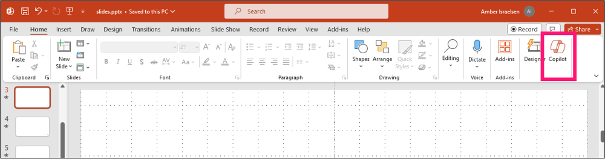
Using Copilot in PowerPoint
Here are some ideas on how to use Microsoft Copilot in PowerPoint:
- Use Microsoft Copilot to create a new presentation from scratch.
- Utilize Microsoft Copilot to create a presentation based on an existing file, getting suggestions and assistance during the process.
- Add a new slide to an existing presentation quickly and efficiently, thanks to Microsoft Copilot’s suggestion features.
- Leverage Microsoft Copilot to redesign slides, allowing you to change themes or styles easily and get suggestions to improve the design.
Using Copilot in Microsoft Excel
When using Microsoft Copilot in Excel, the system provides useful guidance on how it can help, including a sample table to get started.
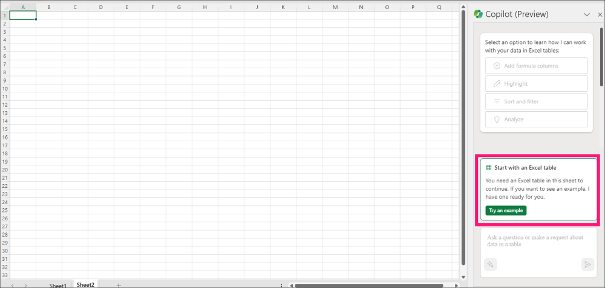
After generating the sample table (or using your own data), users can experiment with various features to understand how Microsoft Copilot operates in the context of Excel.
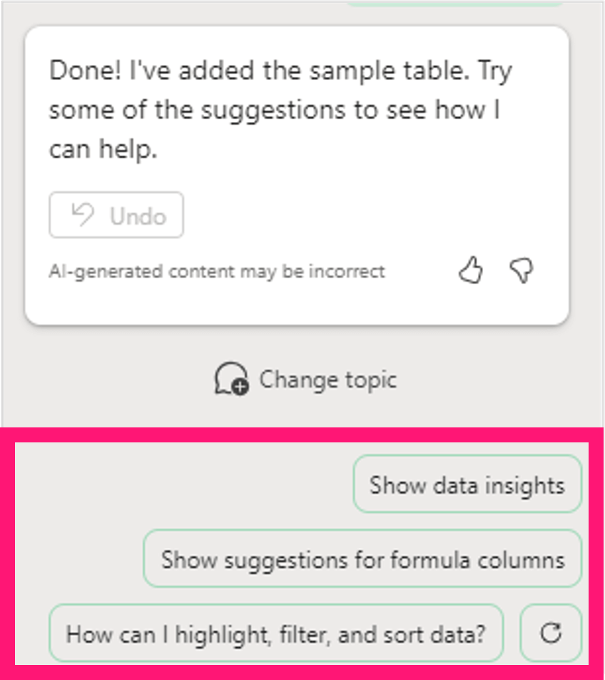
By selecting “Show data insights” through Microsoft Copilot, users obtain a series of detailed information and analysis related to the data in the selected table.
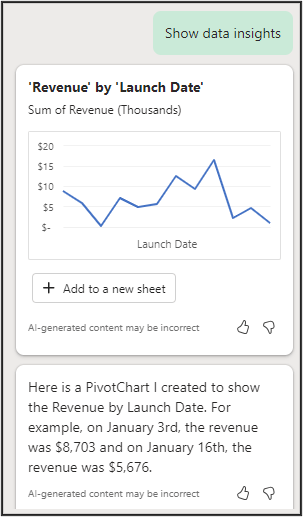
Using Copilot in Microsoft Word
Clicking on the draft icon will open a dialog window that allows the user to describe what they want to develop using Microsoft Copilot.
Once Microsoft Copilot has completed its work, a draft of the article is generated, along with options on how to proceed next. This provides users with an excellent foundation to further develop the content.
Alternatively, you can open Microsoft Copilot in an existing Word document and perform a series of actions.
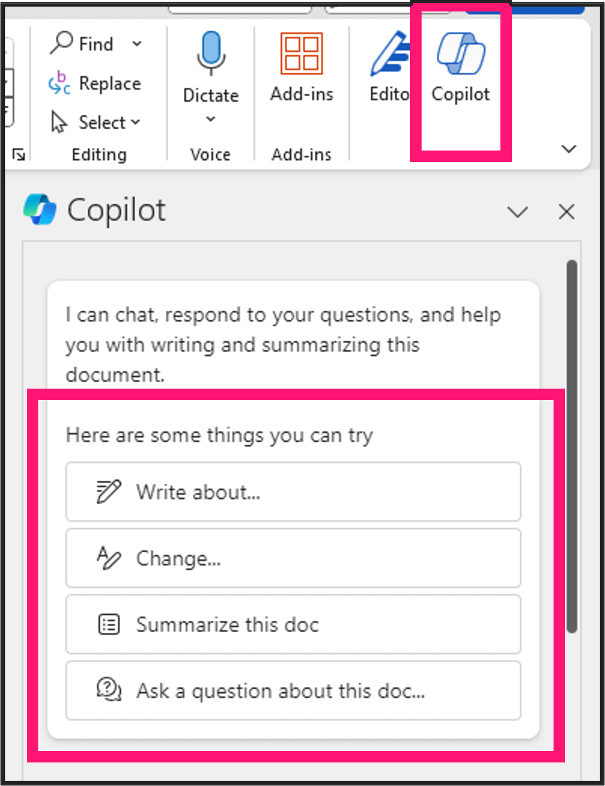
Using Copilot in Outlook
In Outlook, users can get assistance in drafting emails, such as those they plan to send to their boss to request a promotion, using Microsoft Copilot.
But it is also possible to receive support from Microsoft Copilot on elements such as clarity, style, grammar, and tone. Just start writing an email and use the AI-generated feedback to improve the quality of the text.
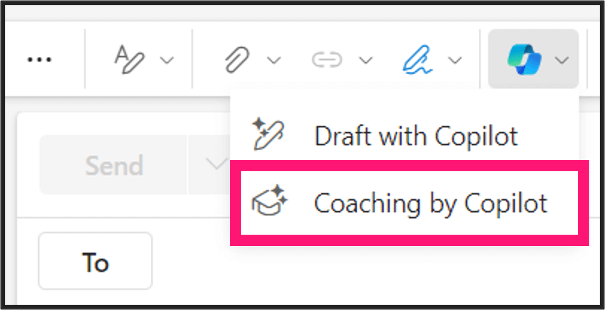
After analyzing the email, Microsoft Copilot will provide users with feedback and suggestions on how to write a better email, helping them refine the message.
Conclusion
Using Microsoft Copilot offers a wide range of benefits for improving efficiency and work quality in Microsoft 365 applications. From document creation and presentation design to email management and data analysis in Excel, Copilot proves to be a valuable intelligent assistant capable of optimizing every stage of the work process.
With its ability to generate contextual suggestions, provide feedback, and support editorial decisions, Microsoft Copilot is confirmed as an essential tool for those who want to maximize their productivity and achieve high-level results. Thanks to its seamless integration and intuitive features, Copilot presents itself as a reliable and innovative resource for Microsoft 365 users, promising to simplify and significantly improve the way we work and collaborate.
FAQ on how to use Microsoft Copilot
What is Microsoft Copilot?
Microsoft Copilot is an AI-powered assistant integrated into Microsoft 365 apps like Word, Excel, PowerPoint, and Outlook, designed to improve productivity by automating tasks and providing intelligent suggestions.
How do I enable Copilot in Microsoft 365?
After downloading Copilot, enable it in your Microsoft 365 application settings using your credentials.
What applications does Copilot support?
Copilot supports Word, Excel, PowerPoint, Outlook, Teams, and other Microsoft 365 apps.
What are the main features of Copilot?
Copilot offers features like real-time suggestions, document drafting, email summarization, data analysis, and automated task management.
How can Copilot improve collaboration?
Copilot enhances collaboration by summarizing meetings, organizing action items, and facilitating information sharing within Teams and other apps.
What are the prerequisites for using Copilot?
You need an active OneDrive account and specific Microsoft 365 apps (e.g., Word, Excel, PowerPoint, Outlook, Teams) to use Copilot effectively.
Can Copilot be customized?
Yes, Copilot’s suggestions can be customized to fit your work style through application settings.
How does Copilot assist in meetings?
Copilot provides real-time transcripts, key points summaries, and organizes tasks from discussions, improving meeting efficiency.
How does Copilot integrate with Excel?
In Excel, Copilot aids in data analysis by suggesting visualizations and providing insights from datasets.
How can Copilot assist with PowerPoint presentations?
Copilot can generate presentations from scratch, suggest layouts, and redesign slides for better visual appeal.





