Copilot for Azure is the digital assistant designed to be your companion within Microsoft’s cloud services platform, aiding in design, optimization, and troubleshooting wherever you are within the Azure portal.
Although still in preview, with many announced features yet to be implemented, Microsoft’s Gen AI solution for Azure can already help you navigate and leverage the complex landscape of the platform’s numerous cloud services. In this article, we’ll take a closer look at what currently defines the integration of this digital assistant from Redmond within the world’s second most-used cloud platform in the enterprise space.
Microsoft Copilot for Azure: an introduction
In an era marked by relentless technological evolution, artificial intelligence (AI) is emerging as a revolutionary force in the landscape of cloud computing and, as in many other fields, is radically changing how people approach their work and business projects.
On November 15, 2023, Microsoft announced Microsoft Copilot for Azure, an AI companion designed to help design, operate, optimize, and troubleshoot issues related to your cloud infrastructure and services. By combining the power of state-of-the-art language models (LLMs) with the Azure Resource Model, Copilot for Azure enables a deep understanding and comprehensive management of everything happening on Azure, from cloud to edge.
Azure users can gain new insights into their workloads, unlock untapped Azure features, and orchestrate tasks both in the cloud and at the edge. It utilizes Large Language Models (LLMs), the Azure control plane, and information about users' Azure and Arc-enabled assets. All of this occurs within Azure's robust commitment to customer data security and privacy.
It was only a matter of time before Copilot was integrated into Azure, and this integration will not only simplify deployments, enhance insights, and ease optimization but also serve as a strong incentive for companies considering Azure adoption.
Before diving into the integration between these two services and what they can offer in terms of features and benefits for business, let’s first take a quick refresher for those who might have missed some information along the way and take a closer look at what Copilot and Azure are.
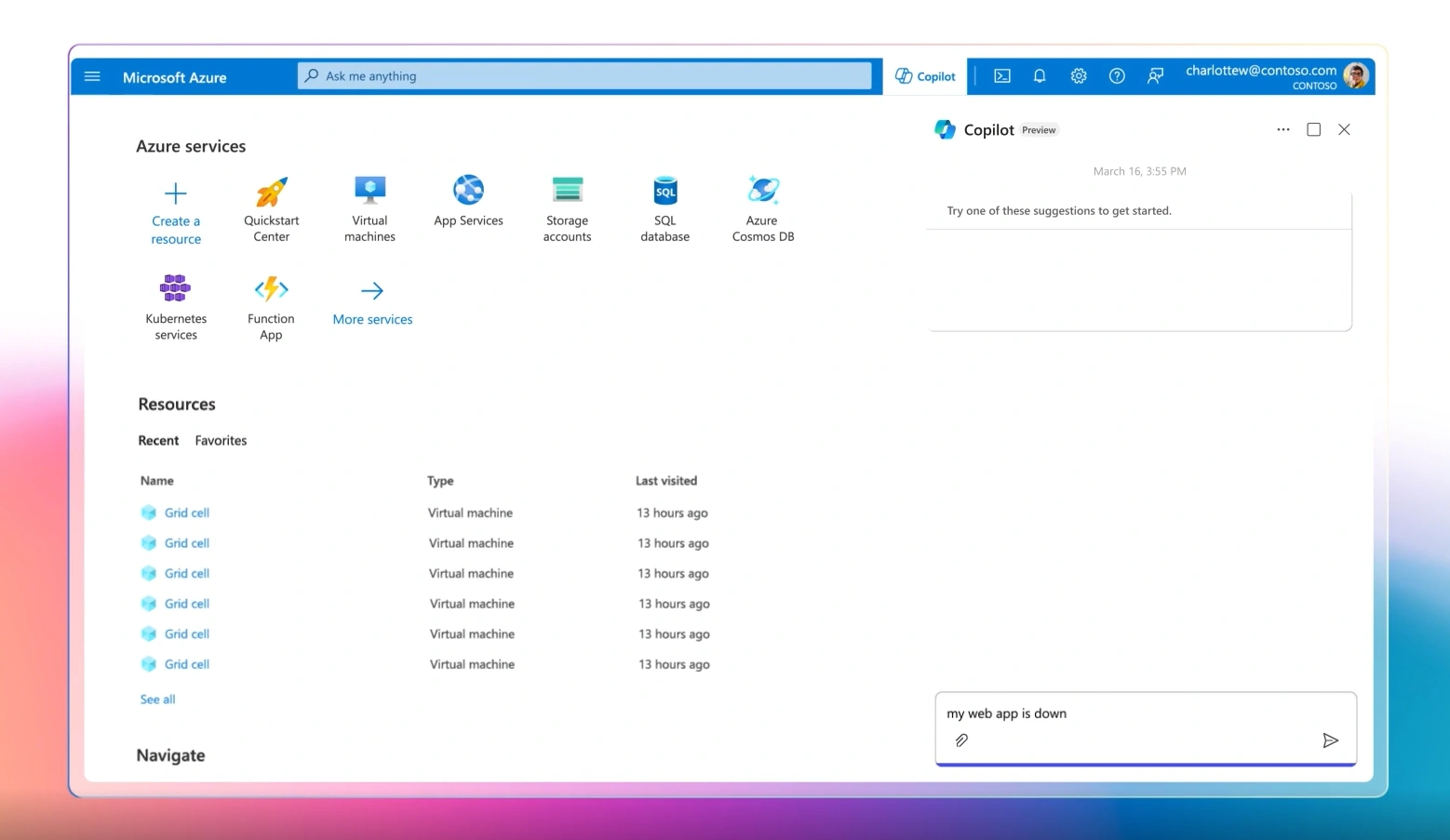
Microsoft Copilot
Microsoft Copilot serves as an AI companion designed to simplify users' daily tasks, increase productivity, and inspire creativity. Its primary focus is on code generation, writing assistance, and collaboration. Seamlessly integrated with popular Microsoft 365 applications like Word, Excel, PowerPoint, Outlook, and Teams, Copilot provides contextual suggestions and helps users understand information effectively.
Powered by the cutting-edge GPT-4 language model, Microsoft Copilot boasts impressive features such as automatic code completion, documentation lookup, and collaborative writing. It caters to a wide range of users, including developers, content creators, and professionals seeking AI-driven assistance for their tasks.
The main ways to utilize Microsoft Copilot are:
- Adopt Copilot: Microsoft offers various Copilot assistants to boost productivity and creativity. Integrated into multiple Microsoft products and platforms, Copilot transforms the digital workspace into a more interactive and efficient environment. Among these is Copilot for Azure, which will be examined in detail in the following sections.
- Extend Copilot: Developers have the option to incorporate external data, simplifying users’ operations and reducing the need to switch contexts. This not only improves productivity but also fosters greater collaboration. Through Copilot, it’s easy to integrate these data sources into everyday Microsoft products. For example, both companies and ISVs can develop plugins to insert their own APIs and corporate data directly into Copilot. By adding these plugins, connectors, or message extensions, users can maximize the AI capabilities that Copilot offers.
- Build your own Copilot: Beyond adoption and extension, it's possible to create a custom Copilot for a unique conversational experience using Azure OpenAI, Cognitive Search, Microsoft Copilot Studio, and other Microsoft Cloud technologies. A custom Copilot can integrate corporate data, access real-time external data via APIs, and embed into corporate applications.
Microsoft Azure
Microsoft Azure is Microsoft's public cloud computing platform and the second most widely used cloud platform globally, holding over 25% of the cloud market. It comprises over 200 services designed to optimize business processes.
From data analysis and management to security, networking, and the administration of digital resources, Azure covers a broad range of scenarios and solutions. It enables tasks such as creating and replicating virtual machines in the cloud, machine learning, and online application development. Azure's services help accelerate, in a scalable manner, activities related to:
- data management and analysis;
- security and identity management;
- networking;
- resource management and planning.
Microsoft Copilot for Azure: features, capabilities, and limitations
Microsoft Copilot in Azure is an AI-powered tool that helps Azure users achieve and accomplish more with Microsoft’s cloud computing platform. Users can access Copilot’s features directly from the Azure portal or via the cloud platform’s mobile app.
With Microsoft Copilot integrated into the Azure platform, users can gain new insights, discover additional cloud benefits, and orchestrate tasks both in the cloud and at the edge. Leveraging Large Language Models (LLMs), the Azure control plane, and information from the user’s Azure environment, Copilot enables those working on the cloud platform to operate more quickly and efficiently.
Microsoft’s digital assistant allows users to navigate among the hundreds of services and thousands of resource types that Azure offers, unify knowledge and data across services to boost productivity, reduce costs, and provide detailed insights.
Copilot in Azure can help users understand Azure by answering questions and providing personalized information based on their own resources and Azure environment. With the ability to articulate goals and questions in natural language, Microsoft’s digital assistant can drastically simplify the platform management experience.
During a conversation, Copilot in Azure answers questions, generates queries, performs tasks, and acts securely on behalf of users. It can offer high-quality recommendations and execute actions in line with the company’s policies and privacy standards, accessing only resources granted with permission and confirming any action with the user beforehand.
While Microsoft Copilot in Azure can perform many types of tasks, it’s essential to understand its limitations. In some cases, it may be unable to fulfill a request and will typically provide an explanation along with further information on how to complete the intended action.
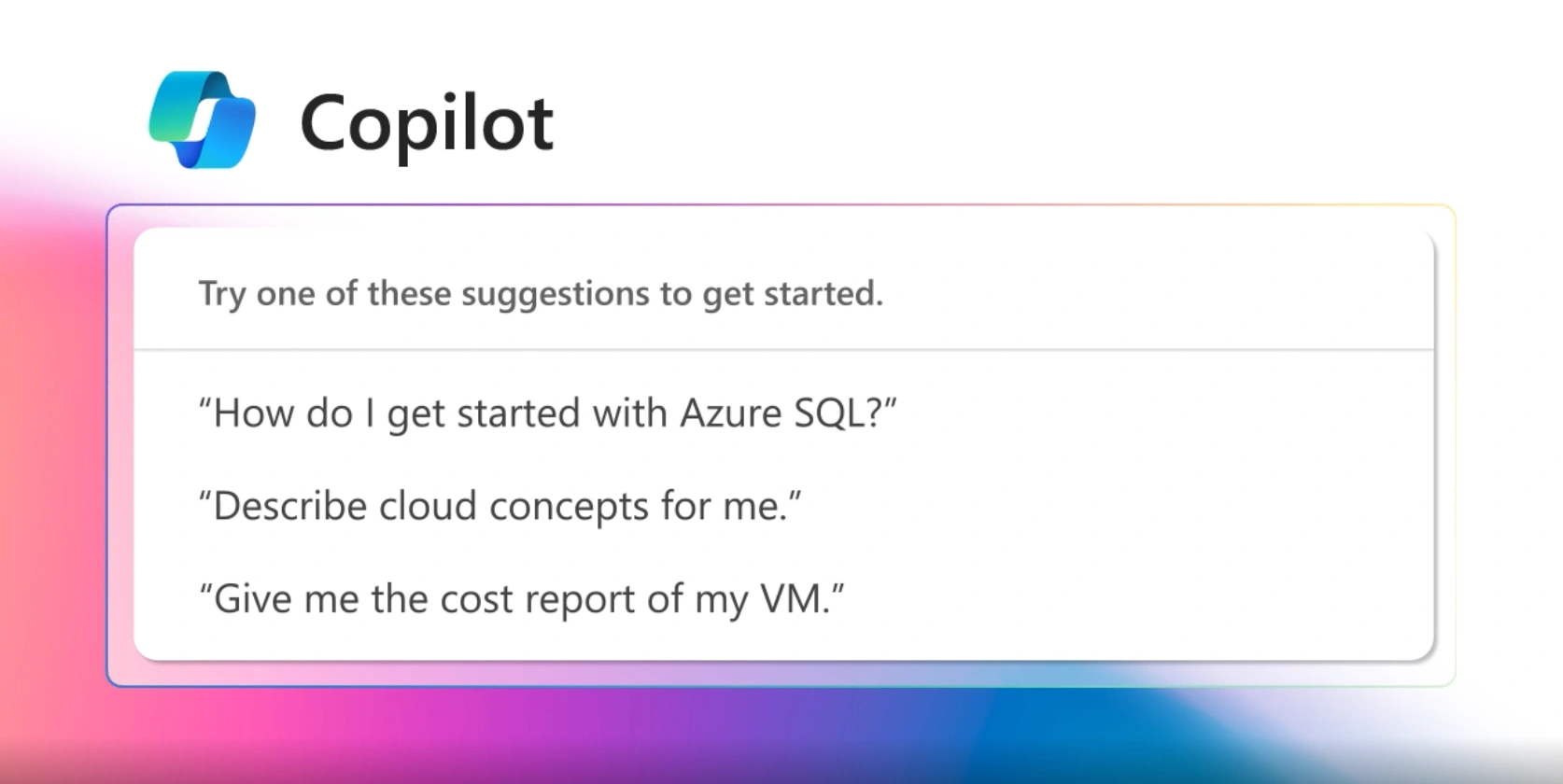
Here are some current limitations to keep in mind when using it:
- Any action involving more than 10 resources must be executed outside of Microsoft Copilot in Azure.
- You can only make 15 requests in a single chat, with a limit of 10 chats in a 24-hour period.
- Responses that display lists will be limited to the first five items.
- For some tasks and queries, using a resource name may not work, and you’ll need to provide the Azure resource ID instead.
- Microsoft Copilot in Azure is currently available only in English.
Although it’s still in preview and subject to these limitations, there are already many things users can accomplish with Copilot’s features in Azure. Let’s take a look at the main ones.
Obtaining information
From anywhere in the Azure portal, you can ask Microsoft Copilot in Azure to explain more about concepts, services, or platform offerings and ask questions to understand how a feature works or which configurations best meet budget, security, scalability requirements, and more.
Copilot can guide users toward the right solution for their issues or even write scripts and other artifacts they can use to implement the solutions needed for their work. The responses are based on the latest Azure documentation, ensuring that the guidance provided is always up-to-date.
Asking questions to gain a better understanding can be especially useful when troubleshooting. Simply describe the problem to Copilot to receive suggestions on potential solutions. For instance, you could use prompts like "Cluster stuck in update state during update operation" or "Azure database unable to connect from Power BI," and Copilot will provide information on the issue and possible resolution options.
Microsoft’s digital assistant can also help users better understand the information presented in Azure, which is particularly useful when examining diagnostic details. For example, while viewing diagnostics for a resource, you could use the prompt: “Give me a summary of this page” or “What is the issue with my app?” You can ask what an error means or what the next steps would be to implement a recommended solution.
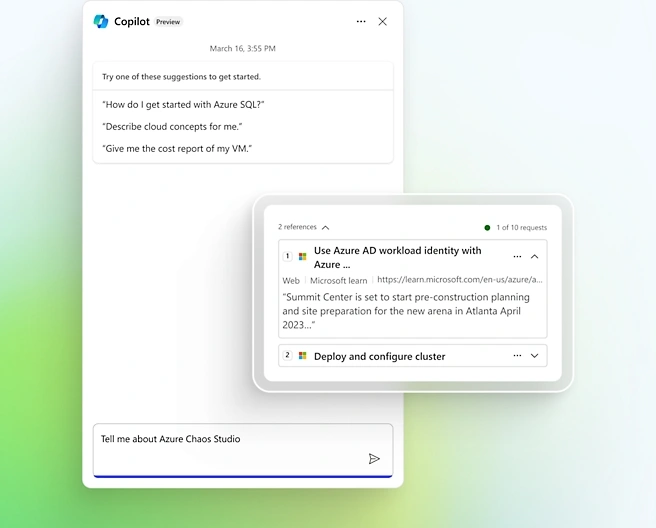
Finding recommended services
Copilot can help discover which services are best suited for your workloads or provide ideas on additional services that could assist in achieving your goals. For example, you might ask, “Which service would you recommend for implementing distributed caching?” or “What are popular services used with Azure Container Apps?”
Where applicable, Microsoft Copilot in Azure provides links to start working with the service or to learn more. In some cases, you can also view metrics on how often a service is used. Additional questions can be asked to learn more about the service and verify if it meets your needs.
Navigation
Instead of searching for a service to open, you can simply ask Microsoft Copilot to open the service for you. This makes navigation in the portal much smoother and faster, saving valuable time. If you don’t remember the exact name of the service, Copilot will offer some suggestions based on the keywords used in your request, allowing you to select the correct option without having to go through multiple menus or tabs.
Additionally, while exploring services, Copilot can provide further information on each service, such as its main features and how it might integrate into your workflow. You can also request explanations on how each service can meet specific business or technical requirements, making the interaction with the Azure portal not only more efficient but also educational.
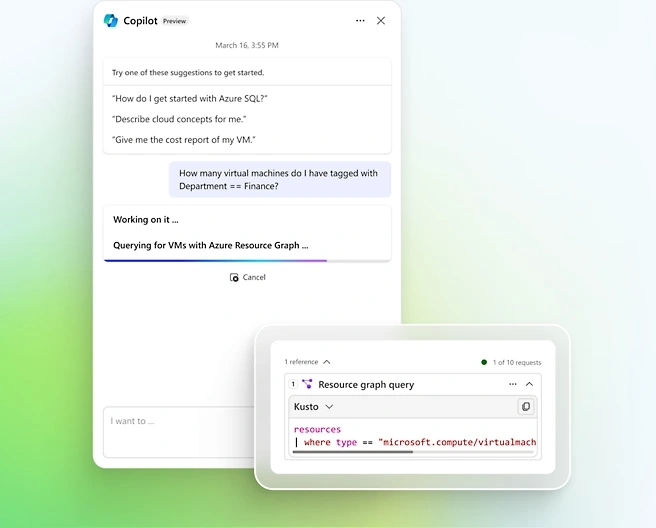
Managing portal settings
Of course, you can use Microsoft Copilot in Azure to confirm selected settings or change options without needing to open the settings panel. This feature greatly simplifies the management of preferences and configurations, enabling users to make quick changes and receive immediate feedback.
For example, you can ask Copilot, “What Azure themes are available?” and receive a complete list of options, such as light or dark theme. After making your choice, simply say “Apply dark theme,” and Copilot will implement the change without needing to navigate through the settings panel.
Additionally, Copilot can assist in configuring other preferences, such as notifications, resource management, or access settings. You might ask, “How can I enable notifications for new security alerts?” and receive detailed instructions on how to proceed.
This settings management capability not only allows you to personalize the experience in the Azure portal but also provides a way to ensure that configurations align with organizational policies.
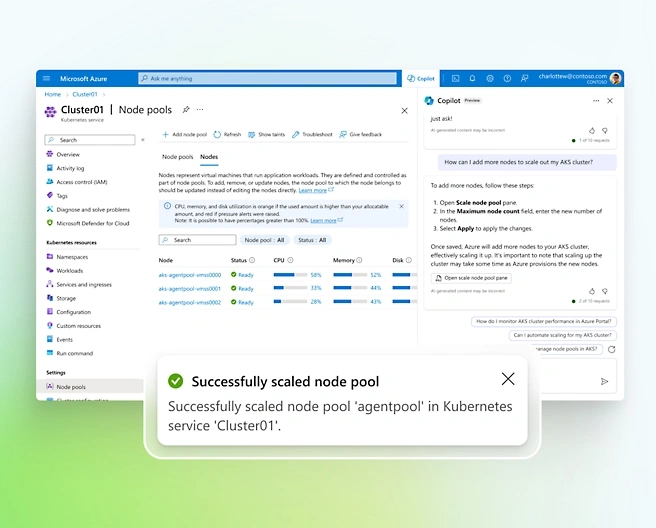
Microsoft Copilot for Azure: best practices for prompting
Microsoft Copilot in Azure cannot read your mind. To receive meaningful assistance, guide it: request shorter responses if its replies are too long, ask for complex details if the answers are too basic, and specify the format you have in mind. Taking the time to write detailed instructions and refine your prompts will help you get what you're looking for.
The following tips may be useful for writing effective prompts.
Be clear and specific
Always start with a clear intent. For example, saying “Check performance” will not tell Microsoft Copilot in Azure what you are referring to. Instead, be more specific with prompts like “Check Azure SQL Database performance over the past 24 hours.”
Set expectations
The words you use help shape Microsoft Copilot in Azure’s responses. Slightly different verbs can yield different results, so consider the best ways to frame your requests. For general information, you might use phrases like “How to” or “Create a guide.” For actionable responses, use verbs like “Generate,” “Deploy,” or “Stop,” or to retrieve and display information in your chat, use terms like “Fetch,” “List,” or “Get.” It’s also essential to mention your level of expertise to adjust the advice to the right level of understanding.
Add scenario context
Detailing your objectives and why you are undertaking a task can help provide more precise assistance, or clarify which technologies you’re interested in to get more accurate responses. For instance, instead of simply saying “Deploy Azure function,” you could specify the final goal, such as “Deploy Azure function to process data from IoT devices with a new resource.”
Break down requests
For complex problems or tasks, it's a good idea to break the request into smaller, manageable parts. For example, first, “identify virtual machines that are currently running.” Once you get a working query, “stop them.” You can also try using separate prompts for different parts of a broader scenario.
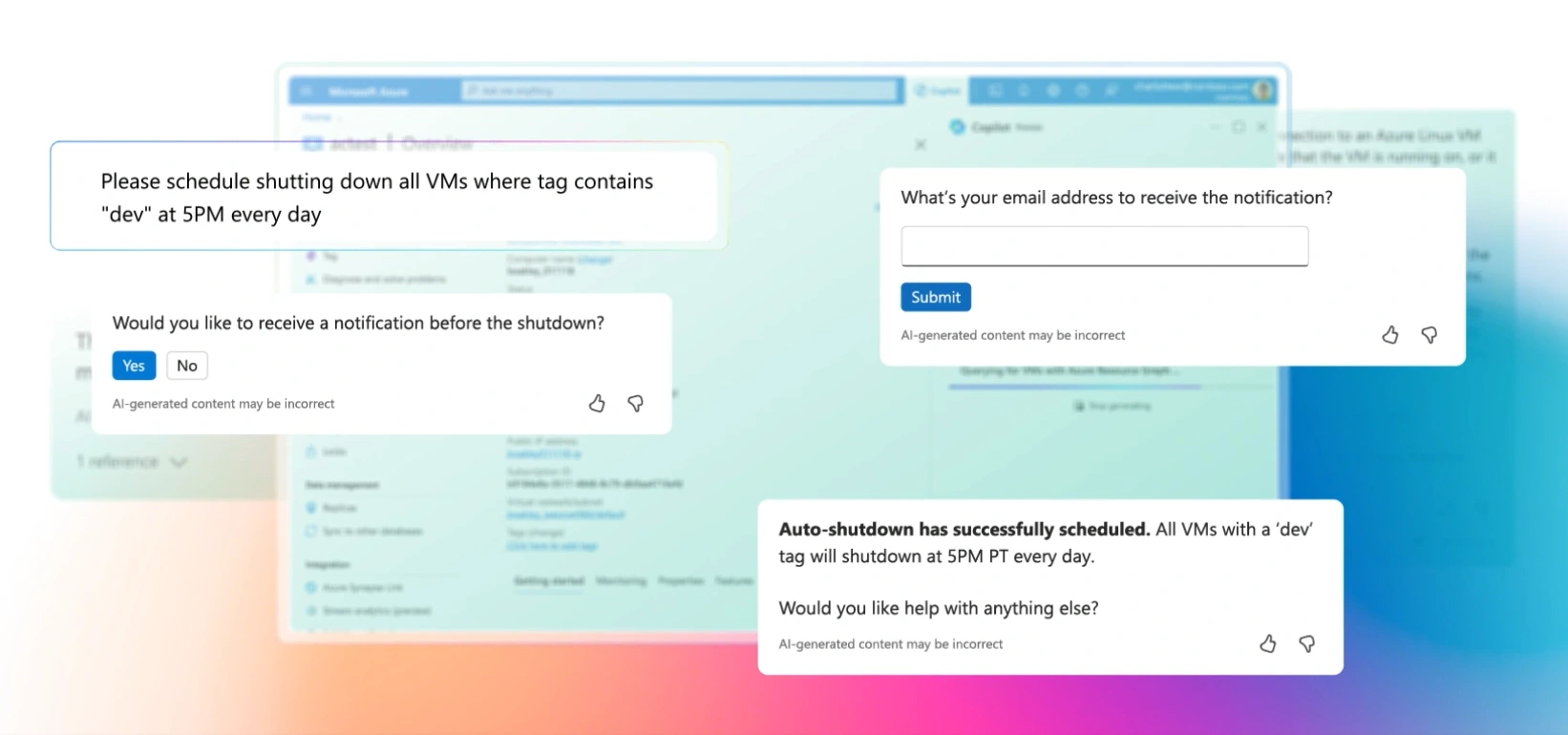
Customize the code
When asking for code generation, it’s helpful to specify known parameters, resource names, and locations. This way, Microsoft Copilot in Azure generates code with those values, so they don’t need to be updated by the user. For instance, instead of saying “Give me a CLI script to create a storage account,” you could say “Give me a CLI script to create a storage account called StorageExample in the TestRG resource group in the WestEU region.”
Use Azure terminology
Whenever possible, use Azure-specific terms for resources, services, and tasks. Copilot in Azure may not understand the intent of the request if it’s unclear which parts of Azure you’re referring to. If you're unsure about the right term to use, you can ask Copilot in Azure for general information on the scenario you’re in and then use the terms it provides in your prompt.
Leverage the feedback loop
If you don’t get the response you were looking for, you can try again using the previous response to help Copilot refine its suggestions. For instance, you can ask Copilot to elaborate on a previous answer or clarify an aspect. For generated code, you can request a change to a specific element or add another step. Don’t hesitate to experiment to see what works best. To leave feedback on any response provided by Microsoft Copilot in Azure, you can use the thumbs up/down control. This feedback helps understand user expectations to improve the Copilot in Azure experience over time.
Conclusions
The preview of Microsoft Copilot for Azure opens up highly interesting scenarios regarding how the Redmond-based cloud platform will be used in the future.
Copilot has already made a significant impact on the industry and the workforce, distinguishing itself in the Gen AI landscape and being recognized as one of the top productivity tools in the era of artificial intelligence.
Combined with the vast array of services offered by Azure, Microsoft’s AI-powered digital assistant could genuinely become a game-changer for all companies and organizations already using Azure or considering it in the near future. The preview of Copilot for Azure is currently available for free to all Azure users, so why not try it out and experience the potential of this tool firsthand?
FAQ on Microsoft Copilot for Azure
What is Copilot for Azure?
Copilot for Azure is Microsoft’s AI-driven assistant within the Azure platform, aiding in tasks such as design, troubleshooting, and resource management to optimize cloud operations.
How does Copilot for Azure support Azure users?
It offers insights, performs tasks, and provides recommendations based on Azure environments, simplifying platform management with natural language queries.
What are Copilot for Azure’s main limitations?
Currently, it has limits like managing up to 10 resources per task, a cap on daily requests, and language availability restricted to English.





