Microsoft 365 Copilot in Outlook is the AI assistant designed to support users throughout their workflow. It is part of the Microsoft 365 Copilot toolkit, which includes generative AI features for Word, PowerPoint, Teams, Excel, and PowerPoint.
When it was first announced, Copilot in Outlook appeared to be a simple tool to streamline email drafting; since then, however, its capabilities have evolved significantly.
In this article, we will take a closer look at what it is, how it works, and three ways Copilot in Outlook can help us regain control of our day and spend less time managing emails.
Microsoft Copilot Outlook: an introduction
If you've ever felt overwhelmed by the number of emails you need to read and respond to daily, you're not alone. Professionals in any field can receive an average of 120 emails per day, spending up to 28% of their workday reading and replying to emails.
Microsoft has reported that the most active Outlook users can receive as many as 250 emails per day—a staggering number to even think about.
But before you start panicking, let’s take a moment to ask ourselves: what if there were a way to save time and energy in managing emails?
The answer is yes, and it’s called Microsoft Copilot. Copilot is an advanced AI-powered feature integrated into Microsoft Outlook, functioning as a virtual writing assistant. It offers suggestions, recommendations, and automated assistance to compose emails more efficiently.
Leveraging natural language processing and machine learning algorithms, Copilot analyzes the content of your emails, provides relevant suggestions, and assists with grammar, style, and formatting.
But how does it work exactly, and how can it help us in practical terms? Let’s find out in the following sections.
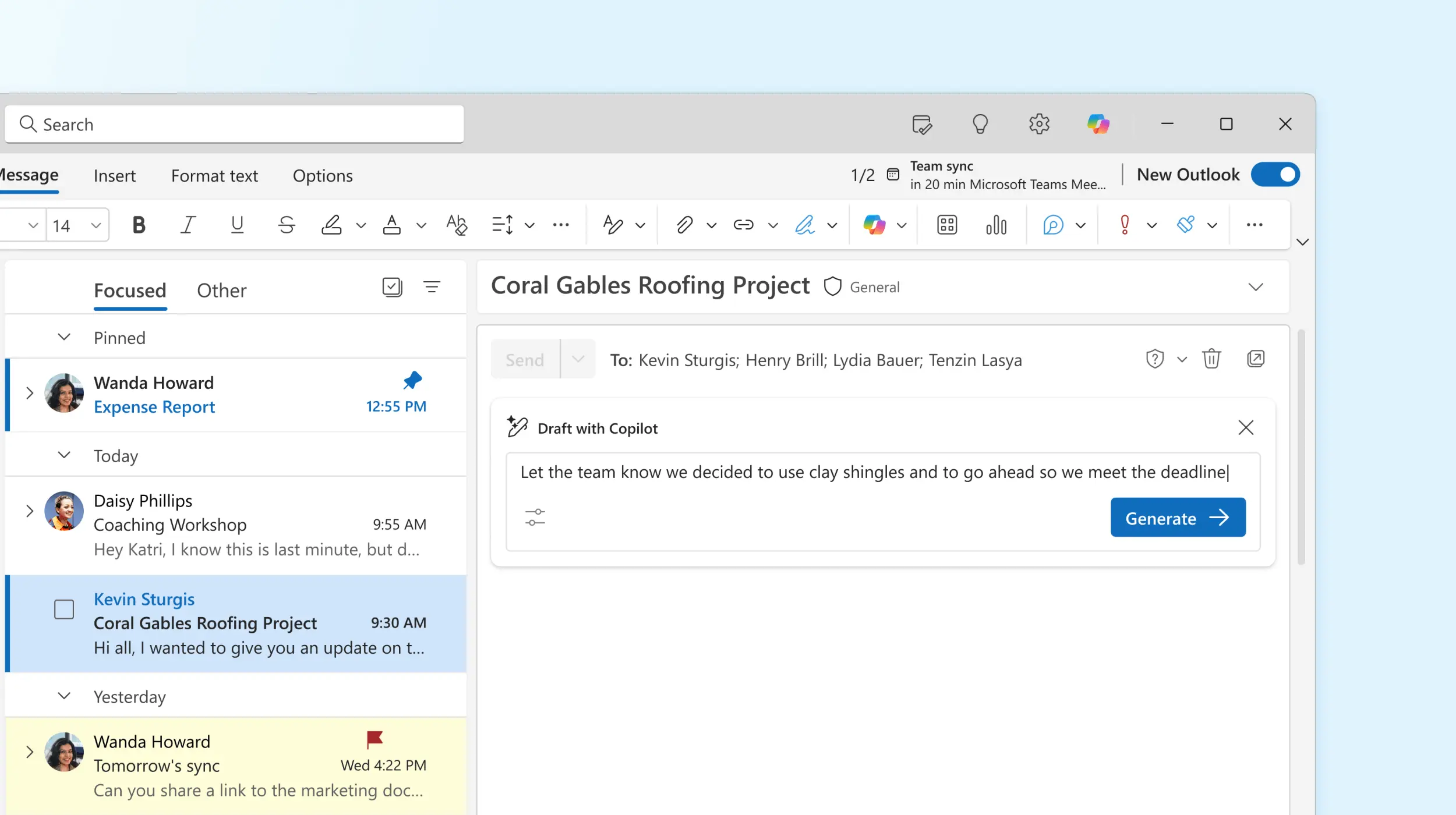
What is Microsoft Copilot?
Microsoft Copilot is an AI-powered digital assistant designed to simplify users' daily tasks, enhance productivity, and spark creativity. Its primary focus is on code generation, writing assistance, and collaboration. Seamlessly integrated with popular Microsoft 365 applications such as Word, Excel, PowerPoint, Outlook, and Teams, Copilot provides contextual suggestions and helps users better understand information.
Powered by the state-of-the-art GPT-4 language model, Microsoft Copilot boasts impressive capabilities, including auto-completion of code, documentation search, and collaborative writing. Microsoft continues to update Copilot with new features, highlighting its significant investment in generative AI as the future of its business-focused products.
The digital AI assistant’s features cater to a wide range of users and professionals, including developers, content creators, and workers seeking AI-powered assistance for their tasks.
Key ways to utilize Microsoft Copilot
- Adopting Copilot: Microsoft offers various Copilot assistants to boost productivity and creativity. Integrated across multiple Microsoft products and platforms, Copilot transforms the digital workspace into a more interactive and efficient environment.
- Extending Copilot: Developers can incorporate external data to streamline user operations and reduce the need to switch contexts. This not only enhances productivity but also promotes greater collaboration. Copilot makes it simple to integrate this data into the everyday Microsoft products users rely on.
- Building your own Copilot: Beyond adoption and extension, users can create a personalized Copilot for a unique conversational experience using Azure OpenAI, Cognitive Search, Microsoft Copilot Studio, and other Microsoft Cloud technologies. A customized Copilot can integrate company data, access real-time external data through APIs, and embed within business applications.
Copilot availability and pricing
Microsoft Copilot is available in various formats with pricing tailored to different use cases, such as:
- Copilot (Free): provides access to generative AI features for computer management (in Windows), online search (in Edge), and general chatbot conversations on the web.
- Copilot Pro: designed for individual users who want to maximize generative AI capabilities. For approximately $20 per user per month, it offers access to Copilot across various tools like Outlook, Word, Excel, PowerPoint, and OneNote.
- Copilot for Microsoft 365: geared toward individuals and teams using Microsoft apps, this version provides access to Copilot Studio, enterprise-level security, privacy, and compliance, along with advanced features.
Additionally, there are specialized versions of Copilot tailored for specific Microsoft tools. For example, Copilot solutions are integrated into Microsoft Dynamics for sales and customer service teams, as well as security-focused Copilot solutions embedded in Microsoft Purview.
Microsoft has also begun launching and updating a series of “Agents” tailored to specific industries such as finance, customer service, and marketing, with specialized training and functionality for these domains.
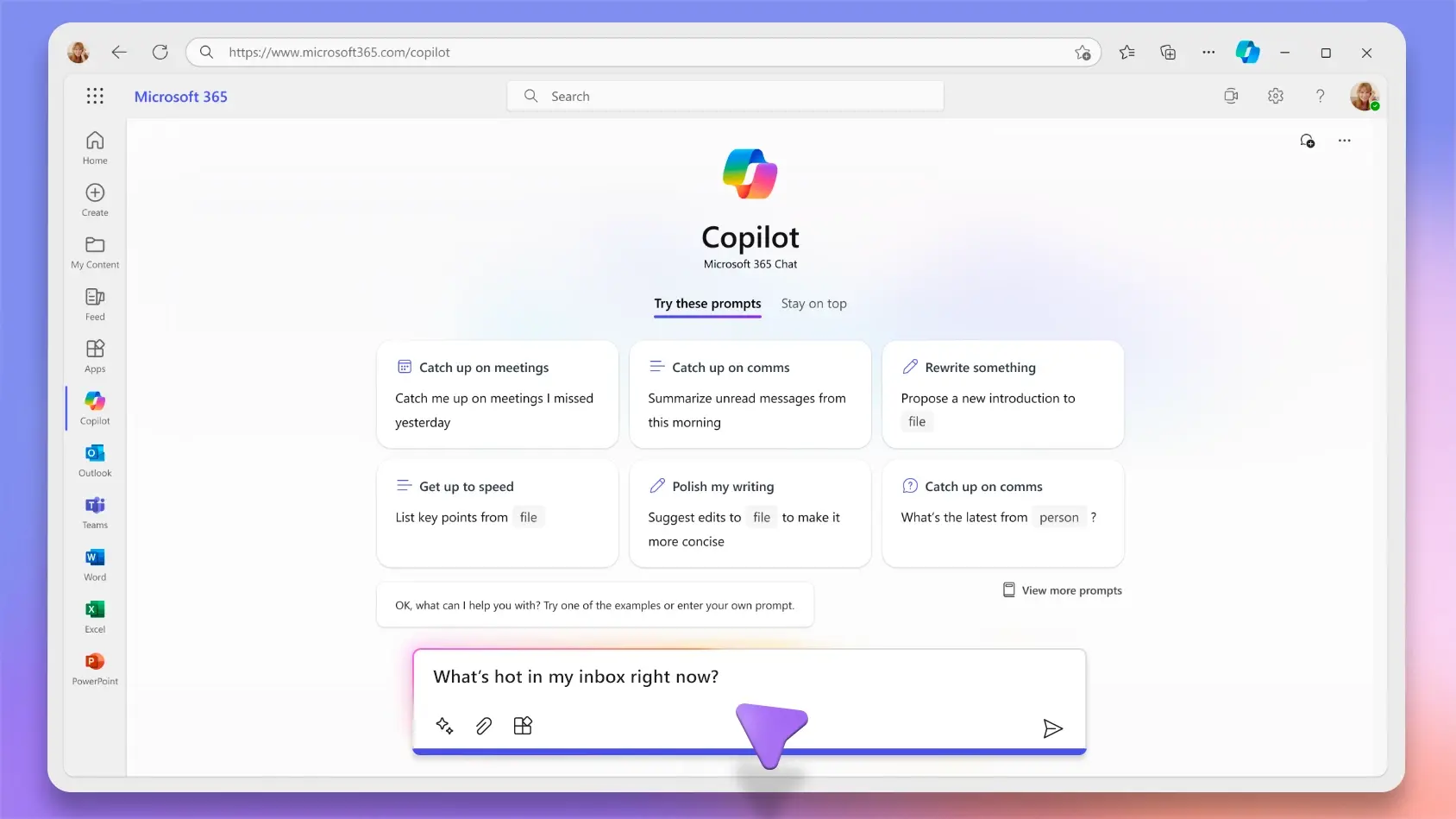
How to enable Microsoft Copilot in Outlook
Now that Copilot in Outlook is generally available for both the new and classic versions of Microsoft's email management software, there are a few steps to follow to access it.
First, users will need a Microsoft 365 Copilot subscription, costing approximately $30 per user per month. Copilot is an add-on service, so a standard Microsoft 365 subscription for businesses is also required. Additionally, every employee who wants to use Copilot will need a Microsoft Entra ID, and other Microsoft accounts may also be necessary.
For instance, if you want to use Copilot in Outlook alongside your Microsoft files, a OneDrive account is required. If you want Copilot to highlight actionable items following missed meetings, a Teams subscription will be needed. Similarly, if using Outlook with Microsoft Loop, a subscription to Loop will also be necessary, and so on.
Microsoft also recommends reviewing privacy and security settings that may affect Copilot's functionality. Once all the necessary licenses and settings are in place, using Microsoft Copilot in Outlook is straightforward. For example, if you want Copilot to assist in drafting an email:
- Open Outlook and navigate to the “File” tab.
- Click on “Options,” then on “Mail.”
- Select “Compose messages” and then “Editor Options.”
- Go to the “Proofing” tab.
- Check the box that allows Copilot to assist with email writing.
Key features of Microsoft Copilot in Outlook
Most information workers spend a significant amount of time reading and writing emails during the workday, which greatly impacts their productivity. Copilot in Outlook, part of Copilot for Microsoft 365, offers three main features to help us spend less time on emails and more time on our work.
- Summary: Copilot can summarize lengthy email threads in seconds, helping us quickly identify key information and avoid unnecessary content.
- Drafting: Copilot allows us to draft emails and responses quickly based on a prompt we provide. We can specify the length and tone and even ask Copilot to revise the text based on our feedback.
- Coaching: Copilot helps ensure that our emails follow best communication practices, preventing us from sending messages that might be misinterpreted.
These core features offer various practical applications, including:
- Condensing lengthy emails, meeting invites, and entire conversations.
- Identifying and summarizing recent emails on a specific topic or from a particular sender.
- Creating initial email drafts to provide a solid foundation.
- Preparing for meetings by drafting agendas, identifying calendar conflicts, and summarizing relevant content.
- Locating attachments or files shared by a specific sender.
- Refining, rephrasing, and improving emails to ensure messages are clear, concise, and effective.
- Adding a touch of style to emails, making them more engaging and personalized.
- Providing suggestions for managing email discussions or responding to messages.
- Teaching better email-writing practices.
It's worth noting that Copilot never sends messages on your behalf. It is the user's responsibility to verify the content's accuracy before sending.
Summary with Copilot
The first way to save time in Outlook is by using Copilot to summarize emails and quickly extract the most important information.
Imagine dealing with an average of 120 emails daily. What if you had an assistant capable of reading them all in seconds, summarizing them for you, and even highlighting the most urgent ones? That's precisely what Copilot in Outlook can do.
Even better, the summary feature is available across all versions of Outlook, including the Classic and New Outlook for Desktop, Outlook on the web, and Outlook on mobile devices.
In the new Outlook client, you'll find Copilot's summary at the top of every email, making it impossible to miss. In the Classic Outlook client, the summary is located at the top-right corner of the email panel, slightly more discreet than in the new client.
Copilot in Outlook analyzes entire email conversations and generates concise summaries highlighting key points, actions, and questions. Additionally, you can use the Copilot app for Microsoft 365, accessible from the Office 365 portal or directly in Microsoft Teams, to retrieve emails in Outlook.
For example, you can ask Copilot to summarize all unread emails from today, providing an overview that helps prioritize responses.
Drafting with Copilot
Copilot in Outlook also assists in writing email replies or even drafting new emails from scratch. When composing an email, Copilot suggests responses based on the email's context, or you can directly specify what you'd like it to write or respond to.
You can customize the email's tone and length, and in the future, Microsoft plans to release a "sound like me" feature to train Copilot on your typical email writing style, ensuring AI-generated emails reflect your voice.
After clicking "Generate," Copilot provides an initial draft. While it may not be perfect, you can easily request modifications and have Copilot regenerate the draft based on your input.
The drafting feature is available on Copilot Mobile, Copilot on the Web, the New Desktop Copilot App, and Classic Outlook starting March 2024.
Coaching with Copilot
There are some emails we simply can't delegate to AI, but even in these situations, Copilot offers valuable coaching for drafting emails.
You can write an email manually, and as long as it contains at least 100 characters, you can use Copilot's Coaching feature to check the tone, reader sentiment, and message clarity. It ensures alignment with best writing practices and the intended goal of your message.
For instance, when responding to an unsatisfied customer, Copilot can suggest a more empathetic tone if the draft is too defensive, helping you demonstrate greater understanding. Similarly, for a follow-up email after a meeting, it can ensure the communication is clear, concise, and motivational.
Communicating directly with Copilot
In the latest versions of Outlook, Copilot is more intuitive and effective, allowing direct communication through prompts. Here's how to activate it:
- Click the Copilot icon in the top-right corner of the Outlook window.
- Use predefined prompts in the Copilot pane on the right or type your request directly in the chat box.
For example, if you’ve misplaced an important file sent via email, ask Copilot to find it. It will provide a clickable reference to the email containing the file, enabling quick retrieval.
Other examples of prompts include:
- Find the presentation file Mario sent last week.
- Summarize Elisa's emails from the past month.
- Locate the sales report attachment from last month.
- Summarize the team meeting email thread.
- Find the email where I was mentioned in the Delta project update.
- Provide feedback on the latest product release.
Microsoft Copilot Outlook: some limitations
While Microsoft Copilot in Outlook offers numerous advantages, it is important to be aware of its limitations and challenges. Some of these include:
- Not available as a standalone purchase: Copilot is integrated across all Microsoft 365 apps and cannot be purchased exclusively for Outlook.
- No trial version: Unfortunately, there is no trial version of Copilot, making it a direct purchase without an evaluation period.
- Limited functionality in certain cases: Copilot is continuously evolving, so some features may not yet be available or still under development. Notably, in the classic version of Outlook (which will soon be retired), the only available features are "Coaching" and "Draft with Copilot."
- Data quality dependency: The effectiveness of Copilot depends on the quality and completeness of the data it accesses. Incomplete or outdated data may result in less accurate suggestions.
- Summary limitations: For very long email threads, the summarization feature may not include all older messages due to limitations in the amount of data that language models can process. In such cases, you might receive a warning that the summary might not represent the entire conversation.
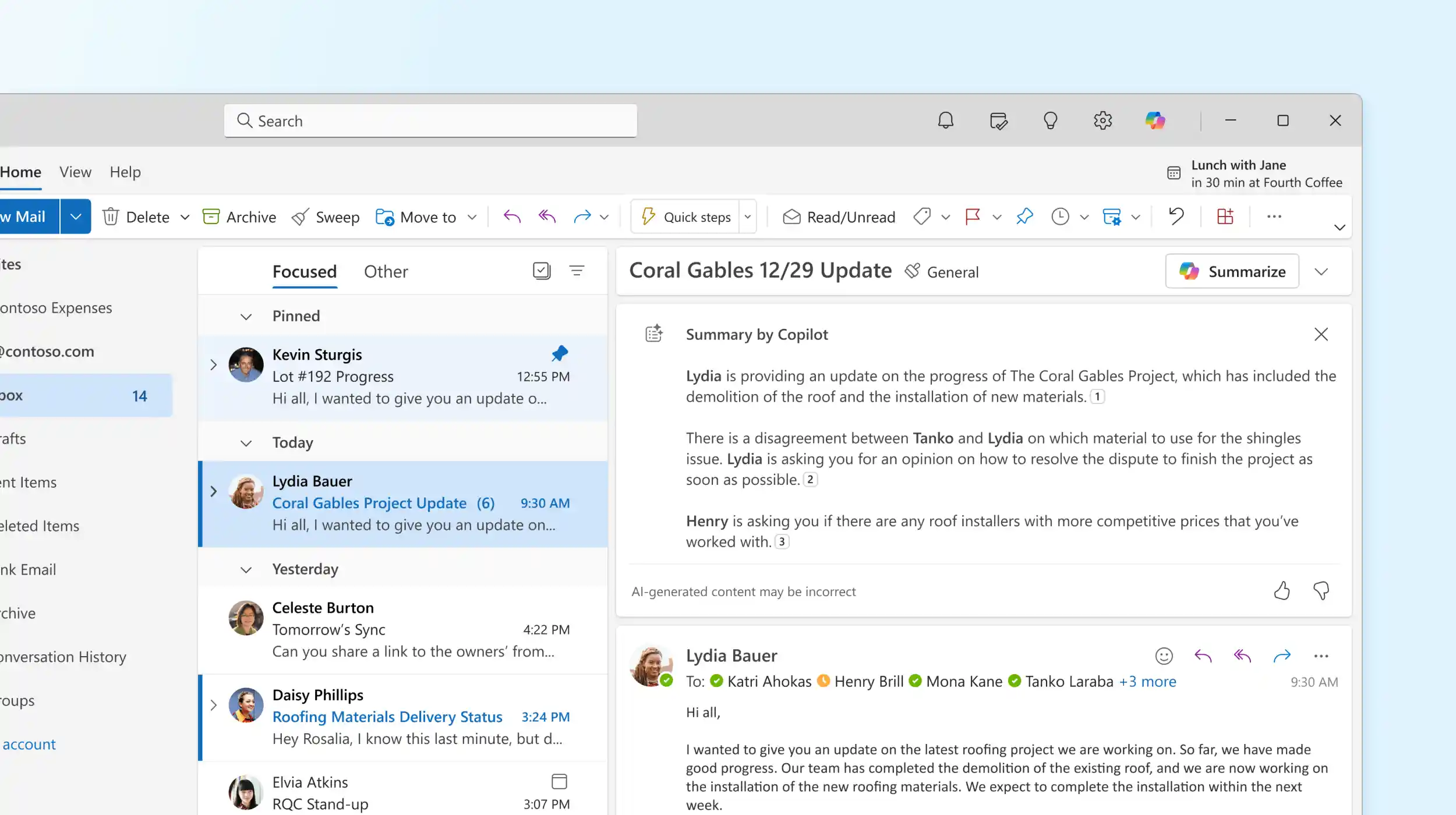
- Drafting limitations: While there are no restrictions on the prompt length in the "Draft with Copilot" feature, not all previous messages in long conversations may be considered due to data processing limitations.
- Coaching limitations: The "Copilot Coaching" feature cannot be used on drafts that are shorter than 100 characters.
- Limited to the primary mailbox: Copilot features in Outlook are only available for the primary mailbox associated with your Copilot subscription. This means it will not work for archived, group, shared, or delegated mailboxes, or other email accounts.
- Accuracy: It is important to note that content generated by Copilot may not always be 100% accurate, as it relies on language data models and probabilities. Before making decisions, users should exercise judgment and verify facts.
Conclusions
Writing and sending emails has become one of the fundamental tasks for employees in any organization. As we’ve seen, the average user in a company may receive and send hundreds of emails daily, consuming a significant portion of their workday. In today’s fast-paced environment, this situation is unsustainable and calls for a solution that saves time and resources better allocated elsewhere.
If you are looking to streamline and optimize the process of email management, helping employees reclaim valuable time while ensuring clear and flawless communication, Copilot in Outlook could be the solution you’ve been seeking.
Microsoft's Gen AI assistant is much more than a glorified proofreader; it is an intelligent companion that can assist employees and managers in organizations of all types and sizes to carry out their daily work more efficiently and concisely. With Copilot, there’s no need to get bogged down in mundane and repetitive tasks that can drain focus and energy, enabling a sharper focus on more important responsibilities.
FAQ on Microsoft Copilot in Outlook
What is Microsoft Copilot in Outlook?
Microsoft Copilot in Outlook is an AI-powered tool designed to enhance email productivity by automating tasks such as drafting emails, summarizing conversations, and managing inboxes. It uses advanced language models to provide contextual assistance.
How does Copilot improve email composition?
Copilot helps you draft emails quickly by generating content from brief prompts, ensuring the tone and style match your needs. It can adjust the formality, summarize lengthy threads, and even suggest alternative phrasing for clarity.
Can Copilot assist with managing my inbox?
Yes, Copilot streamlines inbox management by organizing emails, setting up rules for message filtering, and automating repetitive tasks such as scheduling and follow-ups. This ensures you spend less time on administrative tasks and more on priorities.
Is Copilot integrated into all versions of Outlook?
Copilot is available in Outlook for Windows, macOS, iOS, Android, and Outlook on the web. However, some features, like chat-based interactions with Copilot, may currently be limited to specific platforms.
How do I activate Microsoft Copilot in Outlook?
Ensure your Microsoft 365 subscription includes Copilot. Once active, you can access it through a dedicated Copilot pane in Outlook, where you can type commands or ask questions to perform tasks like drafting emails or summarizing threads.
Does using Copilot in Outlook require additional costs?
Microsoft Copilot is typically included in specific Microsoft 365 subscription tiers. For individuals, plans may cost around $20 per month, while enterprise plans include broader access and enhanced features tailored to business needs.
How does Microsoft ensure privacy and security with Copilot?
Microsoft Copilot in Outlook adheres to strict privacy standards. Data processed by Copilot remains secure within the Microsoft 365 compliance framework and is not used to train the underlying AI models. User data and interactions are protected by enterprise-grade security protocols.
Can I customize Copilot's features in Outlook?
While Copilot provides a standard set of features, users can personalize certain functionalities. For example, you can tailor email drafts to match your tone or set up custom rules to manage your inbox more efficiently.
Why should I use Microsoft Copilot in Outlook?
Copilot reduces time spent on repetitive tasks, enhances email quality, and improves organization. By leveraging AI, it transforms Outlook into a smarter, more efficient communication tool, empowering users to focus on strategic work.





