The integrations of Microsoft Copilot within the Microsoft 365 platform make it a highly useful digital assistant, with the potential to simplify both work and life for employees in ways that would have been difficult to imagine in the past.
Copilot for Microsoft Teams is a clear demonstration of this potential, given its effectiveness in organizing and summarizing information, assisting employee coordination, and facilitating their daily tasks. In this article, we will delve into the relationship between Copilot and Teams, from enabling the AI assistant for the communication app and exploring the features it brings to the table, to concluding with the differences between Copilot and the Teams Premium offering.
Microsoft Teams Copilot: a brief introduction
Generative artificial intelligence continues to be integrated into various aspects of our working lives. One such AI technology, offered by Microsoft, is Microsoft 365 Copilot. Despite its relatively short lifecycle, Microsoft's digital assistant has managed to stand out in the competitive landscape of Gen AI, being named among the best productivity tools in the era of artificial intelligence.
Copilot is not just a simple chat based on generative AI that allows you to interact with all the information you have access to on the platform (so not just your own data, but also data contained in documents shared with you), but the Microsoft team has integrated the AI functions of their digital assistant into various tools of the 365 suite, tailoring its features to make it easier to interact in context rather than having to explain your needs to a chat.
Copilot is a tool that uses large language models to enhance the Microsoft 365 experience across various applications, including Microsoft Teams. But what are the AI digital assistant's features that can improve your experience with Teams?
Well, let's find out in the next sections.
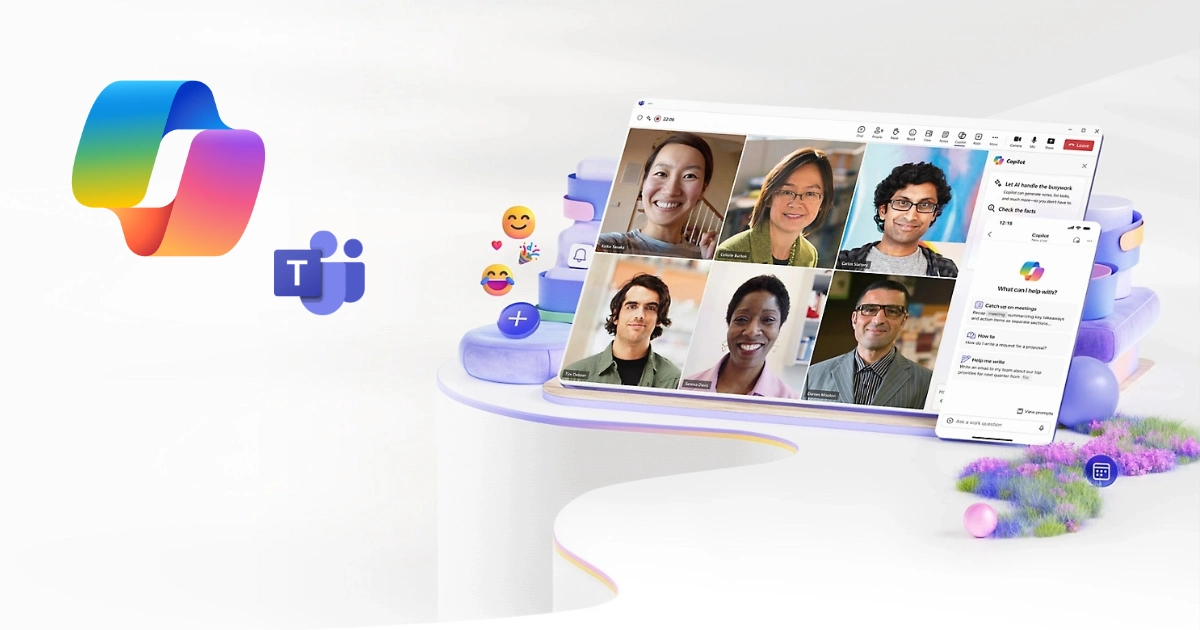
Microsoft Copilot and Teams: a quick recap
As mentioned in the introduction, Microsoft 365 Copilot is an intelligent assistant designed to enhance the efficiency and productivity of users across various Microsoft office software (Word, Excel, PowerPoint, Outlook, etc.). It utilizes artificial intelligence, particularly OpenAI's language models like GPT-4, to assist users in a wide range of tasks and situations. Some of its key features include:
- Content generation: It can help write texts, generate ideas, and suggest content for documents and presentations.
- Data analysis: In Excel, for instance, Copilot can analyze data, provide insights, create charts, and summarize information.
- Task automation: It simplifies and automates repetitive tasks, saving users time.
- Personalized assistance: Copilot adapts to the user's preferences and work style, providing contextual and relevant suggestions.
- Integration with other services: It integrates with other Microsoft tools and applications, improving collaboration and communication across teams.
Copilot represents a significant step toward adopting artificial intelligence in everyday applications, aiming to make work more efficient and accessible. Its advancements not only reflect the broader trends in AI but also Microsoft's commitment to innovating the contemporary technology landscape.
The digital assistant from Microsoft has been made available to a growing number of users and organizations, initially in an early access phase to test its functionalities and gather feedback. It was then released to the general public in 2023, with updates continuously expanding the integration of Microsoft’s GenAI across the 365 ecosystem, marking a significant evolution.
However, in this case, we are particularly interested in exploring its integration with a specific app within the Microsoft 365 environment—Teams.
Microsoft Teams is a proprietary business communication platform, developed as part of the 365 product family, allowing users to organize and maintain work chats, conduct video conferences, store files, and integrate functionalities from other Microsoft 365 applications.
This app, one of the most widely used and beloved within Microsoft's office ecosystem worldwide, offers several key features:
- Allowing users to communicate in persistent, bidirectional chats with one or more participants.
- Meetings that can be scheduled with multiple participants who can share audio, video, chat, and content presented to all attendees.
- The ability for participants to send messages using text, emojis, stickers, and GIFs, as well as share links and files.
- The "chat with yourself" feature that lets users organize files, notes, comments, images, and videos within a private chat tab.
- Channels, enabling team members to communicate without the need for group emails or SMS (text messages). Users can respond to posts with text, images, GIFs, and image macros.
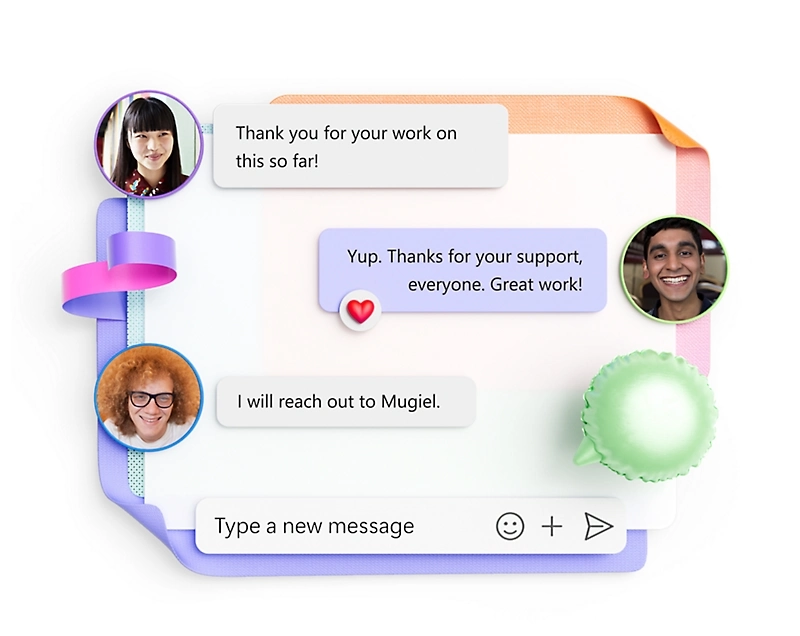
Microsoft Teams Copilot: features and benefits
Copilot in Microsoft Teams marks a significant step in integrating generative artificial intelligence within the application, enhancing communication and collaboration among teams.
This AI-based tool within Microsoft's communication app is designed to simplify various aspects of group interactions, making meetings and chats more efficient and productive.
Copilot in Teams leverages large language models (LLMs) to provide real-time assistance during meetings and chat conversations. It can summarize key discussion points, suggest actions to take, and respond to questions, all aimed at improving workplace productivity.
Some of the most interesting features of Microsoft’s digital assistant integration in Teams include:
- Chat features: In chat scenarios, Copilot can summarize messages, answer questions, and provide insights based on the conversation history. It helps users quickly catch up on ongoing discussions without scrolling through long conversations.
- Meeting enhancements: During meetings, Copilot uses the meeting transcript to generate notes, identify action items, and respond to questions in real-time. This feature ensures that critical points and decisions are recorded and communicated effectively. If enabled for post-meeting (and not disabled for privacy or other reasons), Copilot can also be used to recap key points or ask follow-up questions afterward.
- Summary and question-response capabilities: Copilot’s ability to summarize conversations into concise recaps and respond to questions makes it a highly valuable tool. Whether listing the main ideas discussed, highlighting unresolved questions, or generating meeting notes, Copilot provides useful insights that can enhance the productivity of meetings.
How to Enable Copilot in Microsoft Teams
As indicated, Copilot is an additional service for Microsoft 365 users. The service is available to companies with an appropriate Business or Enterprise Microsoft 365 subscription. To access Copilot within Teams, organizations must have a 365 subscription plan that includes the Teams service. Copilot also integrates with other Microsoft 365 apps, such as Excel, Outlook, PowerPoint, Word, and others.
Once the license is applied to a user, they can control Copilot features within the Teams app. The Copilot icon is located in the top-right corner of the Teams window. Users simply need to click on the icon to open Copilot and view different options depending on whether they are in a Teams chat, channel, or meeting.
To use Copilot in Teams meetings, transcription must be enabled, which can be done by going to Meetings, selecting Meetings Policies, and then choosing an existing policy as On, On with transcript saved by default, or Off from the dropdown menu for the Copilot setting.
It is possible to choose when to use Copilot during meetings and to activate transcription features temporarily (a useful function for more confidential meetings).
This can be set in the meeting settings, under the Recording and Transcription section, in the “Authorize Copilot” section, where three options are presented: (1) Only during the meeting, (2) During and after the meeting, and (3) Disabled. The first two options both allow the use of Copilot, with the difference that in the first case, a temporary transcription is generated only to enable the AI assistant for the duration of the meeting. Selecting the “Disabled” option will turn off Copilot for Teams, as well as recording and transcription.
Copilot provides users with a meeting or chat summary and suggests asking more specific questions using natural language. For example, a user in a meeting can request a list of actions to take or unresolved questions that can help with post-meeting responsibilities. At the end of the meeting, a summary card is presented to the team members, providing detailed notes of the entire call.
Microsoft 365 administrators can globally manage the Copilot experience within the Microsoft 365 admin center. To access Copilot settings, simply use the navigation panel on the left and select Copilot. From there, you can click on the Settings tab. Administrators can then access various settings to enhance intelligence sourcing, recording, and data security and compliance.
Copilot administrators also have the option to enable a series of pre-defined plugins for Teams. These plugins offer more granular access to Copilot’s AI, facilitating the execution of more complex tasks. Copilot plugins must be enabled for individual users or groups within the Microsoft 365 admin center.
Some examples of available plugins include:
- Message extensions, which enable Copilot to interact with various services outside of Teams and publish responses.
- Bots, such as a learning chatbot where users can ask Copilot to perform common and repetitive tasks on their behalf.
- Meeting extensions, that is, a suite of tools that makes Microsoft Teams meetings more productive and efficient during or after a call.
Considering the wide range of Copilot features specifically designed for Microsoft Teams, organizations could achieve significant productivity efficiencies, creating business value. Microsoft has done an excellent job simplifying license management, onboarding, and management extensions, making the acquisition, deployment, and use of Copilot quite straightforward.
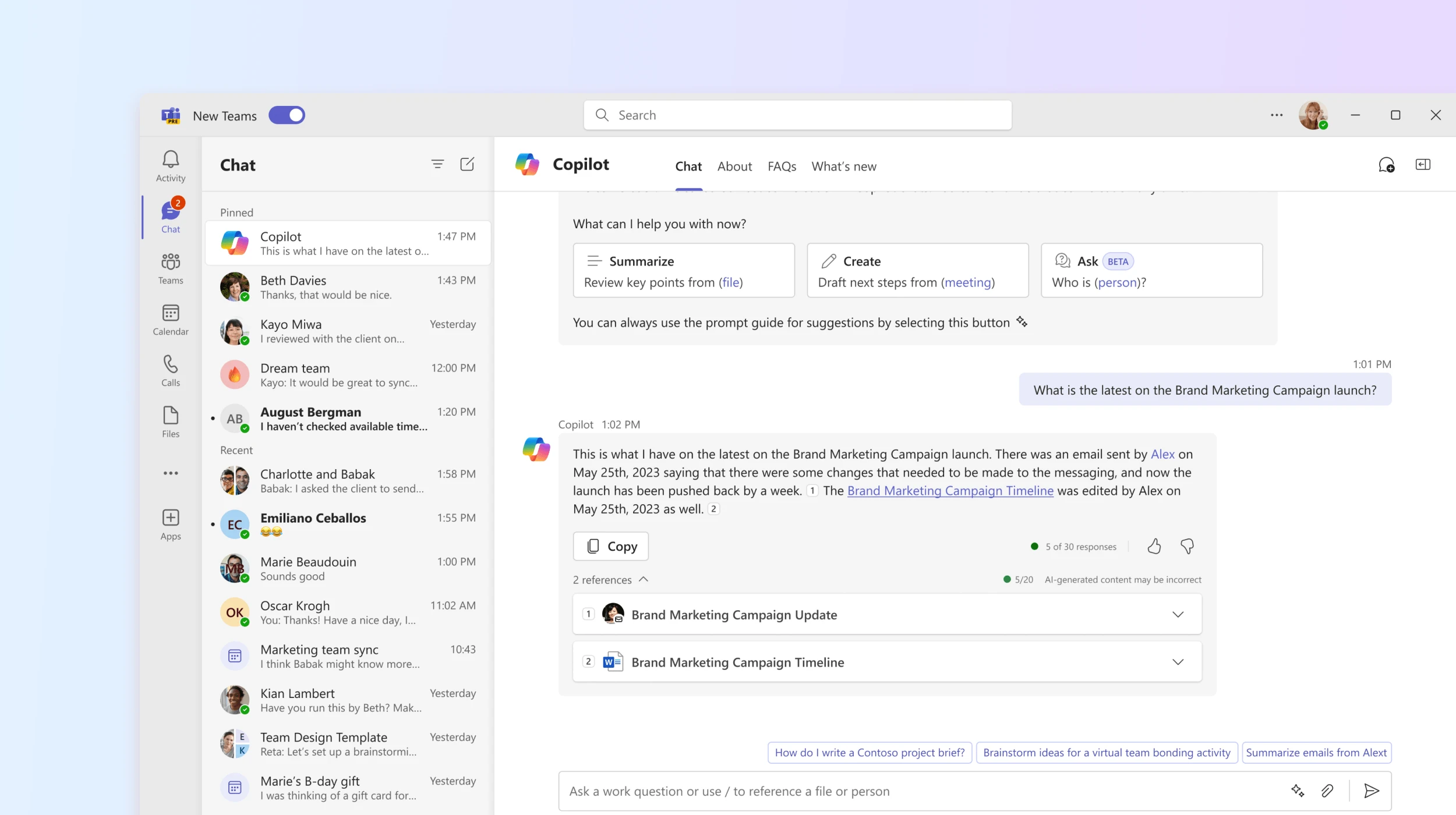
Best practices for using Copilot in Microsoft Teams
The potential offered by Microsoft 365 Copilot in Teams is vast, but if not used properly, much of this potential may go untapped or wasted.
With this in mind, let's take a moment to discuss in this section the best practices for utilizing Microsoft’s AI digital assistant within the Teams app to fully leverage its capabilities and get the most out of your investment.
Understanding Copilot’s capabilities
It is fundamentally important to familiarize yourself with Copilot’s capabilities within Teams. It can help automate tasks, provide intelligent suggestions, and streamline workflows, thereby boosting productivity.
Customizing Copilot’s settings
Copilot allows for customization to meet the specific needs of users and organizations. It’s important to adjust settings to ensure they align with your workflow and preferences. This customization can also help Copilot provide more relevant and useful suggestions for the tasks at hand.
Training your team
Educating your team on how to use Copilot effectively, and offering training sessions or resources to ensure everyone understands its functionalities and benefits, is crucial to enabling all members to get the most out of Microsoft’s digital assistant. Well-informed users can leverage Copilot more skillfully, improving overall productivity.
Regularly updating Teams
Make sure that Microsoft Teams is always updated to the latest version to guarantee access to Copilot’s new features and improvements. Updates often include enhancements and bug fixes that can optimize the overall service experience. It would be a shame to miss out on them, right?
Using Copilot for routine tasks
Utilize Copilot to manage repetitive and routine tasks, such as scheduling meetings, setting reminders, or generating reports. This can free up employees’ time for more complex and strategic activities. Let’s make the most of it to accelerate common tasks and stay focused on the more important objectives of your work.
Integrating Copilot with other tools
Integrating Copilot with other tools and applications used within Teams can enhance its functionality and provide a smoother experience, allowing you to do more without wasting time switching between apps.
Monitoring and adjusting
Regularly review Copilot’s performance, adjust the settings as needed, and provide feedback to Microsoft to help improve the tool. This can significantly enhance your experience and ensure the necessary adjustments are made to maximize its benefits.
Ensuring data privacy
When using Copilot, always pay attention to data privacy and security. Ensure that sensitive information is managed appropriately and that Copilot’s use complies with your organization’s privacy policies. It’s worth noting that with the latest updates to Copilot, you can now decide how and when to activate the automatic transcription/recording functions of the digital assistant. Therefore, it is important to always obtain consent from participants before activating these features for meetings (both internal and external).
Encouraging collaboration
Use Copilot to facilitate better collaboration among team members. Microsoft’s digital assistant can help coordinate tasks, share information, and keep everyone on the same page, improving teamwork and communication. Let’s make full use of it, then.
Evaluating and evolving
Periodically assess how Copilot is impacting your productivity and that of your employees and colleagues. It’s also vital to stay informed about new features and updates released by Microsoft and adapt your use of Copilot to quickly leverage its new capabilities.
Microsoft Teams Premium vs Copilot: Which one to choose?
There is some confusion surrounding the distinction between the features of Microsoft Teams Premium and the Copilot features integrated within the Teams environment. As a result, many users and organizations remain perpetually undecided about which of the two options is best suited to their operational needs. It's a classic case with Microsoft services, to the point that it has become somewhat of an "inside joke" within the community.
In this section, we'll clarify the key differences in this "internal struggle" to help those at a crossroads make the best choice for their organization.
Microsoft Teams Premium is an add-on license that provides several additional features beyond the basic set of Teams functionalities. To access Teams Premium, an organization must have a commercial, governmental, or nonprofit Teams license.
Some of the key features of Premium include:
- Customizable meetings with branding and templates.
- Near real-time subtitles with translation.
- More host controls over content sharing.
- Meeting attendance reporting.
- Support for enterprise content delivery networks to optimize bandwidth for large one-to-many meetings, such as town hall events.
- Advanced webinar features, such as reporting and participant management.
- Support for a larger audience in town hall-style meetings.
Microsoft Teams Premium also uses the older GPT-3.5 language model from OpenAI (as opposed to Copilot, which uses a GPT-4-based model) to provide AI-powered meeting features, including:
- Meeting summaries.
- AI-generated tasks.
- Real-time translation of subtitles and transcripts.
At first glance, Teams Copilot and Teams Premium have some significant differences, but there are also some overlaps. For example, Teams Premium’s intelligent meeting summaries are also available as part of the Copilot license for Microsoft 365. However, other Premium features related to meetings, webinars, and town hall events are exclusive to Teams Premium and not available with Copilot.
It's helpful to think of the difference this way: Copilot for Teams primarily enhances personal productivity, while Teams Premium includes a wide range of branding, management, and analytics features for individuals and administrators.
For example, Copilot's meeting and chat summarization features help users stay engaged in meetings and chats, as well as catch up on information they may have missed. Copilot also helps create actionable content from chats and meetings, such as tasks, summaries, and recommended next steps.
Since Copilot for Teams is part of the broader Copilot feature set for Microsoft 365, users with access can enjoy Copilot’s capabilities across the entire Microsoft 365 application portfolio. This includes features like email creation assistance in Outlook, automatic generation of PowerPoint documents based on content stored in an Excel sheet, and content summarization in Microsoft Loop.
For those looking to use generative AI to boost productivity across the entire Microsoft 365 product suite, Copilot is the ideal choice. Copilot’s capabilities are expected to save time in tracking meetings and chats, while also significantly speeding up content creation.
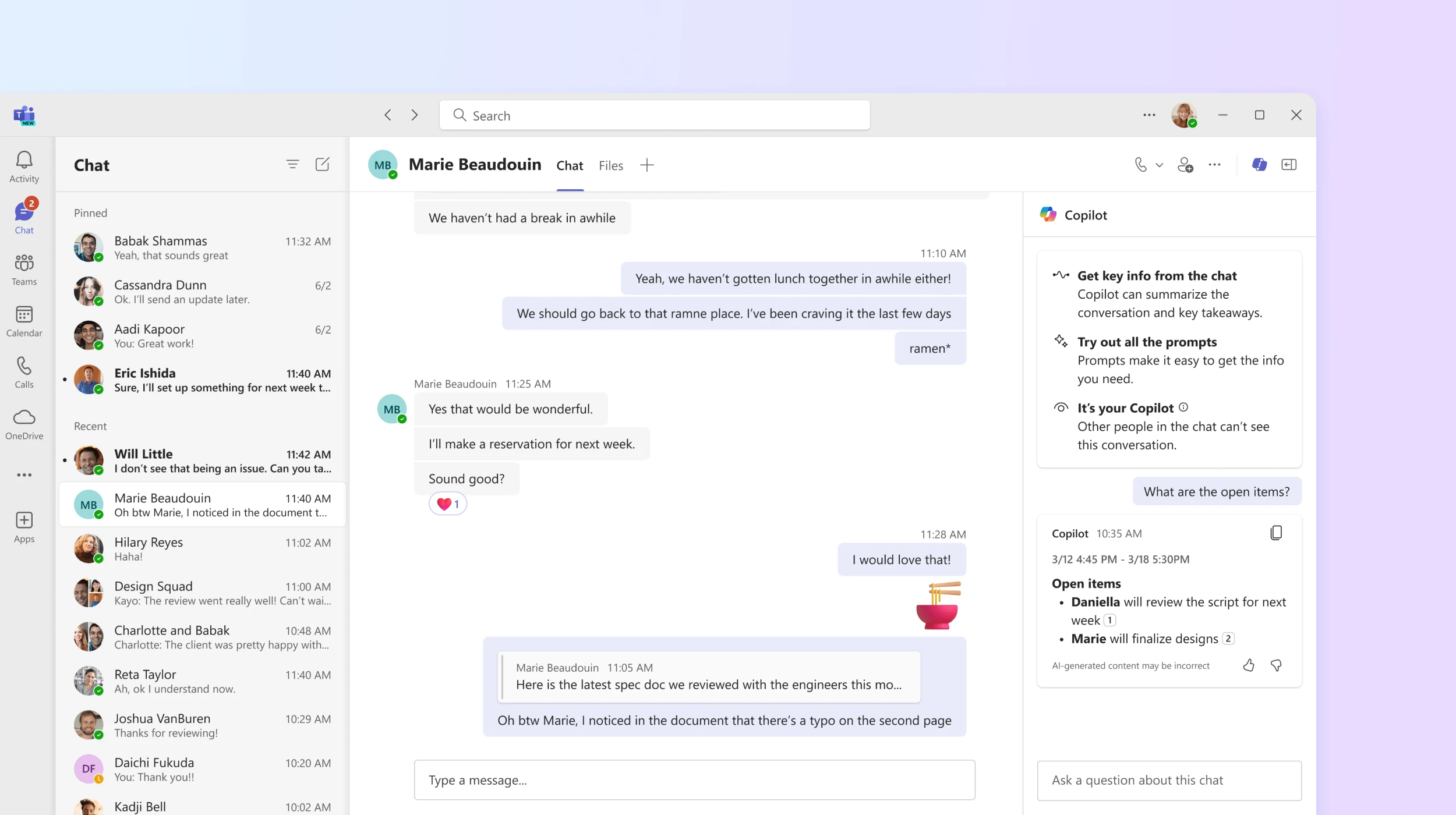
Teams Premium, on the other hand, offers scalability, branding, and management features, making it appealing to those who organize large-scale events and externally-facing webinars. We expect Teams Premium to be adopted primarily by event administrators and those who frequently share content externally, such as sales teams, who want to differentiate the user experience through enhanced meeting branding.
It’s also worth noting that Teams Premium and Copilot for Teams are not mutually exclusive and do not depend on each other. IT buyers should evaluate each option separately and obtain the licenses they deem appropriate and justifiable for their employees. In some cases, they may even find that using them in combination might be the best choice for their operations.
Ultimately, the decision to implement Teams Premium or Copilot for Teams will depend on cost and perceived demonstrable value. Among nearly 400 participants in Metrigy’s study, "Unified Communications as a Service TCO: 2023," about 86% planned to purchase licenses for virtual assistants or copilot AI based on generative AI for at least some employees.
Conclusions
It is clear that Microsoft Copilot is an extremely useful tool for anyone working with the software in the 365 suite, but the digital assistant from Redmond truly showcases some of its most innovative features for business productivity within Microsoft Teams.
We’ve seen how the integration with Teams not only allows leveraging shared information from colleagues to generate new content, but also simplifies meeting management, helping to immediately obtain useful information for daily tasks and organize corporate team work more effectively.
Having tools that can speed up and streamline the most tedious work processes, keep employees constantly updated, and assist them in their everyday tasks is increasingly important in an era where communication moves at the speed of fiber optics. Copilot presents itself as the right tool to confidently face the fast-paced scenarios of the contemporary digital landscape. Why not give it a try and see if it's the right solution for your needs as well?
FAQ on Microsoft Teams Copilot
What is Microsoft Teams Copilot?
Microsoft Teams Copilot is an AI-powered assistant integrated into Teams that enhances productivity by summarizing chats, generating meeting notes, and providing real-time assistance during meetings and conversations.
How does Copilot improve meetings in Teams?
Copilot can generate transcripts, summarize key points, identify action items, and provide insights during and after meetings, improving communication and decision-making.
How do I enable Copilot in Microsoft Teams?
Copilot can be enabled through the Microsoft 365 subscription that includes Teams. Transcription settings need to be adjusted in the Meetings Policies to utilize its features.
What are the primary benefits of using Copilot in Microsoft Teams?
Key benefits include improved communication, automated meeting summaries, and enhanced collaboration through AI-driven insights and task suggestions.
Can Copilot in Microsoft Teams be customized?
Yes, Copilot settings can be customized to align with your workflow, ensuring relevant and contextual suggestions.
Is there a difference between Microsoft Teams Premium and Teams Copilot?
Yes, Teams Premium focuses on branding, advanced meeting features, and scalability, while Copilot enhances personal productivity with AI-powered insights across Teams and other Microsoft 365 apps.





