The Agent Builder in Copilot Studio allows you to easily and quickly create agents for Microsoft 365 Copilot, offering an interactive AI development experience within Copilot.
You can define dedicated knowledge sources, including SharePoint content and information provided by Microsoft Graph connectors. Additionally, it's possible to test the agent before deploying it in Copilot conversations or sharing it with colleagues in your organization.
In this article, we'll take a closer look at the features and limitations of Agent Builder and learn how to build a custom AI assistant from scratch.
Copilot Agent Builder: a brief introduction
It’s been almost a year since Microsoft launched Microsoft 365 Copilot for organizations willing to upgrade their Microsoft 365 subscription with an AI assistant. Recently, the Redmond tech giant kicked off the next phase of innovation, introducing a range of new features for its digital assistant, a streamlined experience for building agents, and more.
In November 2023, Microsoft launched Copilot Studio, a conversational AI platform that allows customers to customize Microsoft 365 Copilot and create their own assistants. Microsoft refers to these customized Copilots as “Copilot Agents.”
To simplify the process of creating an agent in Copilot Studio, Microsoft is introducing a new experience for building custom models with Agent Builder. Agent Builder will act as a lightweight version of Copilot Studio, where users can specify what they want their agent to do and what knowledge sources it can use; all through natural language prompts.
Once created, these agents (tailored to our specific needs and requirements) can be used exclusively by their creators or shared with a group of colleagues or the entire organization. Let’s explore more in the following sections.
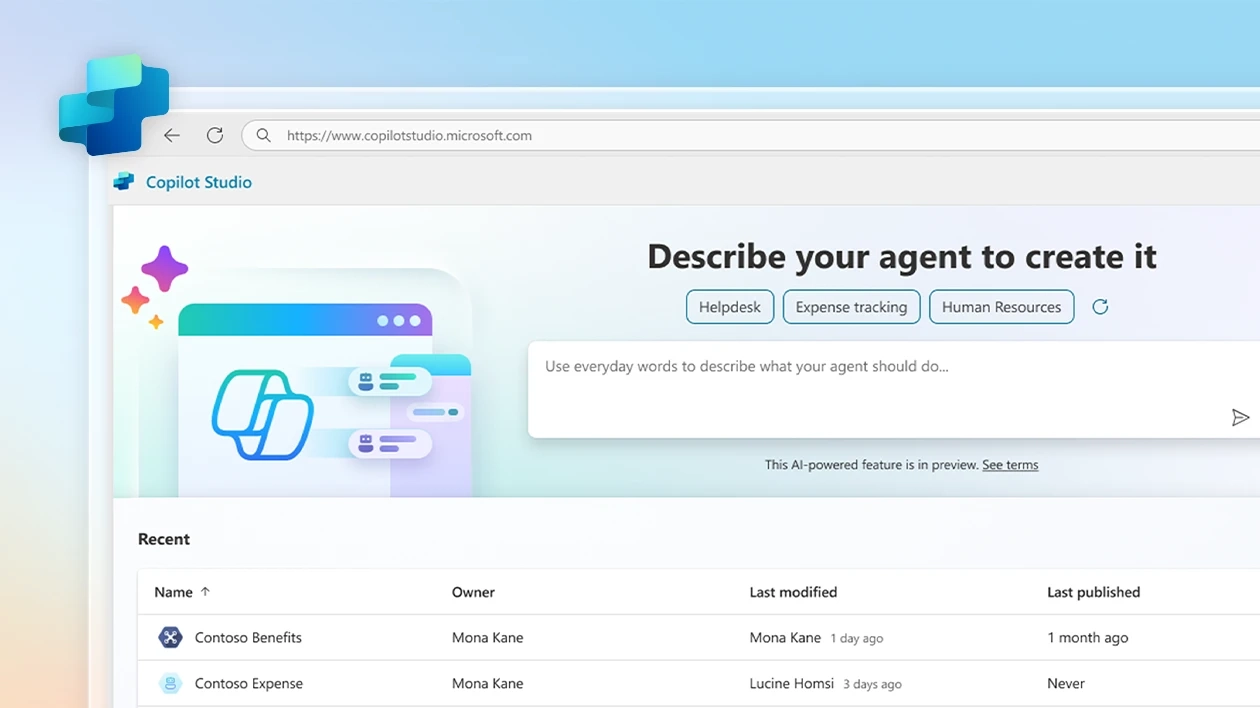
What is Microsoft Copilot?
But before we begin, let’s briefly talk about what Microsoft Copilot is.
Copilot is the digital assistant designed to simplify users’ daily tasks, boost productivity, and spark creativity. Its main purpose is to generate code, assist with writing, and support collaboration. Seamlessly integrated into the most popular Microsoft 365 applications, Copilot offers contextual suggestions and helps users understand information effectively.
Microsoft Copilot isn’t just another productivity tool; it’s a catalyst for a deep transformation in the way we work and interact with technology. It marks a shift from manual and repetitive tasks to a future where people and artificial intelligence collaborate together.
The impact of Copilot has been tremendous, across every industry.
In fields such as law, medicine, and finance, where information overload is a daily challenge, Copilot can make a difference by helping professionals sift through vast amounts of data, draft documents quickly, and make smarter decisions in less time.
Under the hood, Microsoft Copilot is powered by cutting-edge AI technologies. It all starts with large language models (LLMs), particularly those from the GPT series developed by OpenAI, like GPT-4. These sophisticated algorithms, trained on massive datasets of text and code, enable Copilot to understand and generate human-like language with remarkable fluency.
Microsoft further enhances these models with its own data and proprietary techniques, known as the “Prometheus model,” optimizing Copilot’s capabilities for ideal performance within the Microsoft 365 ecosystem.
But LLMs are just the beginning.
Copilot also leverages machine learning, a branch of AI that allows systems to learn and improve from experience without being explicitly programmed. This means Copilot gets smarter over time, adapting to your work style and personal preferences.
Despite the impressive technology, Microsoft is committed to ensuring responsible use. The development and deployment of Copilot are guided by responsible AI principles, focused on fairness, reliability, safety, privacy, inclusivity, transparency, and accountability. AI is a powerful tool, poised to transform many aspects of our work and personal lives. That’s why it must also be trustworthy and ethical.
In that spirit, it's understandable that concerns about data privacy and security arise with AI tools like Copilot. Microsoft takes these concerns very seriously and has implemented robust measures to protect customer data. Copilot is designed to process data in a secure environment, complying with strict privacy standards. Your data is not used to train AI models, and you always retain control over your information.
Microsoft’s assistant features target a wide range of users and professionals, including developers, content creators, and knowledge workers looking for AI-powered assistance in their tasks.
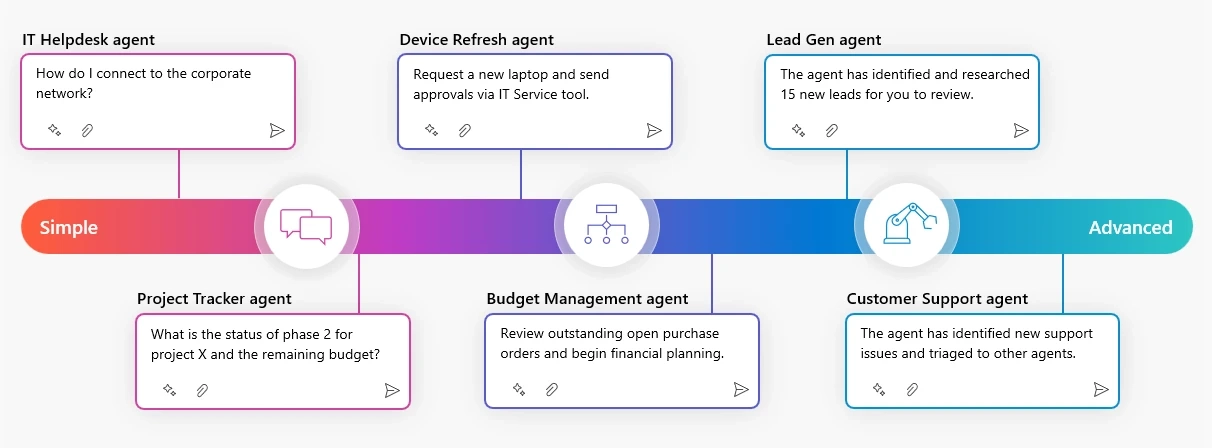
The main ways to use Microsoft Copilot
- Adopt Copilot: Microsoft offers various Copilot assistants to boost productivity and creativity. Integrated into a variety of Microsoft products and platforms, Copilot transforms the digital workspace into a more interactive and efficient environment.
- Extend Copilot: Developers can incorporate external data to streamline user workflows and reduce the need to switch contexts. This not only enhances productivity but also encourages greater collaboration. With Copilot, it's easy to integrate this data into commonly used Microsoft products.
- Build your own Copilot: Beyond adopting and extending, you can create a custom Copilot for a unique conversational experience using Azure OpenAI, Cognitive Search, Microsoft Copilot Studio, and other Microsoft Cloud technologies. A custom Copilot can integrate business data, access real-time external data via APIs, and be embedded in enterprise applications.
Licensing
Microsoft Copilot is available in various forms, with pricing packages tailored for different use cases, such as:
- Copilot (Free): The free version offers access to generative AI features for tasks like computer management (in Windows), online search (in Edge), and general chatbot interactions on the web.
- Copilot Pro: Designed for individual users who want to make the most of generative AI. For around $20 per month per user, you get access to Copilot in tools like Outlook, Word, Excel, PowerPoint, and OneNote.
- Copilot for Microsoft 365: This version is built for individuals and teams working with Microsoft apps. It includes access to Copilot Studio, enterprise-grade security, privacy, and compliance, as well as advanced capabilities.
There are also multiple Copilot versions tailored for specific Microsoft tools. For example, there are integrated Copilot solutions in Microsoft Dynamics for sales and customer service teams, and security-focused Copilot tools built into Microsoft Purview.
So, what can Copilot actually do?
Let’s take a look:
- Contextual AI assistance: Copilot understands the content and context of the information it receives to provide relevant and personalized suggestions.
- Integration with Microsoft 365: Copilot is embedded in Microsoft 365 apps like Word, Excel, PowerPoint, and Outlook, making it readily available for everyday tasks.
- Natural language interaction: You can interact with Copilot using plain language, eliminating the need to learn complex commands.
- Content creation and summarization: Copilot can generate text, emails, and presentations, as well as summarize existing content to highlight key points. You can even create images using Copilot, thanks to the built-in DALL·E 3 model.
- Data analysis and visualization: Microsoft Copilot analyzes data, identifies trends, and creates powerful visualizations to communicate insights effectively.
- Collaboration: Copilot enhances teamwork by suggesting edits, organizing discussions, and providing summaries of meetings and chats.
- Workflow automation: Copilot turns repetitive tasks into automated workflows, boosting productivity and fostering innovation.
- Continuous learning: Microsoft’s digital AI assistant learns new skills and adapts to your workflow over time, becoming increasingly helpful.
In short, using Copilot means having a personal assistant built directly into Microsoft 365 apps. It understands and generates text, which means it can summarize long documents, write emails, and even help plan your next big project or translate that pile of confusing documents demanding your attention.
But it’s not just about text.
Copilot can explore Excel spreadsheets, extract useful information, create formulas, and even generate sophisticated charts that visualize data. If PowerPoint is your thing, Copilot can help design slides, suggest content, and even draft speaker notes—so you can focus on your presentation without distractions.
The best part? Copilot is everywhere in Microsoft 365. No matter which Microsoft app you’re using, it’s there to help with everything: writing a flawless reply to a tricky email, building an impressive presentation in minutes, or analyzing a mountain of data with just a few clicks.
And it's flexible. Whether you're a marketer looking for ideas, a salesperson prepping the perfect pitch, or a data analyst deep in numbers: Copilot is ready to help.
Although many Windows 11 users were initially skeptical when Microsoft began investing heavily in Copilot, the service has grown significantly since its preview release.
Today, it is considered one of the best productivity tools.
According to Microsoft, nearly 60% of Fortune 500 companies now use Copilot, and the number of employees using the AI assistant daily has nearly doubled quarter over quarter. The company also reported that the number of Copilot customers has grown by more than 60% quarter over quarter, and the number of customers with more than 10,000 seats has more than doubled in the same period.
Copilot Agent Builder: features and how to build your own agent
Microsoft offers many Copilot solutions designed to meet the specific day-to-day needs of businesses.
To give organizations more control over their AI assistants, Microsoft’s Copilot Studio allows users to create and customize their own Copilots, and the tech giant is now introducing significant updates to the experience.
Users can now create autonomous agents directly within Copilot. As the name suggests, these agents can perform tasks triggered by a series of actions coming from various tools, systems, and databases without manual requests, thereby completing work independently.
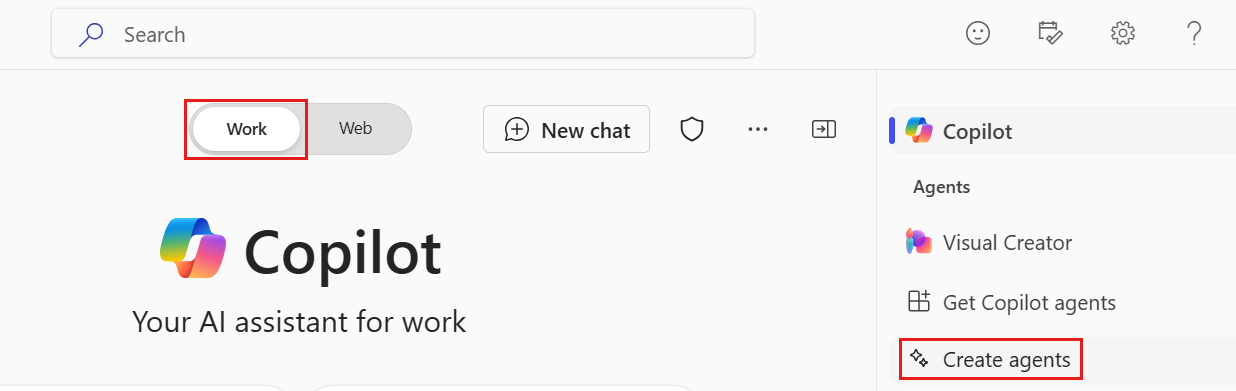
Agents created through Agent Builder are stored in Cosmos DB within the organization’s tenant. Copilot Studio’s Agent Builder leverages Power Platform APIs but does not store data in Dataverse or consume Dataverse storage capacity.
A library of agents (currently in public preview) is also available to help users get started, offering preconfigured agents for common business processes, such as absence management, sales orders, and deal acceleration, Microsoft stated.
To highlight the potential of the Copilot Studio AI Agent Builder, Microsoft shared several case studies. In one instance, Pets at Home, a UK-based pet care company, created an agent for its profit protection team, enabling them to "assess potential loss cases more effectively and spend more time on qualified analysis instead of just gathering information." In another example, McKinsey & Company built an agent to speed up the client onboarding process, cutting wait times by 90% and administrative work by 30%.
The Copilot Studio Agent Builder offers a simple interface that lets you quickly and easily create declarative agents using natural language or manually.
Agent Builder allows you to configure specific knowledge sources that the agent can reference. This feature helps the model provide more relevant responses based on specific files, folders, and sites from SharePoint and Microsoft Graph connectors.
You can enable or disable web content when creating or editing your agent. When web content is enabled, the agent can use publicly available information on the web to enrich responses to a prompt. The responses shown to users include citations and an icon indicating the use of web content. When web content is disabled, the agent only uses its pre-trained knowledge and the custom knowledge sources you provide.
The agent can also reference specific SharePoint sites, files, and folders as knowledge sources.
However, when using SharePoint sources, you must consider the following limitations:
- You can select up to 20 knowledge sources (including sites, folders, and files) per agent.
- Files already uploaded to SharePoint may have existing permissions and sensitivity labels, which will be respected when the agent generates a response.
To get started with Copilot Studio Agent Builder, simply open the Microsoft 365 Copilot app, select Work, and in the right sidebar choose Create agents. You can also access Create agents directly from Microsoft 365 Copilot in Teams.
You can create your agent in two ways:
- Using the Describe tab with natural language.
- Using the Configure tab to manually create it through the interface.
The Describe tab allows you to build an agent using plain language. As you provide information conversationally, the agent's name, description, and instructions are continuously updated to refine its behavior. This experience offers a rich yet simple way to create a personalized agent using natural language. After creating an agent, you can return to the Describe tab at any time to update it using natural language.
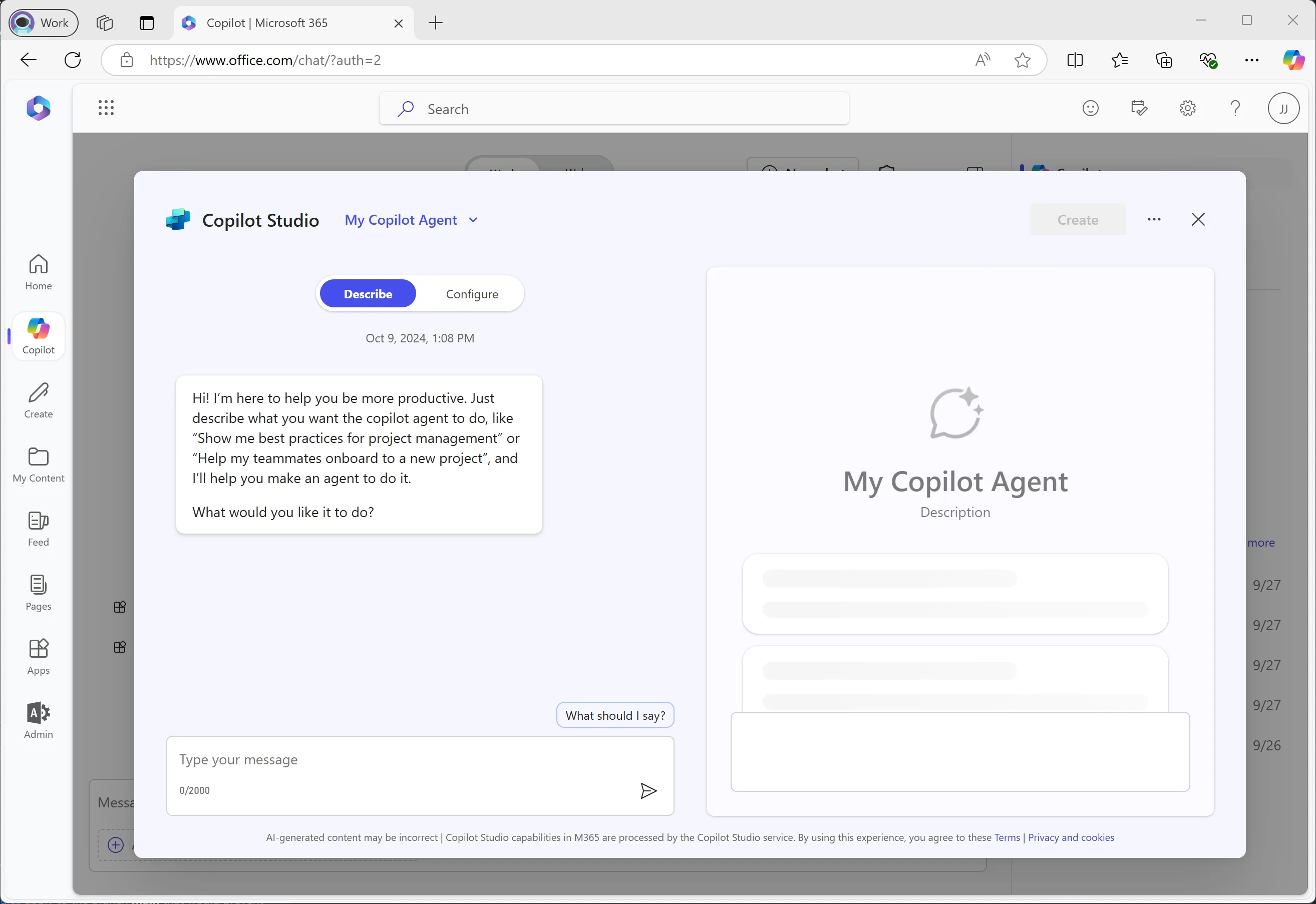
You can build agents by answering the questions posed by the Agent Builder.
The builder incrementally updates the agent with each step of the conversation, and all changes are saved automatically. You can make edits to the agent at any point during the conversation, and any updates to the name, description, and instructions will be reflected automatically. However, you cannot add an icon or knowledge sources directly from the Describe tab. For that, you’ll need to use the Configure tab to add an icon, knowledge sources, or capabilities.
The Configure tab allows you to view and modify the agent’s information, offering more control and precision. The Describe and Configure tabs are synchronized: fields in the Configure tab update to reflect the latest changes made in the Describe tab, and you can switch between tabs to use the experience that best suits your workflow when creating an agent.
The following table describes the fields that can be modified to build your own agent:
Once all the steps are completed, we’ll have our agent, ready to be tested.
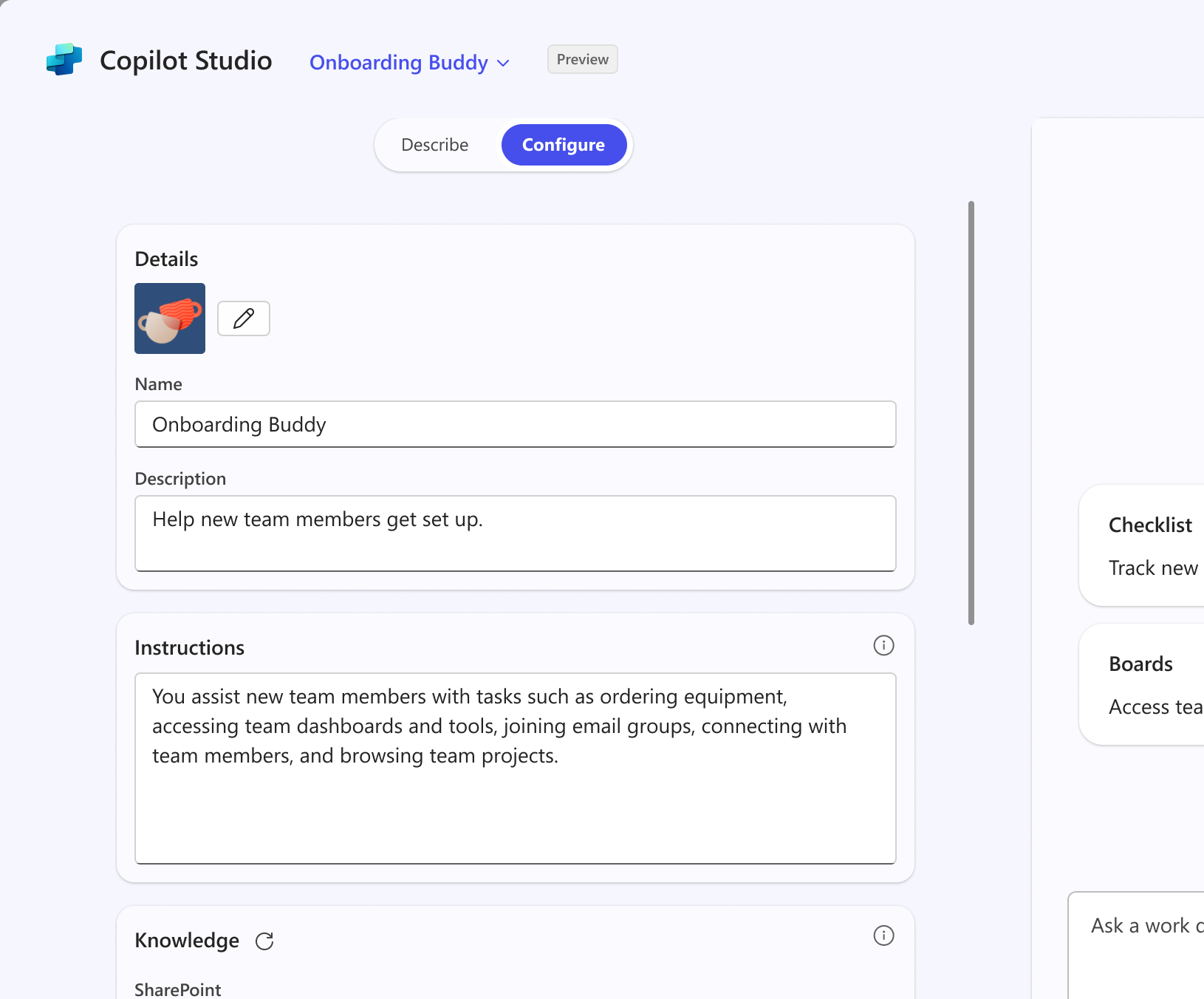
Agents in the test panel are not fully created yet, so some features are not available. For example, they cannot be used to share prompts, provide feedback, or mention other agents in the Microsoft Copilot app. These features become available after the agent is officially created.
The test panel initially displays starter prompts, which can be clicked to trigger the prompt and start the conversation. You can select New Chat to begin a new conversation with the agent and view the starter prompts again if needed.
Copilot Agent Builder: current limitations
Since agents and the Agent Builder feature are very recent additions, they come (as is typical in such cases) with a few limitations. While these do not affect the core qualities of the product, they might cause inconvenience for users who are unaware of them.
The main limitations at this time are:
- Only general web browsing, Microsoft Graph connectors, and SharePoint sites, folders, and files can be specified as knowledge sources. You can upload your local folders and files to SharePoint. Specifying a particular public URL as a knowledge source is not supported.
- Sharing with specific users within the organization only supports security groups, not individual users.
- Automatic sharing of SharePoint files and folders is supported only when sharing with specific security groups, not with everyone in the organization. Therefore, you must manually update file and folder permissions used by the agent to grant access to designated users, so the agent can return information from those knowledge sources.
- Agent Builder currently does not support Lockbox or Customer Managed Keys.
- Agents created through Copilot Studio Agent Builder cannot be used in Teams Chat.
- If a tenant has disabled web content via the "Allow web search in Copilot" policy, web content is blocked as a knowledge source in Agent Builder. However, the web content toggle in the knowledge panel is not disabled, which is a UI limitation. The "Allow web search in Copilot" policy overrides the UI setting.
Conclusion
Generative AI is still a young technology, but it is becoming more advanced and customizable each day.
The introduction of agents through Agent Builder in the Copilot environment represents more than anything else the evolution of Microsoft’s “copilot” vision and the company’s commitment to pushing the limits of its AI assistant with every iteration.
Though still in its early stages, the potential is undeniably remarkable and is sure to intrigue anyone looking to take their business a step into the future.
FAQ on Copilot Agent Builder
What is Copilot Agent Builder?
Copilot Agent Builder is a feature within Copilot Studio that allows users to quickly build personalized AI agents for Microsoft 365 Copilot. It offers an interactive, guided experience designed to help users easily create tailored assistants using natural language.
What’s the difference between Microsoft Copilot and a Copilot Agent?
Microsoft Copilot is the built-in AI assistant in Microsoft 365 apps, designed to support users with daily tasks such as writing, data analysis, and content generation. A Copilot Agent, instead, is a customized extension created with Agent Builder, designed to address specific business scenarios using defined knowledge sources and configurable behavior.
How do I create an AI agent with Agent Builder?
You can create an agent by using a natural language interface called "Describe" or by configuring it manually through the "Configure" tab. These two experiences are synchronized, allowing you to switch between them and make changes at any time.
What knowledge sources can an agent use?
Agents can use up to twenty knowledge sources, including SharePoint sites, folders, and files, as well as data available through Microsoft Graph connectors. If enabled, they can also access publicly available web content. However, individual public URLs cannot be used as knowledge sources.
Can I share my agent with other users?
Yes, but sharing is limited to security groups within the organization. You cannot share agents with individual users, and SharePoint permissions must be managed manually to ensure access to the knowledge files and folders.
Can the agent be used in Teams chat?
Currently, agents created with Agent Builder are not supported in Microsoft Teams chat.
Can I test my agent before publishing it?
Yes. Agents can be tested in a dedicated panel before being published. Some advanced features are not available during testing, but you can still start conversations and observe how the agent behaves.
What are the main limitations of Agent Builder today?
Knowledge sources are restricted to SharePoint, Microsoft Graph, and web content (if enabled). Sharing is limited to security groups only. Teams integration is not yet supported. Features like Lockbox or Customer Managed Keys are also not available. Additionally, interface toggles may not always reflect the policies enforced by the tenant.
How do I access Agent Builder and get started?
You can access Agent Builder via the Microsoft 365 Copilot app by selecting "Work" and then "Create agents," or directly from Microsoft Copilot in Teams. From there, you can start designing your agent using natural language or the configuration interface.





