Prompt, response. Prompt, response.
Using Copilot can be a blessing in your daily work, speeding up the most tedious tasks, but it’s not limited to just that. The AI digital assistant from Redmond can do much more for us than simply offering suggestions and finding relevant information for the task at hand.
In this article, we’ll explore some of the most interesting features of Copilot and how they can support us in a wide range of scenarios.
Copilot: just a "pencil pusher"?
Generative artificial intelligence, once a promising technology, has over the years proven to be the true driving force behind today’s digital innovation. It has completely transformed the way we interact and work with our devices.
AI technologies today are capable of doing things that seem almost unbelievable.
The continuous development and expansion of the models powering GenAI tools have turned the current tech landscape into a true wonderland, where the potential applications of artificial intelligence appear virtually limitless.
Among these tools, Microsoft Copilot stands out alongside major names like ChatGPT.
It leads the wave that has swept through the market, and the range of features offered by Microsoft’s AI assistant keeps growing more diverse every day.
However, despite these impressive capabilities, many still use Copilot mainly for basic office tasks, often repetitive and tedious, without ever fully tapping into the potential offered by the Redmond company’s AI assistant.
So why not explore a few more interesting ways to use Copilot?
Let’s take a look in the next sections.

What is Microsoft Copilot
But first, a quick introduction for those who don’t know what Copilot is.
Microsoft Copilot is an AI-powered chat service that integrates with many other Microsoft applications and services to support user efficiency and productivity.
Copilot generates content, offers suggestions, and automates tasks to help users across various Microsoft technologies, such as Windows, Microsoft 365, and GitHub. Microsoft continues to develop new features and integrations for Copilot.
Since Copilot functions as an assistant, its main benefit is improving work productivity and overall efficiency. Much of Microsoft’s marketing emphasizes the time saved across many types of tasks and workflows.
Copilot can boost productivity by automating repetitive tasks like drafting recurring emails or summarizing documents, allowing users to focus on more important activities.
Beyond productivity, the AI assistant can also suggest new ideas, formats, and content based on the user’s context and preferences. With Copilot, users can enhance communication by quickly sending critical emails or Teams messages, and streamline Microsoft 365 application workflows.
Currently, Copilot is powered by several large language models, including OpenAI’s GPT-4o and a proprietary Microsoft model.
It primarily uses graphics processing units for training and both central processing units and GPUs for inference, which is the process of generating original output from an AI model.
From the perspective of end users working with Windows and Microsoft productivity apps, there are four main versions of Copilot:
- Microsoft Copilot: This lightweight, free version is available to anyone using Windows, Microsoft Edge, or the Bing website. It is suitable for general users and small businesses looking for a general-purpose AI assistant without needing advanced workflow integration.
- Copilot Pro: Designed for advanced users, this version provides priority access to all the latest Copilot AI models during peak times, offering faster response times than the free version. It also includes Image Creator from Designer (formerly Bing Image Creator).
- Microsoft 365 Copilot: Available as an add-on for Microsoft 365 Office apps through Business Standard, Business Premium, or Enterprise plans. It leverages organizational data and other internal sources to provide specific and detailed responses.
- Microsoft Copilot Studio: This version allows users to build custom AI assistants for specific purposes, based on user-defined rules. Through the Copilot Studio interface, these assistants can be linked to websites or internal workflows and integrated with more than 1,200 third-party apps and services.

These four editions are among the most popular versions of Copilot, but there are many others integrated into different Microsoft enterprise technologies. For example:
- GitHub Copilot integrates with the GitHub development platform to suggest code snippets and speed up development projects.
- Copilot in Azure helps manage cloud-based operations and resources.
- Copilot in Power Apps simplifies app development.
- Microsoft Copilot for Security is a generative AI-based security solution that offers automation and suggestions for security teams. Features include next-step recommendations after a security incident, detailed incident summaries, and automatic malware reverse engineering to analyze behavior. Administrators can use it as a standalone product or integrate it with other Microsoft management platforms like Intune and Defender.
On Windows, Microsoft Copilot integrates with the operating system to automate tasks, search for files, and respond to voice commands.
As of September 2024, Microsoft Copilot for Windows is available in preview for some Windows 10 users, and Microsoft is gradually rolling it out through the latest Windows 11 updates. When Copilot is available on a user’s computer, its icon appears on the taskbar.

Cool things to do with Copilot on Windows and Microsoft 365
Now that we’ve covered the basics for anyone just joining in, let’s take a first look at some of the most interesting Copilot features available on Windows and within some of the most popular Microsoft 365 applications.
Change Windows settings
If we’re not very familiar with Windows or not particularly tech-savvy, finding hidden settings through the menus can be a daunting task. That’s why Copilot’s ability to control some of these options makes learning to use Windows 11 much easier.
Need help quickly changing a setting, like adjusting battery options or switching to light or dark mode? Microsoft Copilot can assist. If used on the web or through the mobile app, Copilot will provide detailed step-by-step instructions.
If we use it on the desktop (where available), things get even more interesting. Copilot can carry out the requested action directly or take us straight to the relevant setting with a simple prompt.

Summarize articles and web pages
Found a great article, but it’s several thousand words long and there’s no time to read it all? One of Copilot’s most useful time-saving features is the ability to summarize web pages and articles with a simple request.
It works like a search, but instead of asking a question, you provide Copilot with a URL. The chatbot returns the key points, and if more detail is needed, you can follow up with additional questions about the content.

DALL·E 3 in Microsoft Designer
Since Copilot is (in most cases) a paid service, it benefits from access to OpenAI’s latest image model, DALL·E 3, which can generate images from more detailed text descriptions or even from other images. It also includes advanced editing capabilities.
Most image generation for the subscription-based AI service happens within the Microsoft Designer tool. With Copilot, you can generate up to 100 images per day and choose between landscape or square formats.
This is a significant improvement compared to the free version, which allows only 15 generations per day and supports square images only.

Create images in paint with Cocreator
Cocreator is a beta feature in Paint currently available only in certain regions and only on Windows devices that include Copilot. It is not yet accessible to all users.
It works similarly to Designer Copilot but is built directly into the Paint desktop app on Windows. To use Cocreator, simply click the dedicated button on the right side of Paint, describe the image you want to create, and choose a style.
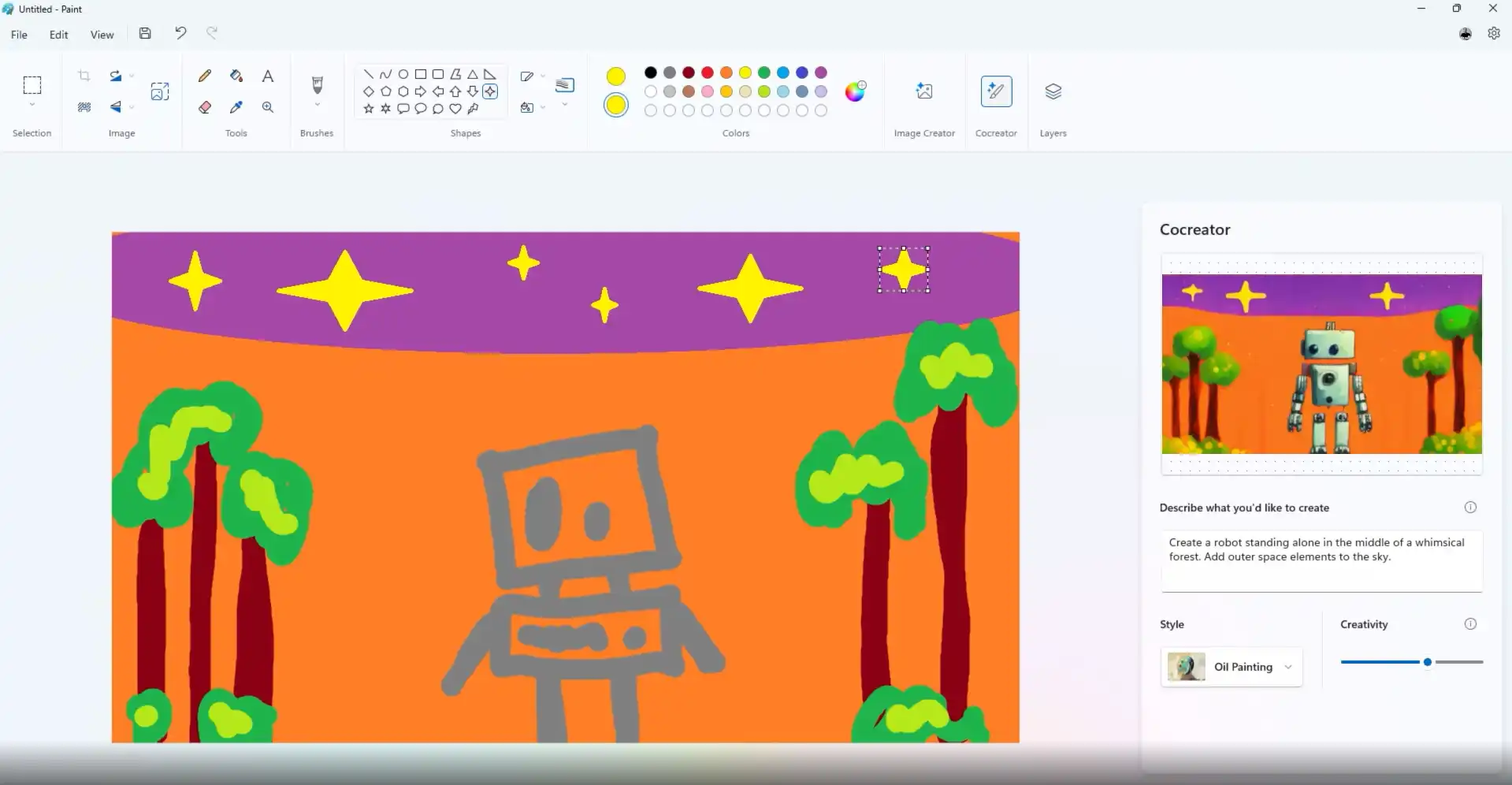
Create PowerPoint presentations with text prompts
One of the most well-known and interesting features of Copilot is the ability to use Microsoft’s AI service in combination with other popular programs, such as those in the Microsoft 365 suite. Yet, this integration is often underutilized.
The Copilot chatbot and its icon are built into all these applications, including the major ones like Word, Excel, PowerPoint, OneNote, and Outlook.
Creating presentations in Microsoft PowerPoint is one of the most appreciated productivity features in the Microsoft 365 suite, and with Copilot, the process becomes as easy as writing a sentence.
To use it in PowerPoint, simply:
- Open PowerPoint and go to the Home tab
- Open the dropdown menu and find the Copilot button in the top right corner
- Click it to open the Copilot menu on the right side of the window
- Select “Create a presentation,” type your prompt, and Copilot will begin generating slides
You can add new slides, edit the prompt, and use suggestions to improve the presentation. A helpful tip for significantly enhancing the result is not to limit yourself to a single prompt: add documents and data to get the best possible outcome.
Additionally, you’ll have access to the Microsoft Designer tab in the dropdown menu, which offers creative options for your slides, since Copilot does not allow direct creative editing through prompts. There is also the Copilot Labs section, useful for idea generation.

Create charts, visualizations, and use Python with Copilot in Excel
Excel is an extremely useful app for professionals who work with numbers and need to simplify statistics. Copilot can calculate, analyze, and present your data and charts in a clear and easy-to-understand format.
Once Excel is open, you can access the Copilot button in the top right corner of the dropdown menu. If you're using Excel online, you might see a message saying it works only with Excel tables, but all AI features are still available.
If you have a file with data, you can highlight part of it and Copilot will suggest some prompts, such as:
- Show formula suggestions
- Highlight filters
- Sort data
- Bold the first column
You can select one or more suggestions, which will be combined into a prompt. Copilot will not only provide detailed insights but will also improve the visual presentation of the results.
By selecting “Ask for insights,” Excel will automatically generate tables and charts with all your data, and you can choose a specific insight or all of them for a complete view of the information. Alternatively, you can manually enter a prompt in Copilot Pro by specifying the parameters you want.
And that’s not all. After Copilot in Excel was released for general availability, Python-related features are now available for use with the AI assistant.
This opens the door to deeper and more complex analysis. Copilot offers users advanced capabilities that were previously out of reach for many spreadsheet users. With the ability to describe your desired analysis in natural language, Copilot can generate, explain, and automatically insert Python code into Excel spreadsheets.

Write text in Word
Word is one of the most widely used apps in the Microsoft 365 suite, and Copilot brings several automated features into the word processor. Even before launching Copilot, you can highlight blocks of text in Word, and a Copilot icon will appear to the left of the text, indicating that it can be modified by the chatbot.
By right-clicking the highlighted text, you’ll be able to choose between options like:
- Rewrite with Copilot
- Show as table
These functions will be applied directly to the document without needing to manually type a prompt.
You can also access Copilot from the button in the top right corner of the dropdown menu, whether you’re working on a blank document or an existing one.
You can type your prompt directly into Copilot to get the desired result or use various tabs and quick options, including:
- Write about…
- Ask a question
- Summarize this document
The “Summarize this document” option, for example, will organize the content into bullet points and include references to the original text for later consultation.
For more help with prompt creation, you can select “More prompts” and access Copilot Labs.

Cool things to do with Copilot in Copilot Studio and Power Platform
In the previous section, we mentioned the most interesting uses of Copilot for more “standard” office workers and employees.
Now it’s time to look at some more “creative” applications, with a specific focus on two cases: using Copilot Studio and using Copilot within the Power Platform suite.
Build your own agents with Copilot Studio
Microsoft Copilot Studio is a new platform that allows users to create and customize AI assistants called Agents within Microsoft Copilot, using natural language or a graphical interface.
Agents are specialized conversational AI assistants that can help with various tasks, such as answering questions, creating content, and analyzing data. With Copilot Studio, you can design, test, and publish Agents tailored to your needs, whether for internal or external use, at work or in everyday life.
Copilot Studio simplifies the creation and publishing of plugins directly to Copilot for Microsoft 365 through a low-code drag-and-drop approach, including logic and connections to business data to answer questions based on your business processes. You can also create custom GPTs and generative AI plugins, which Microsoft has renamed as Actions.
For those who want to take full advantage of Microsoft Copilot Studio’s capabilities, the subscription costs around 200 USD per month, allowing up to 25,000 messages. The licenses are capacity-based, with the option to purchase additional message capacity if needed.

Copilot for Power Platform
Copilot can support developers and analysts in your organization within the Power Platform, offering benefits for both creators and end users. With every update, Microsoft continues to expand the integrated features of Copilot across each tool in the platform.
In Power Apps, Copilot helps with application prototyping based on your ideas by building the app, formatting data, creating formulas, and interpreting them. Using natural language prompts, Copilot can generate interfaces, databases, and backend logic.
Once the initial app is created, Copilot offers additional suggestions for faster development. On the right side of the app, you can start asking questions to get help, steps, and links to relevant references. Copilot can also suggest elements to add to your app.

In Power Automate, Copilot acts as a personal consultant, streamlining workflow development through an open conversational experience that helps create flows and suggests next steps. You can start with a suggestion, and Copilot will recommend actions to begin the flow and outline the necessary steps. After clicking "Next," the Power Automate flow will be generated.
Once the initial version is ready, Copilot will suggest conditions or actions to add and will inform you about any elements still needing configuration. This saves time in searching for the right actions or conditions for your flow.

Finally, by integrating seamlessly with Power BI, Copilot supports data modeling, report visualizations, and provides real-time insights and analysis for users.
In data modeling, Copilot can help generate descriptions for measures, and you can also use the AI assistant to write DAX queries. By clicking the Copilot icon and asking to find sales for a specific person, Copilot will generate the necessary DAX query, which you can insert into your logic by clicking "Keep Query."
As a report author, you can use Copilot to:
- Create new reports
- Add content to existing reports
- Identify information in the current data model
For example, if you ask Copilot to create a new report, follow-up questions will help define the title, description, and content.
If you’re unsure which data to use and want to explore the model, Copilot’s Data Overview feature will help you understand what data is available before building the report. It will describe what’s available, making it easier to understand the data model.

Conclusion
Still convinced that Microsoft Copilot is only useful for speeding up tedious tasks?
If you're not quite convinced yet, just know that the list we’ve explored is far from exhaustive: Copilot can do much, much more.
As we’ve seen, the AI assistant from Redmond is not just a simple chatbot. It can be incredibly helpful in a wide range of scenarios and situations for all kinds of professionals.
It’s this remarkable versatility that makes Copilot such a valued tool among users. And with Microsoft continuing to expand and evolve the platform, who knows what else the future holds for this AI assistant.
Only time will tell.
FAQ on what we can do with Copilot
What is Microsoft Copilot and what is it for?
Microsoft Copilot is an AI-powered digital assistant designed to integrate with Microsoft applications and services. Its purpose is to enhance productivity and efficiency by automating repetitive tasks and offering intelligent suggestions. Copilot can generate content, summarize documents, assist with writing, manage data, create visuals, and even support app and workflow development.
What versions of Copilot are available?
There are four main versions: the free Copilot available in Windows, Edge, and Bing; Copilot Pro, which offers priority access to the latest AI models and advanced features like Image Creator; Microsoft 365 Copilot, designed for business users with integration into Office apps; and Microsoft Copilot Studio, which lets users build custom AI agents. There are also specialized versions for GitHub, Azure, the Power Platform, and security use cases.
Can Copilot change my computer settings?
Yes, Copilot can help you manage system settings in Windows. For instance, you can use it to switch between dark and light mode, adjust battery options, or quickly access hidden system menus. On supported desktop versions, Copilot can even directly apply the changes or take you straight to the relevant settings page.
Can Copilot summarize articles and web pages?
Yes, Copilot can summarize long web pages or articles. Just share the URL, and it will return a concise summary of key points. You can then ask follow-up questions to dive deeper into the content.
Can Copilot generate images?
Yes, through integration with OpenAI’s DALL·E 3 via Microsoft Designer, Copilot can create images from detailed text descriptions. Subscribers can generate up to 100 images per day in square or wide formats. On certain Windows devices, the Paint app includes a Cocreator feature for generating images with Copilot, using style options and simple prompts.
Can Copilot help me build presentations?
Yes, Copilot is very effective in PowerPoint. You can open the app, access the Copilot menu, and type a simple prompt to have a full presentation created automatically. You can add slides, provide source documents for better results, and use creative tools like Designer and Copilot Labs to refine the output.
How does Copilot improve work in Excel?
Copilot can assist in many Excel tasks. It suggests formulas, filters data, formats tables, and generates charts and insights. You can interact with it using natural language. After Python integration, Copilot can also generate and insert Python code to support advanced analyses.
Can Copilot help me write in Word?
Yes, Copilot is fully integrated into Word. It helps you write new content, rephrase existing text, or summarize long documents. You can highlight text to trigger contextual actions or type prompts to generate content. It also includes Copilot Labs for creative inspiration and offers quick formatting options like table views.
What can I do with Copilot Studio?
With Copilot Studio, you can build conversational AI agents tailored to your needs. Using natural language or a visual interface, you can design and publish Agents for internal tools or public sites. These agents can answer questions, create content, and interact with business data, using a low-code logic builder and integration with your internal systems.
What can Copilot do within the Power Platform?
Within Power Platform, Copilot supports app creation, workflow automation, and data analysis. In Power Apps, it builds interfaces and logic from plain language prompts. In Power Automate, it guides you step by step in creating flows. In Power BI, it helps with data modeling, report creation, and even writes DAX queries on request.
Is Copilot just for automating boring tasks?
Not at all. While it is great for speeding up repetitive work, Copilot is also a versatile tool that supports creative, analytical, and strategic tasks. Whether you're writing, analyzing data, building visuals, or developing apps, Copilot offers far more than just automation.





